How To Install Telegram on Debian 12

Telegram, the popular messaging app known for its speed, security, and cross-platform accessibility, has become an essential tool for communication in the Linux community. With the recent release of Debian 12, many users are eager to learn how to install Telegram on their updated systems. In this comprehensive guide, we will walk you through the process of installing Telegram on Debian 12 using three different methods: APT, Snap, and Flatpak.
Understanding Telegram and Debian 12
Before diving into the installation process, let’s take a moment to understand what makes Telegram and Debian 12 stand out. Telegram offers a range of features, including encrypted messaging, large group chats, and cloud storage, making it a versatile and secure messaging platform. Debian 12, on the other hand, is known for its stability, security, and strong community support, making it an ideal choice for users who value a reliable and robust operating system.
Prerequisites
To install Telegram on Debian 12, you will need administrative access to your system and an updated Debian 12 installation. Before proceeding with the installation, ensure that your system is up-to-date by running the following commands in your terminal:
sudo apt update
sudo apt upgradeMethod 1: Installing Telegram via APT
APT, the default package manager for Debian, offers a simple and stable way to install Telegram on your system.
Step-by-step guide
- Open your terminal and update the package lists by running:
sudo apt update- Install Telegram by executing the following command:
sudo apt install telegram-desktop- Once the installation is complete, you can launch Telegram from your applications menu or by typing
telegram-desktopin your terminal.
Advantages and limitations
Installing Telegram via APT is straightforward and ensures that the application is integrated with your system updates. However, the version available through APT may not always be the latest release.
Method 2: Installing Telegram via Snap
Snap, a universal package manager for Linux, offers an alternative method to install Telegram on Debian 12.
Step-by-step guide
- Install Snap by running the following command:
sudo apt install snapd- Enable Snap by executing:
sudo snap install core- Install Telegram using Snap:
sudo snap install telegram-desktop- Verify the installation by launching Telegram from your applications menu or by typing
telegram-desktopin your terminal.
Advantages and limitations
Installing Telegram via Snap ensures that you have access to the latest version of the application and benefit from automatic updates. However, this method requires the installation of Snapd, which may not be preferred by all users.
Method 3: Installing Telegram via Flatpak
Flatpak, a popular alternative package manager, offers sandboxing and access to the Flathub repository, making it another viable option for installing Telegram on Debian 12.
Step-by-step guide
- Install Flatpak by running:
sudo apt install flatpak- Add the Flathub repository:
flatpak remote-add --if-not-exists flathub https://flathub.org/repo/flathub.flatpakrepo- Install Telegram using Flatpak:
flatpak install flathub org.telegram.desktop- Launch Telegram from your applications menu or by executing
flatpak run org.telegram.desktopin your terminal.
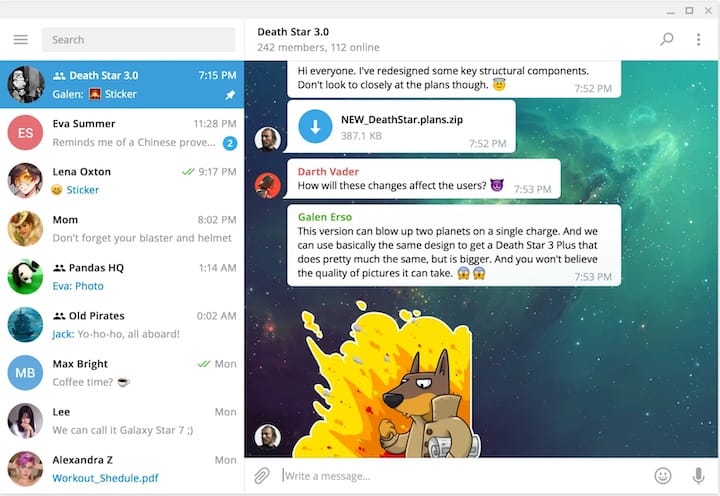
Advantages and limitations
Installing Telegram via Flatpak offers the benefits of sandboxing and access to newer versions of the application. However, it requires setting up Flatpak on your system, which may involve additional steps compared to other methods.
Comparison of Installation Methods
| Method | Advantages | Limitations |
|---|---|---|
| APT | Simple, integrated with system updates | May not be the latest version |
| Snap | Latest version, automatic updates | Requires Snapd installation |
| Flatpak | Sandboxing, access to newer versions | Requires Flatpak setup |
Troubleshooting Common Issues
If you encounter any issues during the installation process, here are some common problems and their solutions:
- Dependency issues: Ensure that your system is up-to-date and all required dependencies are installed. Run
sudo apt updateandsudo apt upgradebefore attempting the installation again. - Network problems: Check your internet connection and verify that you can access the necessary repositories. If you are behind a proxy or firewall, configure your system accordingly.
Congratulations! You have successfully installed Telegram. Thanks for using this tutorial for installing the latest version of the Telegram desktop on Debian 12 Bookwrom. For additional help or useful information, we recommend you check the official Telegram website.