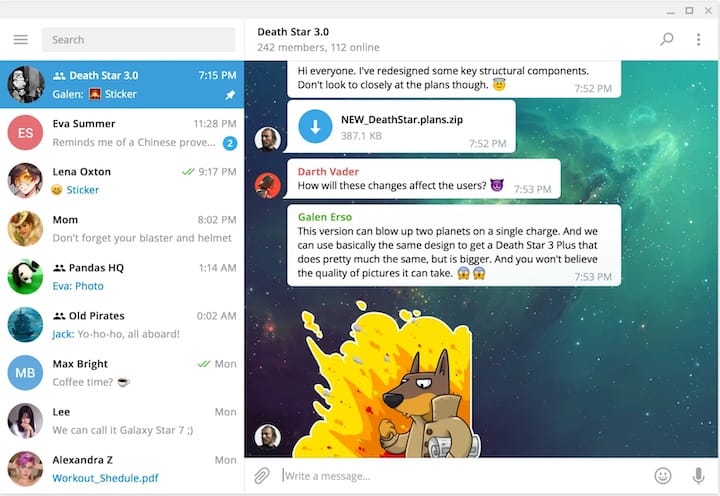How To Install Telegram on Linux Mint 22

Linux Mint 22, a popular and user-friendly Linux distribution, offers a seamless computing experience for users of all skill levels. With its stability, performance, and ease of use, Linux Mint 22 has gained a significant following in the Linux community. One of the most sought-after applications for Linux Mint users is Telegram, a powerful and secure messaging platform that has taken the world by storm. In this article, we will guide you through the process of installing Telegram on your Linux Mint 22 system, ensuring that you can stay connected with your friends, family, and colleagues.
Overview of Telegram
Telegram, developed by the Durov brothers, has quickly become one of the most popular messaging applications worldwide. Since its launch in 2013, Telegram has focused on providing users with a fast, secure, and feature-rich communication experience. With its emphasis on privacy and encryption, Telegram has attracted millions of users who value their online security and confidentiality. The application boasts an impressive set of features, including group chats, voice and video calls, file sharing, and a wide range of customization options. Moreover, Telegram’s cross-platform availability ensures that users can stay connected across various devices, including smartphones, tablets, and desktop computers.
Prerequisites
Before proceeding with the installation of Telegram on your Linux Mint 22 system, it is essential to ensure that your system meets the necessary requirements. Telegram has minimal system requirements, making it accessible to most users. To install Telegram, you will need a computer running Linux Mint 22 with a stable internet connection. Additionally, you should have administrative rights on your system to execute the installation commands. It is also recommended to update your system to the latest version to avoid any compatibility issues during the installation process.
Installation Methods
Linux Mint 22 offers several methods to install Telegram, catering to users with different preferences and skill levels. In this section, we will explore four popular installation methods: APT, Tar File, Snap, and Flatpak. Each method has its advantages and follows a specific set of steps to ensure a successful installation.
Method 1: Install via APT
The APT (Advanced Package Tool) method is the simplest and most straightforward way to install Telegram on Linux Mint 22. Follow these steps to install Telegram using APT:
Step 1: Updating repository
Open the terminal and execute the following command to update your system’s repository:
sudo apt updateStep 2: Installing Telegram
Once the repository is updated, you can proceed with installing Telegram by running the following command:
sudo apt install telegram-desktopConfirm the installation by pressing ‘Y’ when prompted.
Step 3: Launching the application
After the installation is complete, you can launch Telegram by searching for it in the application menu or by executing the following command in the terminal:
telegram-desktopMethod 2: Install using Tar File
If you prefer to install Telegram using a Tar file, follow these steps:
Step 1: Downloading Telegram binary
Download the Telegram binary file by executing the following command in the terminal:
wget "https://telegram.org/dl/desktop/linux" -O telegram.tar.xzStep 2: Extracting the tar file
Extract the downloaded tar file using the following command:
tar -xvf telegram.tar.xzStep 3: Moving the installation folder
Move the extracted Telegram folder to the ‘/opt/’ directory using the following command:
sudo mv Telegram /opt/Step 4: Launching the application
To create a desktop shortcut for Telegram, navigate to the ‘/opt/Telegram/’ directory and execute the following command:
./TelegramThis will launch Telegram and create a desktop shortcut for future use.
Method 3: Install via Snap
Snap is a popular package management system that simplifies the installation process of applications on Linux systems. To install Telegram using Snap, follow these steps:
Step 1: Installing Snapd
Ensure that Snapd is installed on your Linux Mint 22 system by executing the following commands:
sudo apt update
sudo apt install snapdStep 2: Installing Telegram using Snap
Install Telegram using the Snap package manager by running the following command:
sudo snap install telegram-desktopStep 3: Launching the application
After the installation is complete, reboot your system to ensure that all changes take effect. You can then launch Telegram from the application menu or by executing the following command in the terminal:
telegram-desktopMethod 4: Install via Flatpak
Flatpak is another popular package management system that allows users to install applications securely and efficiently. To install Telegram using Flatpak, follow these steps:
Step 1: Installing Flatpak
Install Flatpak on your Linux Mint 22 system by executing the following command:
sudo apt install flatpakStep 2: Adding Flathub repository
Add the Flathub repository to your system by running the following command:
flatpak remote-add --if-not-exists flathub https://flathub.org/repo/flathub.flatpakrepoStep 3: Installing Telegram using Flatpak
Install Telegram using the Flatpak package manager by executing the following command:
flatpak install flathub org.telegram.desktopStep 4: Launching the application
After the installation is complete, you can access Telegram through the application launcher or by running the following command in the terminal:
flatpak run org.telegram.desktopUpdating Telegram
Keeping your Telegram application up-to-date is crucial for ensuring that you have access to the latest features, bug fixes, and security patches. The process of updating Telegram varies depending on the installation method you used.
For APT and Snap installations, you can update Telegram by running the following commands, respectively:
sudo apt update && sudo apt upgradesudo snap refresh telegram-desktopIf you installed Telegram using the Tar file or Flatpak method, you can update the application by downloading the latest version from the official Telegram website or the Flathub repository, respectively.
Troubleshooting Installation Issues
While installing Telegram on Linux Mint 22 is generally a straightforward process, you may encounter some common issues. If you experience any problems during the installation, consider the following troubleshooting tips:
- Ensure that your system meets the minimum requirements for running Telegram.
- Double-check that you have entered the installation commands correctly.
- Verify that you have a stable internet connection during the installation process.
- If you encounter dependency issues, try updating your system’s package manager and repositories before attempting the installation again.
Congratulations! You have successfully installed Telegram. Thanks for using this tutorial for installing the latest version of the Telegram desktop on Linux Mint. For additional help or useful information, we recommend you check the official Telegram website.