How To Install Telegram on openSUSE

Telegram is a widely used messaging application known for its speed and security. It offers a variety of features, including group chats, voice calls, and the ability to send large files. For openSUSE users, installing Telegram can enhance communication with friends, family, and colleagues. This guide provides a comprehensive overview of how to install Telegram on openSUSE using various methods. Whether you prefer using the default package manager, Flatpak, Snap, or manual installation from the official website, this article covers it all.
Prerequisites
Before diving into the installation process, ensure that you meet the following prerequisites:
System Requirements
- Operating System: openSUSE Leap or Tumbleweed.
- RAM: Minimum 1 GB (2 GB recommended).
- Disk Space: At least 200 MB of free space.
User Permissions
You will need root or sudo access to install software packages on your system. Ensure your user account has the necessary permissions.
Methods to Install Telegram on openSUSE
1. Installing via Zypper
Zypper is the default command-line package manager for openSUSE. It allows you to easily install and manage software packages.
Step-by-Step Instructions:
- Open Terminal: You can find it in your applications menu or by pressing
Ctrl + Alt + T. - Refresh Package Repository: Before installing any package, it’s good practice to refresh the repositories to ensure you have the latest information. Run the following command:
sudo zypper refresh - Install Telegram: Execute the command below to install Telegram:
sudo zypper install telegram-desktop - Launch Telegram: After installation, you can launch Telegram from your applications menu or by typing
telegram-desktopin the terminal.
Troubleshooting Common Issues:
- If you encounter dependency issues, ensure your system is updated or consider using a different installation method.
- If Telegram fails to start, check if all required libraries are installed by running:
sudo zypper in libqt5* libqt6*
2. Installing via Flatpak
Flatpak is a universal packaging system that allows you to run applications in a sandboxed environment. This method is beneficial for users who want the latest version of Telegram without waiting for distribution updates.
Step-by-Step Instructions:
- Install Flatpak: If Flatpak is not already installed on your system, use Zypper to install it:
sudo zypper install flatpak - Add Flathub Repository: Flathub is a popular repository for Flatpak applications. Add it by running:
flatpak remote-add --if-not-exists flathub https://flathub.org/repo/flathub.flatpakrepo - Install Telegram: Now you can install Telegram using Flatpak:
flatpak install flathub org.telegram.desktop - Launch Telegram: To run Telegram installed via Flatpak, use:
flatpak run org.telegram.desktop
Troubleshooting Common Issues:
- If you experience issues with Flatpak permissions, consider adjusting them with:
flatpak override --user org.telegram.desktop --filesystem=home - If updates are not appearing for Telegram, ensure you refresh Flatpak apps regularly with:
flatpak update
3. Installing via Snap
The Snap packaging system allows you to easily install applications across various Linux distributions. It provides automatic updates and dependency management.
Step-by-Step Instructions:
- Install Snapd: If Snapd is not installed on your system, use Zypper to install it:
sudo zypper install snapd - Create a Symbolic Link (if necessary): Enable Snap support by creating a symbolic link:
sudo ln -s /var/lib/snapd/snap /snap - Install Telegram: Now you can install Telegram with the following command:
sudo snap install telegram-desktop - Launch Telegram: You can start Telegram by searching for it in your applications menu or running:
/snap/bin/telegram-desktop
Troubleshooting Common Issues:
- If you encounter issues during installation, check if Snapd is running with:
systool status snapd.service - If updates are not functioning correctly, try refreshing your Snap packages with:
sudo snap refresh
4. Manual Installation from Official Website
This method allows users to download the latest version of Telegram directly from its official website. This approach is recommended for those who want immediate access to new features and updates.
Step-by-Step Instructions:
- Select Download Location: Visit the official Telegram website. Download the latest version of the Linux desktop application.
- Create a Directory for Installation: Open your terminal and create a directory where you want to store Telegram:
mkdir -p ~/Telegram && cd ~/Telegram - Download Telegram Archive: Use wget or curl to download the application directly into this directory:
wget -O telegram.tar.xz https://telegram.org/dl/desktop/linux - Extract the Archive: Extract the downloaded file using tar:
tar xf telegram.tar.xz - Create Symbolic Link for Easy Access: Move the extracted folder to /opt and create a symbolic link for easier access:
sudo mv Telegram /opt/telegram sudo ln -sf /opt/telegram/Telegram /usr/bin/telegram - Create Desktop Entry (Optional): For easy launching from your desktop environment, create a .desktop file in
~/.local/share/applications/:[Desktop Entry] Name=Telegram Exec=/usr/bin/telegram Icon=/opt/telegram/icon.png Type=Application Categories=Network;InstantMessaging; StartupNotify=true - Your Installation is Complete!: You can now launch Telegram either from your terminal by typing `telegram` or via your desktop environment’s application launcher.
Troubleshooting Common Issues:
- If you encounter issues launching Telegram after manual installation, ensure that all necessary libraries are installed. You may need to install Qt libraries if they are missing.
sudo zypper in libqt5* libqt6* - If you experience problems with updates not being recognized, consider checking for new versions manually on the official website.
- If there are any permission issues when trying to execute the program, ensure that all files in /opt/telegram have appropriate permissions set.
sudo chmod +x /opt/telegram/Telegram
Launching Telegram
Your installation of Telegram is now complete! To launch it for the first time, follow these steps:
- If installed via Zypper or Snap: Search for “Telegram” in your application menu and click on it.
- If installed via Flatpak: Open terminal and type:
/usr/bin/flatpak run org.telegram.desktop - If installed manually: Run `
telegram` in your terminal or use the desktop entry created earlier.
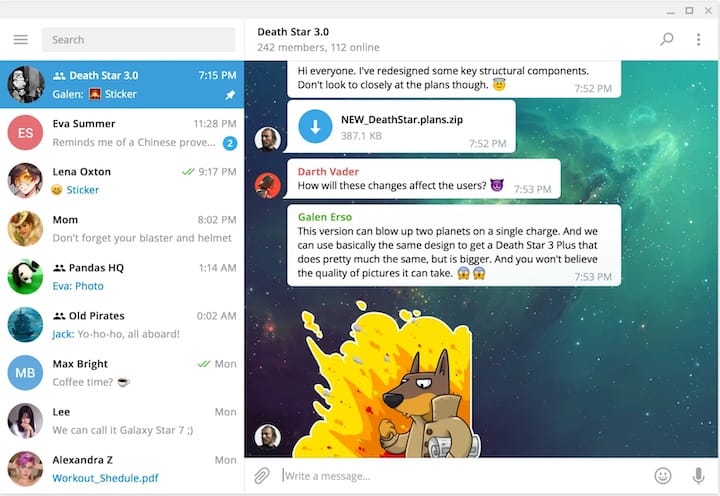
Troubleshooting Common Issues After Launching Telegram
If you encounter any issues while using Telegram after installation, consider these troubleshooting tips:
- If Telegram fails to connect: Check your internet connection and firewall settings that might be blocking access.
- If messages are not sending: Ensure that your phone number is verified within the app settings.
- If there are performance issues: Try closing other applications that may be consuming system resources.
Congratulations! You have successfully installed Telegram. Thanks for using this tutorial for installing the latest version of the Telegram desktop on openSUSE. For additional help or useful information, we recommend you check the official Telegram website.