How To Install Telegram on Ubuntu 22.04 LTS

In this tutorial, we will show you how to install Telegram on Ubuntu 22.04 LTS. For those of you who didn’t know, Telegram is a cross-platform messaging application having end-to-end encryption and is free to use. It is loved by the community because you can install Telegram in Linux thanks to the official native Linux client. Telegram also runs on my Android phone and on my Linux desktop.
This article assumes you have at least basic knowledge of Linux, know how to use the shell, and most importantly, you host your site on your own VPS. The installation is quite simple and assumes you are running in the root account, if not you may need to add ‘sudo‘ to the commands to get root privileges. I will show you the step-by-step installation of the Telegram desktop on Ubuntu 22.04 (Jammy Jellyfish). You can follow the same instructions for Ubuntu 22.04 and any other Debian-based distribution like Linux Mint, Elementary OS, Pop!_OS, and more as well.
Prerequisites
- A server running one of the following operating systems: Ubuntu 22.04, 20.04, and any other Debian-based distribution like Linux Mint.
- It’s recommended that you use a fresh OS install to prevent any potential issues.
- SSH access to the server (or just open Terminal if you’re on a desktop).
- An active internet connection. You’ll need an internet connection to download the necessary packages and dependencies for Telegram.
- A
non-root sudo useror access to theroot user. We recommend acting as anon-root sudo user, however, as you can harm your system if you’re not careful when acting as the root.
Install Telegram on Ubuntu 22.04 LTS Jammy Jellyfish
Step 1. First, make sure that all your system packages are up-to-date by running the following apt commands in the terminal.
sudo apt update sudo apt upgrade
Step 2. Installing Telegram Desktop on Ubuntu 22.04.
- Install Telegram from the Official Repository.
By default, Telegram is not available on Ubuntu 22.04 base repository. Now run the following command below to add the Telegram PPA repository to your Ubuntu system:
sudo add-apt-repository ppa:costamagnagianfranco/telegram
After the repository is enabled, now install the latest version of Telegram using the below command:
sudo apt update sudo apt install telegram-desktop
- Install Telegram from Snap Store.
If the Snap package manager is not already installed then you can install it by running the following command below:
sudo apt install snapd
To install Telegram, simply use the following command:
sudo snap install telegram-desktop
Step 3. Accessing Telegram on Ubuntu 22.04.
Once successfully installed on your Ubuntu system, run the following path on your desktop to open the path: Activities -> Show Applications -> Telegram or launching it through the terminal with the command shown below:
telegram-desktop
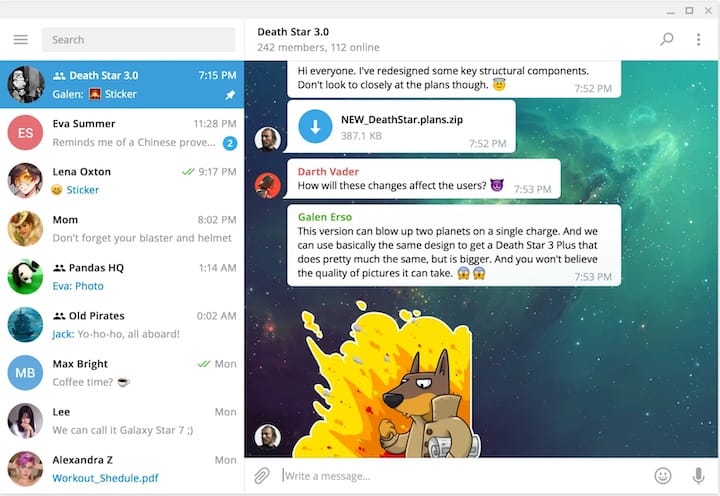
Congratulations! You have successfully installed Telegram. Thanks for using this tutorial for installing the Telegram desktop on Ubuntu 22.04 LTS Jammy Jellyfish system. For additional help or useful information, we recommend you check the official Telegram website.