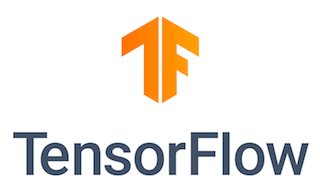
In this tutorial, we will show you how to install TensorFlow on Ubuntu 20.04 LTS. For those of you who didn’t know, TensorFlow is a powerful open-source library for machine learning and deep learning tasks, developed and maintained by Google. It provides a flexible ecosystem of tools, libraries, and resources that enable developers and researchers to build and deploy machine learning models efficiently.
This article assumes you have at least basic knowledge of Linux, know how to use the shell, and most importantly, you host your site on your own VPS. The installation is quite simple and assumes you are running in the root account, if not you may need to add ‘sudo‘ to the commands to get root privileges. I will show you the step-by-step installation of TensorFlow on a Ubuntu 20.04 (Focal Fossa) server.
Prerequisites
- A server running one of the following operating systems: Ubuntu 20.04, 18.04, 16.04, and any other Debian-based distribution like Linux Mint.
- It’s recommended that you use a fresh OS install to prevent any potential issues.
- SSH access to the server (or just open Terminal if you’re on a desktop).
- A
non-root sudo useror access to theroot user. We recommend acting as anon-root sudo user, however, as you can harm your system if you’re not careful when acting as the root.
Install TensorFlow on Ubuntu 20.04 LTS Focal Fossa
Step 1. First, make sure that all your system packages are up-to-date by running the following apt commands in the terminal.
sudo apt update sudo apt upgrade
Step 2. Installing the Python.
To install the python3-venv package run the following command:
sudo apt install python3-venv python3-dev
Step 3. Creating a Virtual Environment.
Once the module is installed, you are ready to create a virtual environment for our TensorFlow project:
mkdir my_tensorflow cd my_tensorflow
Once inside the directory, run the following command to create the virtual environment:
python3 -m venv venv
To start using this virtual environment, you need to activate it by running the activate script:
source venv/bin/activate
Step 4. Installing TensorFlow on Ubuntu 20.04.
With your virtual environment set up, you can proceed to install TensorFlow using pip, the Python package installer. TensorFlow offers several installation options, including CPU-only and GPU-accelerated versions.
For a CPU-only installation, run the following command:
pip install tensorflow
If you have an NVIDIA GPU and want to take advantage of hardware acceleration, you’ll need to install additional packages and drivers. First, install the GPU-accelerated version of TensorFlow:
pip install tensorflow-gpu
Next, follow the instructions provided by NVIDIA to install the appropriate CUDA Toolkit and cuDNN library for your GPU. This process can be complex and may vary depending on your specific GPU model and Ubuntu version.
Enter the following command to upgrade pip to the latest version:
pip install --upgrade pip pip install --upgrade tensorflow
To verify the installation use the following command which will print the TensorFlow version:
python -c 'import tensorflow as tf; print(tf.__version__)'
Congratulations! You have successfully installed TensorFlow. Thanks for using this tutorial for installing TensorFlow on Ubuntu 20.04 LTS Focal Fossa systems. For additional help or useful information, we recommend you check the official TensorFlow website.