How To Install TeXworks on Fedora 39

In this tutorial, we will show you how to install TeXworks on Fedora 39. TeXworks brings the power of TeX to your desktop with an intuitive, easy-to-use interface. It supports a wide range of TeX derivatives, including LaTeX, ConTeXt, and XeTeX, making it a versatile tool for any typesetting task. Whether you’re drafting a complex mathematical paper, a technical manual, or a simple article, TeXworks provides the tools you need to produce high-quality documents.
This article assumes you have at least basic knowledge of Linux, know how to use the shell, and most importantly, you host your site on your own VPS. The installation is quite simple and assumes you are running in the root account, if not you may need to add ‘sudo‘ to the commands to get root privileges. I will show you the step-by-step installation of the TeXworks on a Fedora 39.
Prerequisites
Before diving into the installation process, let’s ensure that you have everything you need:
- A server running one of the following operating systems: Fedora 39.
- It’s recommended that you use a fresh OS install to prevent any potential issues.
- You will need access to the terminal to execute commands. Fedora 39 provides the Terminal application for this purpose. It can be found in your Applications menu.
- You’ll need an active internet connection to download TeXworks and its dependencies.
- A
non-root sudo useror access to theroot user. We recommend acting as anon-root sudo user, however, as you can harm your system if you’re not careful when acting as the root.
Install TeXworks on Fedora 39
Step 1. Before we dive into the installation process, it’s crucial to ensure your Fedora system is up-to-date. Keeping your system updated not only enhances its security but also helps prevent potential compatibility issues with new software installations:
sudo dnf clean all sudo dnf update
Step 2. Installing TeXworks on Fedora 39.
With your system updated, you’re now ready to install TeXworks. As mentioned earlier, Fedora uses DNF as its package manager. DNF, or Dandified Yum, is a powerful tool that allows you to install, update, and remove software packages with ease. To install TeXworks using DNF, enter the following command in your terminal:
sudo dnf install texworks
Once the installation process completes, it’s a good idea to verify that TeXworks was successfully installed. You can do this by checking the version of TeXworks installed on your system. Enter the following command in your terminal:
texworks --version
If TeXworks was installed successfully, this command will display the version of TeXworks currently installed on your system.
Step 3. Launching TeXworks on Fedora Linux.
With TeXworks installed, you’re ready to start typesetting. You can launch TeXworks from the command line by entering the following command in your terminal:
texworks &
The & at the end of the command tells the system to run TeXworks in the background. This allows you to continue using the terminal for other tasks while TeXworks is running.
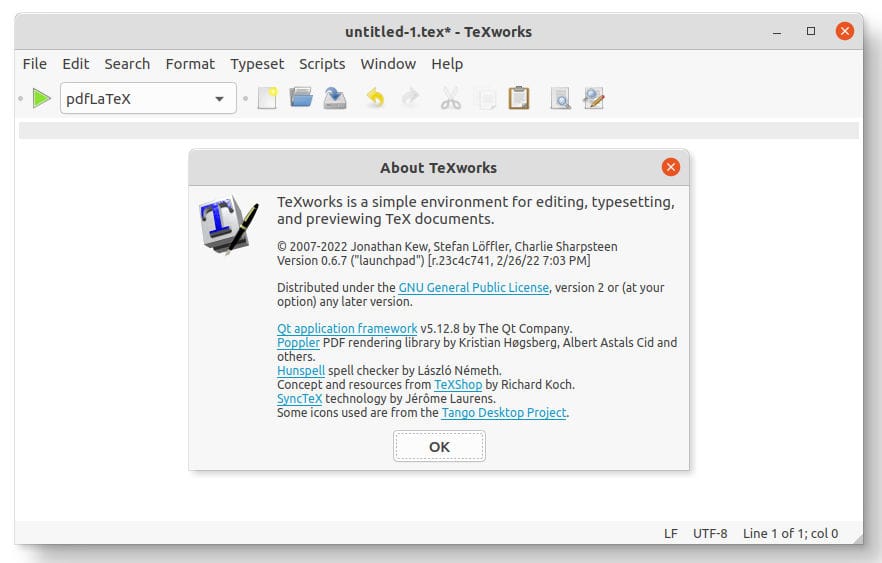
Step 4. Troubleshooting Tips.
While the installation process should be straightforward, you may encounter issues depending on your system’s configuration. Here are a few common problems and their solutions:
- If the
sudo dnf install texworkscommand returns an error stating that thetexworkspackage could not be found, try updating your DNF package lists with thesudo dnf makecachecommand before attempting to install TeXworks again. - If you’re unable to launch TeXworks from the command line, try launching it from your system’s application menu. If TeXworks isn’t listed in the application menu, it may not have been installed correctly.
- If you encounter other issues during the installation process, consult the official Fedora documentation or the TeXworks website for further assistance.
Congratulations! You have successfully installed TeXworks. Thanks for using this tutorial for installing the TeXworks on your Fedora 39 system. For additional or useful information, we recommend you check the official TeXworks website.