How To Install TeXworks on Ubuntu 22.04 LTS

In this tutorial, we will show you how to install TeXworks on Ubuntu 22.04 LTS. For those of you who didn’t know, TeXworks is the free open-source application for authoring TeX (LaTeX, ConTeXt, etc) documents. With TeXworks, you can generate PDF documents as your formatted output or configure your processing path to use DVI instead. TeXworks also has a built-in PDF viewer that supports source/preview synchronization, making it easy to see your changes in real-time. The goal of TeXworks is to deliver a similarly integrated, easy-to-use environment for users on other platforms, especially GNU/Linux and Windows.
This article assumes you have at least basic knowledge of Linux, know how to use the shell, and most importantly, you host your site on your own VPS. The installation is quite simple and assumes you are running in the root account, if not you may need to add ‘sudo‘ to the commands to get root privileges. I will show you the step-by-step installation of the TeXworks on Ubuntu 22.04 (Jammy Jellyfish). You can follow the same instructions for Ubuntu 22.04 and any other Debian-based distribution like Linux Mint, Elementary OS, Pop!_OS, and more as well.
Prerequisites
- A server running one of the following operating systems: Ubuntu 22.04, 20.04, and any other Debian-based distribution like Linux Mint.
- It’s recommended that you use a fresh OS install to prevent any potential issues.
- An active internet connection.
- SSH access to the server (or just open Terminal if you’re on a desktop).
- A
non-root sudo useror access to theroot user. We recommend acting as anon-root sudo user, however, as you can harm your system if you’re not careful when acting as the root.
Install TeXworks on Ubuntu 22.04 LTS Jammy Jellyfish
Step 1. First, make sure that all your system packages are up-to-date by running the following apt commands in the terminal.
sudo apt update sudo apt upgrade sudo apt install wget apt-transport-https gnupg2 software-properties-common
Step 2. Installing TeXworks on Ubuntu 22.04.
By default, TeXworks is not available on Ubuntu 22.04 base repository. Now install the add TeXworks PPA repository to your system using the following command:
echo 'deb [signed-by=/usr/share/keyrings/texworks.gpg] https://ppa.launchpadcontent.net/texworks/stable/ubuntu jammy main' | sudo tee -a /etc/apt/sources.list.d/texworks.list
Next, import the GPG key using the following command:
sudo gpg --no-default-keyring --keyring /usr/share/keyrings/texworks.gpg --keyserver keyserver.ubuntu.com --recv-keys 3EAF6A811849A711A6D5F781ACBAE083CDF2E7E8
After the repository has been added successfully, you can then proceed to install TeXworks on Ubuntu using the command shown in the output below:
sudo apt update sudo apt install texworks
Step 3. Accessing TeXworks on Ubuntu 22.04.
Once successfully installed on your Ubuntu system, run the following path on your desktop to open the path: Activities -> Show Applications -> TeXworks Alternatively, you can launch it from the terminal with this command:
texworks
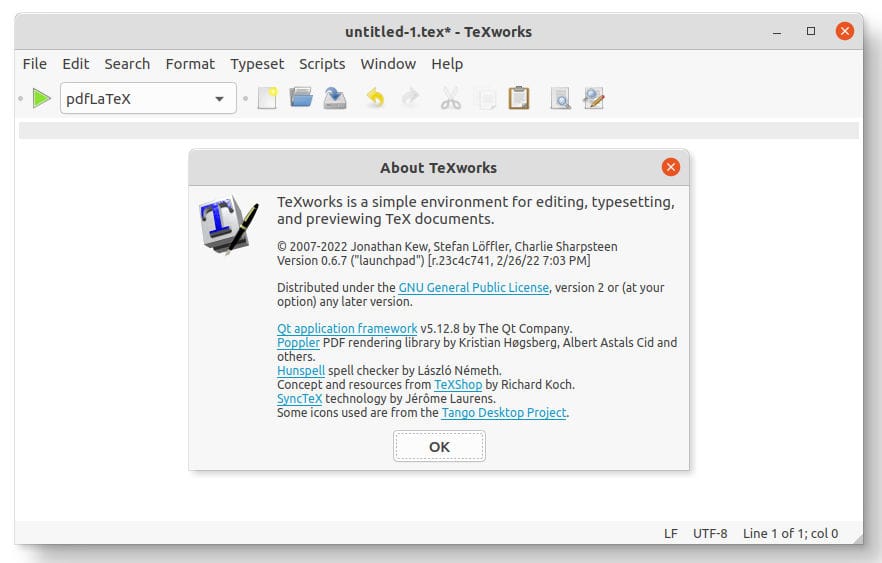
Congratulations! You have successfully installed TeXworks. Thanks for using this tutorial for installing TeXworks on Ubuntu 22.04 LTS Jammy Jellyfish system. For additional help or useful information, we recommend you check the official TeXworks website.