How To Install Tiki Wiki on Ubuntu 22.04 LTS

In this tutorial, we will show you how to install Tiki Wiki on Ubuntu 22.04 LTS. Tiki Wiki CMS Groupware is a powerful, open-source content management system that offers a wide range of features for creating and managing websites, blogs, and collaborative workspaces. It is built using PHP and can be easily installed on a LAMP (Linux, Apache, MySQL, PHP) stack.
This article assumes you have at least basic knowledge of Linux, know how to use the shell, and most importantly, you host your site on your own VPS. The installation is quite simple and assumes you are running in the root account, if not you may need to add ‘sudo’ to the commands to get root privileges. I will show you the step-by-step installation of the Tiki Wiki CMS on Ubuntu 22.04. You can follow the same instructions for Ubuntu 22.04 and any other Debian-based distribution like Linux Mint, Elementary OS, Pop!_OS, and more as well.
Prerequisites
- A server running one of the following operating systems: Ubuntu 22.04, 20.04, and any other Debian-based distribution like Linux Mint.
- It’s recommended that you use a fresh OS install to prevent any potential issues.
- Access the terminal on your Ubuntu system, where we’ll execute the commands for a seamless Roundcube installation.
- An active internet connection. You’ll need an internet connection to download the necessary packages and dependencies for Tiki Wiki.
- A
non-root sudo useror access to the root user. We recommend acting as anon-root sudo user, however, as you can harm your system if you’re not careful when acting as the root.
Install Tiki Wiki on Ubuntu 22.04 LTS Jammy Jellyfish
Step 1. To ensure that your Ubuntu 22.04 server is up to date, start by updating the package index and upgrading any installed packages. Open your terminal and run the following commands:
sudo apt update sudo apt upgrade
Step 2. Installing LAMP Stack.
The LAMP stack, consisting of Apache, MySQL, and PHP, provides a robust foundation for Roundcube. If you do not have LAMP installed, you can follow our guide here.
Step 3. Installing Tiki Wiki on Ubuntu 22.04.
Visit the Tiki Wiki download page and copy the URL for the latest stable release. Download the archive to your server using the wget command:
wget https://onboardcloud.dl.sourceforge.net/project/tikiwiki/Tiki_26.x_Alnilam/26.2/tiki-26.2.zip
Extract the downloaded archive to the Apache web root directory:
sudo unzip tiki-26.2.zip -d /var/www/html/
Rename the extracted directory to something simpler, like “tikiwiki”:
sudo mv /var/www/html/tiki-22.1 /var/www/html/tikiwiki
Step 4. Configuring MySQL for Tiki Wiki.
Now, log in to the MySQL shell as the root user:
sudo mysql
Create a new database for Tiki Wiki:
CREATE DATABASE tikiwiki; CREATE USER 'tikiwikiuser'@'localhost' IDENTIFIED BY 'your_strong_password'; GRANT ALL PRIVILEGES ON tikiwiki.* TO 'tikiwikiuser'@'localhost'; FLUSH PRIVILEGES; EXIT;
Replace ‘your_strong_password’ with a secure password of your choice. Once you have created the database and user, exit the MySQL shell by typing exit.
Step 5. Configure Web Server.
Create an Apache virtual host configuration file for Tiki Wiki:
sudo nano /etc/apache2/sites-available/tikiwiki.conf
Add the following content to the file:
<VirtualHost *:80>
ServerName your_domain.com
ServerAlias www.your_domain.com
DocumentRoot /var/www/html/tikiwiki
<Directory /var/www/html/tikiwiki>
Options FollowSymLinks
AllowOverride All
Require all granted
</Directory>
ErrorLog ${APACHE_LOG_DIR}/tikiwiki_error.log
CustomLog ${APACHE_LOG_DIR}/tikiwiki_access.log combined
</VirtualHost>
Enable the virtual host by running:
sudo a2ensite tikiwiki.conf
Adjust the directory permissions to allow Tiki Wiki to write to the necessary directories:
sudo chown -R www-data:www-data /var/www/html/tikiwiki/ sudo chmod -R 755 /var/www/html/tikiwiki/
Restart Apache for the changes to take effect:
sudo systemctl restart apache2
Step 6. Enable HTTPS with Let’s Encrypt.
To secure your Tiki Wiki installation, it is recommended to enable HTTPS using a free SSL certificate from Let’s Encrypt. To do this, install the Certbot client:
sudo apt install certbot python3-certbot-apache
Run Certbot to obtain an SSL certificate for your domain:
sudo certbot --apache -d your_domain.com -d www.your_domain.com
Follow the prompts to provide an email address and agree to the Let’s Encrypt terms of service. Certbot will automatically configure Apache to use the SSL certificate.
Finally, update your Tiki Wiki installation to use HTTPS by editing the db/local.php file:
sudo nano /var/www/html/tikiwiki/db/local.php
Find the following line:
$https_mode = 'http';
Change it to:
$https_mode = 'https';
Save the changes and exit the editor.
Step 7. Configure Firewall.
First, check the status of the firewall:
sudo ufw status
If the firewall is inactive, enable it:
sudo ufw enable
If you want to enable HTTPS (recommended for security), allow incoming HTTPS traffic on port 443:
sudo ufw allow 'Apache Full'
If you need to allow SSH connections, allow the OpenSSH service:
sudo ufw allow 'OpenSSH'
Check the firewall status again to verify the changes:
sudo ufw status
Step 8. Accessing Tiki Wiki CMS Web UI.
Open your web browser and navigate to https://your_domain.com/tiki-install.php to access the Tiki Wiki web-based installer.
On the first page, the installer will check if all the requirements are met. If any issues are found, address them before proceeding. Click “Continue” to proceed to the next step. Enter the database connection details you created earlier:
-
- Database type: MySQL
- Host: localhost
- Database name: tikiwiki
- User: tikiwikiuser
- Password: your_strong_password
Click “Continue” to proceed to the general settings page. Configure the site name, description, and other settings according to your preferences.
You can now log in to your Tiki Wiki installation using the admin account you created during the installation process.
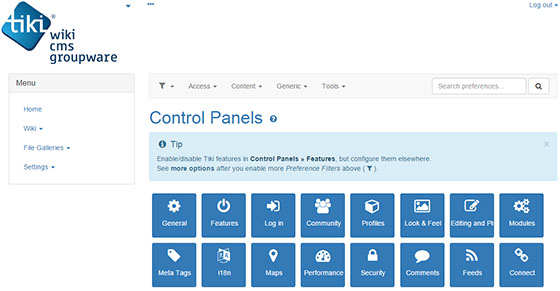
Congratulations! You have successfully installed Tiki Wiki. Thanks for using this tutorial for installing the Tiki Wiki CMS on the Ubuntu system. For additional help or useful information, we recommend you check the official Tiki Wiki website.