How To Install Timeshift on openSUSE
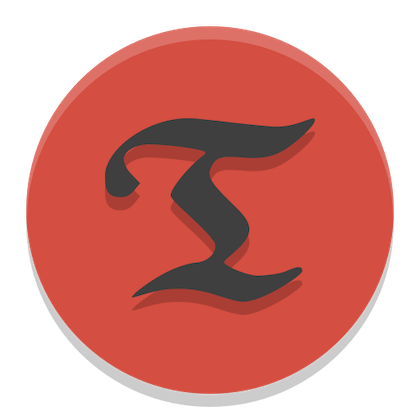
In this tutorial, we will show you how to install Timeshift on openSUSE. Timeshift operates by taking incremental snapshots of the file system at specified intervals. These snapshots contain information about files and their locations at the time of the snapshot and can be scheduled to occur automatically. Timeshift is particularly well-suited for openSUSE users due to its integration with the BTRFS and EXT4 filesystems, which are commonly used in openSUSE installations.
This article assumes you have at least basic knowledge of Linux, know how to use the shell, and most importantly, you host your site on your own VPS. The installation is quite simple and assumes you are running in the root account, if not you may need to add ‘sudo‘ to the commands to get root privileges. I will show you the step-by-step installation of the Timeshift system restore utility on openSUSE.
Prerequisites
- A server running one of the following operating systems: openSUSE.
- It’s recommended that you use a fresh OS install to prevent any potential issues.
- You will need access to the terminal to execute commands. openSUSE provides the Terminal application for this purpose. It can be found in your Applications menu.
- You’ll need an active internet connection to download Timeshift and its dependencies.
- You’ll need administrative (root) access or a user account with sudo privileges.
Install Timeshift on openSUSE
Step 1. Before installing Timeshift, ensure that your system is up to date to avoid conflicts and ensure compatibility with the latest system libraries and dependencies:
sudo zypper refresh sudo zypper update
It’s also important to verify that your system is using either BTRFS or EXT4 filesystems, as Timeshift has different features and capabilities depending on the filesystem in use.
Step 2. Installing Timeshift on openSUSE.
The first step in installing Timeshift on openSUSE is to add the repository that contains the Timeshift package. This can be done using the Zypper package manager, which is the command-line interface for managing packages in openSUSE. Open a terminal and enter the following command:
sudo zypper addrepo https://download.opensuse.org/repositories/home:regataos/15.5/home:regataos.repo
Please note that you should replace 15.5 with your openSUSE version if you are not using openSUSE Leap 15.5.
After adding the new repository, it’s important to refresh your package manager’s repository list. This ensures that Zypper recognizes the new source and can retrieve packages from it. To refresh the repositories, use the following command:
sudo zypper refresh
With the repository added and refreshed, you can now install Timeshift. Use the following command to install Timeshift using Zypper:
sudo zypper install timeshift
Step 3. Accessing Timeshift on openSUSE.
Once Timeshift is installed, you can launch it from the terminal or your desktop environment’s application menu. For the first-time setup, Timeshift will guide you through the configuration process.
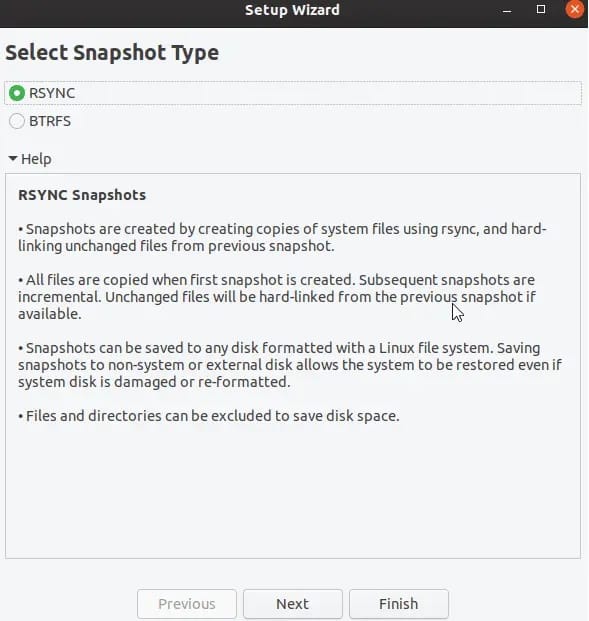
During the configuration, you’ll be asked to choose the snapshot type (RSYNC or BTRFS) based on your file system and select the snapshot location to save the backups created by Timeshift. It’s recommended to choose a location with sufficient storage space, as snapshots can take up considerable space over time.
Step 4. Troubleshooting Tips.
If you encounter issues while using Timeshift, here are a few troubleshooting tips:
- Ensure that you have sufficient storage space for your snapshots. If your disk is full, Timeshift may not be able to create new snapshots.
- If Timeshift fails to create a snapshot, check the Timeshift logs for any error messages. These logs can provide valuable information about what went wrong.
- If you’re unable to find Timeshift in your package manager, ensure that you’ve added and refreshed the correct repository.
Congratulations! You have successfully installed Timeshift. Thanks for using this tutorial for installing the Timeshift system restore utility on your openSUSE system. For additional or useful information, we recommend you check the official Timeshift website.