How To Install Timeshift on Ubuntu 24.04 LTS
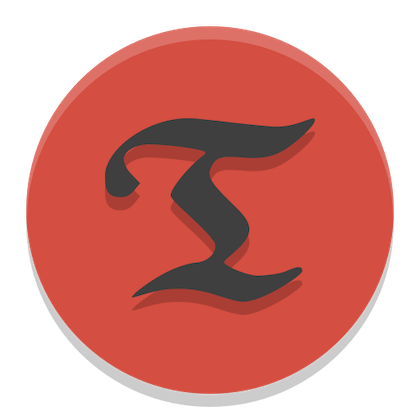
Timeshift is an open-source backup and restore tool designed specifically for Linux systems. It functions similarly to Windows System Restore or macOS Time Machine, allowing users to create snapshots of their file system at specific points in time. These snapshots capture the state of the system files, installed packages, and user configurations, enabling quick and easy restoration in case of system instability, accidental file deletions, or failed updates.
One of the key features of Timeshift is its ability to create incremental backups. Instead of copying the entire file system each time a snapshot is taken, Timeshift intelligently identifies and saves only the changes made since the previous snapshot. This approach significantly reduces the storage space required for backups and makes the snapshot creation process faster and more efficient.
Additionally, Timeshift offers support for the BTRFS file system, which provides built-in snapshot functionality. If your Ubuntu 24.04 LTS system is installed on a BTRFS partition, Timeshift can leverage the file system’s native snapshot capabilities, further optimizing the backup process.
Prerequisites
- A server running one of the following operating systems: Ubuntu and any other Debian-based distribution like Linux Mint.
- It’s recommended that you use a fresh OS install to prevent any potential issues.
- Basic familiarity with the terminal and command-line interface.
- SSH access to the server (or just open Terminal if you’re on a desktop).
- An active internet connection. You’ll need an internet connection to download the necessary packages and dependencies.
- An Ubuntu 24.04 system with root access or a user with sudo privileges.
Install Timeshift on Ubuntu 24.04
Step 1. Updating the Package Repository.
Keeping your system up-to-date is a fundamental best practice in Linux system administration. Before installing any new software, it’s crucial to ensure that all existing packages are current. This step helps prevent potential conflicts and ensures compatibility with the latest security patches. To update your system, open a terminal and run the following commands:
sudo apt update sudo apt upgrade
The first command refreshes the package lists, while the second upgrades all installed packages to their latest versions. You may be prompted to confirm the upgrades; if so, type ‘Y’ and press Enter to proceed.
Step 2. Installing Timeshift.
There are two primary methods to install Timeshift on Ubuntu 24.04 LTS: using the official Ubuntu repository or adding a Personal Package Archive (PPA). Let’s explore both options in detail.
- Using the Ubuntu Repository
The simplest and most straightforward way to install Timeshift is through the official Ubuntu repository. Follow these step-by-step instructions:
sudo apt install timeshift
Wait for the installation process to complete. The terminal will display the progress and any additional packages that need to be installed.
After the installation is finished, you can launch Timeshift from the application launcher or by typing timeshift in the terminal.
- Using PPA (Personal Package Archive)
In some cases, you may want to use a PPA to install Timeshift, especially if you require a more recent version than what is available in the official Ubuntu repository. Here’s how to add the Timeshift PPA and install the application:
sudo add-apt-repository ppa:teejee2008/ppa
Update the package list to include the packages from the newly added PPA:
sudo apt update
Install Timeshift using the following command:
sudo apt install timeshift
Once the installation is complete, you can launch Timeshift from the application launcher or the terminal.
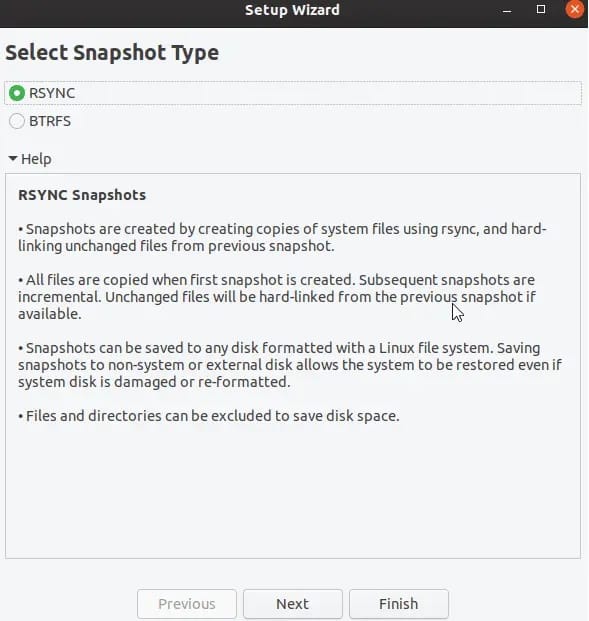
Using a PPA provides access to the latest versions of Timeshift and enables you to receive updates and bug fixes more quickly. However, it’s important to note that PPAs are maintained by third-party developers and may not undergo the same level of testing and verification as the packages in the official Ubuntu repository.
Step 3. Troubleshooting Common Issues.
While Timeshift is generally reliable and easy to use, you may encounter some common issues during installation or usage. Here are a few troubleshooting tips:
- Permission Issues: If you encounter permission-related errors while running Timeshift, ensure that you have proper administrative privileges. Run Timeshift with sudo or login as the root user.
- Snapshot Creation Failures: If Timeshift fails to create a snapshot, check the available disk space on the destination drive. Ensure that there is enough free space to accommodate the snapshot. Additionally, verify that the destination drive is mounted and accessible.
- Restoration Issues: In rare cases, restoring a snapshot may lead to boot problems or system instability. To mitigate this, create a backup of your important data before performing a restoration. If issues persist after a restoration, you may need to reinstall Ubuntu 24.04 LTS and restore your data from the backup.
If you encounter any other issues or need further assistance, consult the Timeshift documentation or seek support from the Ubuntu community forums or online resources.
Congratulations! You have successfully installed Timeshift. Thanks for using this tutorial for installing the Timeshift on the Ubuntu 24.04 LTS system. For additional help or useful information, we recommend you check the official Timeshift website.