How To Install Tor Browser on Debian 12

In this tutorial, we will show you how to install Tor Browser on Debian 12. In today’s digital age, online privacy and anonymity have become increasingly important. The Tor network provides a powerful tool for protecting your identity and browsing the internet securely. Tor Browser, the easiest way to access the Tor network, encrypts your internet traffic and routes it through a series of nodes, making it difficult for anyone to trace your online activities.
This article assumes you have at least basic knowledge of Linux, know how to use the shell, and most importantly, you host your site on your own VPS. The installation is quite simple and assumes you are running in the root account, if not you may need to add ‘sudo’ to the commands to get root privileges. I will show you the step-by-step installation of the Tor Browser on Debian 12 (Bookworm).
Prerequisites
Before proceeding with the installation of Tor Browser on Debian 12, ensure you meet the following requirements:
- A server running one of the following operating systems: Debian 12 (Bookworm).
- It’s recommended that you use a fresh OS install to prevent any potential issues.
- SSH access to the server (or just open Terminal if you’re on a desktop).
- An active internet connection. You’ll need an internet connection to download the necessary packages and dependencies for the Tor Browser.
- A user account with sudo privileges to execute administrative commands.
Install Tor Browser on Debian 12 Bookworm
Step 1. First, make sure that your Debian 12 system is up to date. Open a terminal and run the following command to update the package list and upgrade any outdated packages:
sudo apt update sudo apt upgrade
Step 2. Installing Tor Browser on Debian 12.
- Method 1: Install Tor Browser using torbrowser-launcher (Debian 11+)
The simplest and most convenient way to install Tor Browser on Debian 12 is by using the torbrowser-launcher package. This package automatically handles the installation and updates of Tor Browser, making the process seamless and hassle-free.
Now install torbrowser-launcher by executing the command below:
sudo apt install torbrowser-launcher
After the installation is complete, you can launch Tor Browser from your application menu or by running torbrowser-launcher in the terminal. On the first run, click the “Connect” button to establish a connection to the Tor network.
- Method 2: Install Tor Browser from Debian Backports (Debian 12 and older)
If you are using an older version of Debian, such as Debian 12 (codename “Bookworm”), you can still install Tor Browser using the torbrowser-launcher package by leveraging the Debian Backports repository. To enable the Backports repository, add the following line to your /etc/apt/sources.list file:
deb http://deb.debian.org/debian bookworm-backports main
Save the changes and update your package lists:
sudo apt update
Now, you can install torbrowser-launcher from the Backports repository:
sudo apt install torbrowser-launcher
- Method 3: Download and run Tor Browser manually
If you prefer a manual approach or want more control over the installation process, you can download and run Tor Browser directly from the official website and download the latest Linux 64-bit .tar.xz file:
wget https://www.torproject.org/dist/torbrowser/13.0.13/tor-browser-linux-x86_64-13.0.13.tar.xz
Extract the archive using the following command:
tar -xvJf tor-browser-linux-x86_64-13.0.13.tar.xz
Change into the extracted directory:
cd tor-browser-linux-x86_64-13.0.13
Finally, run Tor Browser by executing:
./start-tor-browser.desktop
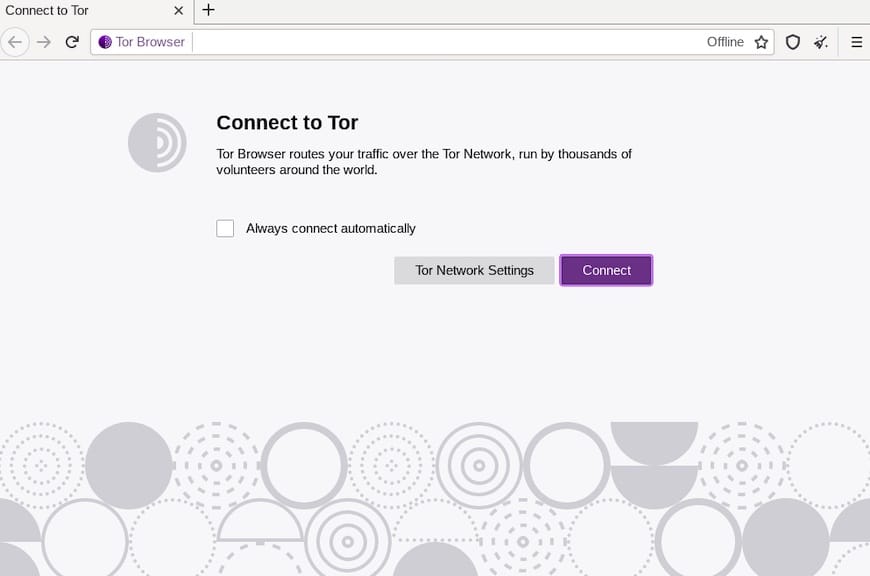
Step 3. Configuring Tor Browser.
Tor Browser offers various configuration options to customize your browsing experience and enhance your security. To access these settings, click the onion menu button located in the top-left corner of the browser window.
- Security Level: Choose between Standard, Safer, or Safest modes to block trackers and other potentially harmful elements.
- Network Settings: Configure proxy settings or modify the Tor network ports if needed.
- NoScript plugin: Tor Browser comes with the NoScript plugin pre-installed, which allows you to block scripts for improved security.
- New Identity: Use the “New Identity” feature to change your Tor circuit and clear cookies, providing an additional layer of anonymity.
Experiment with these settings to find the optimal configuration for your needs.
Step 4. Troubleshooting and Tips.
If you encounter any issues while using Tor Browser, consider the following troubleshooting tips:
- If Tor fails to connect, check your internet connection and ensure that the necessary firewall ports are open.
- Keep in mind that browsing through the Tor network may be slower compared to regular browsers due to the multiple layers of encryption and routing.
- To maintain the highest level of security, keep Tor Browser updated. The torbrowser-launcher package automatically handles updates for you.
- For maximum privacy, consider using a reputable VPN service like NordVPN in conjunction with Tor Browser.
- Avoid enabling or installing additional browser plugins, as they can potentially compromise your anonymity.
Congratulations! You have successfully installed Tor Browser. Thanks for using this tutorial to install the latest version of the Tor Browser on Debian 12 Bookworm. For additional help or useful information, we recommend you check the official Tor Browser website.