How To Install Tor Browser on openSUSE

In this tutorial, we will show you how to install Tor Browser on openSUSE. Tor Browser is a free and open-source web browser that allows users to browse the internet anonymously. It is built upon the Mozilla Firefox browser and is designed to protect users from tracking, censorship, and surveillance
This article assumes you have at least basic knowledge of Linux, know how to use the shell, and most importantly, you host your site on your own VPS. The installation is quite simple and assumes you are running in the root account, if not you may need to add ‘sudo‘ to the commands to get root privileges. I will show you the step-by-step installation of the Tor Browser on openSUSE.
Prerequisites
- A server running one of the following operating systems: openSUSE.
- It’s recommended that you use a fresh OS install to prevent any potential issues.
- You will need access to the terminal to execute commands. openSUSE provides the Terminal application for this purpose. It can be found in your Applications menu.
- You’ll need an active internet connection to download Tor Browser and its dependencies.
- You need access to a user account with sudo privileges. The sudo command allows you to run programs with the security privileges of another user (by default, the superuser). This is necessary for installing packages and making system-wide changes.
Install Tor Browser on openSUSE
Step 1. First, it’s important to ensure that all system packages are up-to-date. This can be done using the following command:
sudo zypper refresh sudo zypper update
Step 2. Installing Tor Browser on openSUSE.
Next, download the Tor Browser package from the official website using the wget command:
wget https://www.torproject.org/dist/torbrowser/13.0.8/tor-browser-linux-x86_64-13.0.8.tar.xz
After the download is complete, extract the package using the tar command:
tar -xf tor-browser-linux-x86_64-13.0.8.tar.xz
Navigate to the extracted Tor Browser directory using the cd command:
cd tor-browser_en-US
Before starting the Tor Browser, you need to grant execution permissions to the start-tor-browser.desktop file using the chmod command:
chmod +x start-tor-browser.desktop
Step 3. Start Tor Browser on openSUSE Linux.
Now, you can start the Tor Browser from the CLI using the following command:
./start-tor-browser.desktop
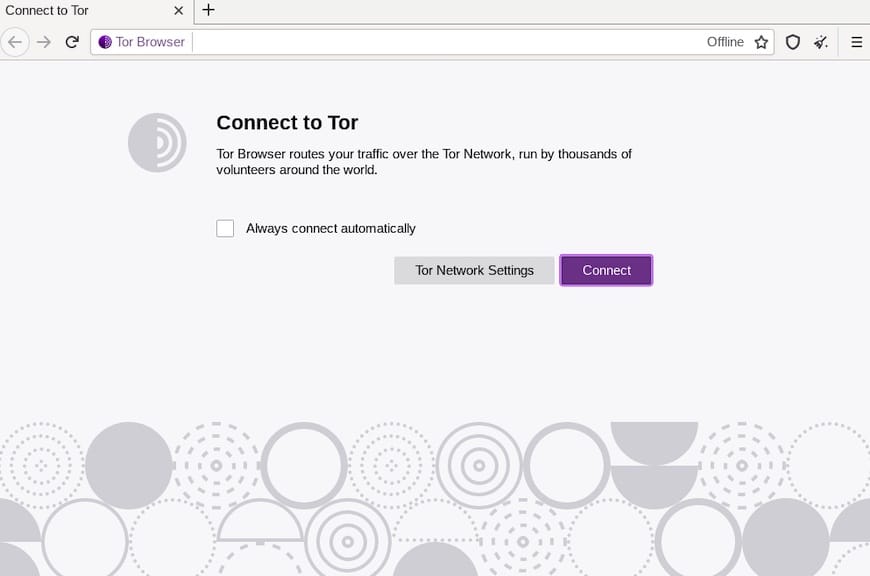
Upon launching the Tor Browser for the first time, you will be prompted to configure your connection with the Tor Network Settings. Here, you can choose whether to connect directly to the Tor network or to configure a bridge or local proxy.
Congratulations! You have successfully installed Tor Browser. Thanks for using this tutorial for installing the Tor Browser on your openSUSE system. For additional or useful information, we recommend you check the official Tor Browser website.