How To Install Tor Browser on Fedora 39

In this tutorial, we will show you how to install Tor Browser on Fedora 39. Tor Browser, built upon the Firefox browser, stands as a beacon of privacy in the digital landscape. Its core functionality lies in routing your internet traffic through a series of volunteer-operated servers, making your online activities nearly untraceable. This guide empowers you to harness this tool, granting you the freedom to explore the internet without compromising your identity.
This article assumes you have at least basic knowledge of Linux, know how to use the shell, and most importantly, you host your site on your own VPS. The installation is quite simple and assumes you are running in the root account, if not you may need to add ‘sudo‘ to the commands to get root privileges. I will show you the step-by-step installation of the Tor Browser on a Fedora 39.
Prerequisites
Before diving into the installation process, let’s ensure that you have everything you need:
- A server running one of the following operating systems: Fedora 39.
- It’s recommended that you use a fresh OS install to prevent any potential issues.
- SSH access to the server (or just open Terminal if you’re on a desktop).
- You’ll need an active internet connection to download Tor Browser and its dependencies.
- A
non-root sudo useror access to theroot user. We recommend acting as anon-root sudo user, however, as you can harm your system if you’re not careful when acting as the root.
Install Tor Browser on Fedora 39
Step 1. Before embarking on our Tor journey, ensure that you are running Fedora 39. Open Terminal and update your system packages using the following commands:
sudo dnf clean all sudo dnf update
Step 2. Installing Tor Browser on Fedora 39.
Now, let’s dive into the heart of the matter—installing Tor Browser via Terminal. Execute the following commands step by step:
wget https://dist.torproject.org/torbrowser/13.0.1/tor-browser-linux-x86_64-13.0.1.tar.xz
Verify the downloaded package’s integrity using the SHA256 checksums provided on the official Tor Project website. Ensure the checksums match before proceeding.
sha256sum tor-browser-linux-x86_64-13.0.1.tar.xz
Extract the downloaded package:
tar -xvf tor-browser-linux-x86_64-13.0.1.tar.xz
Move the extracted Tor Browser directory to your desired location:
mv tor-browser_en-US ~/Downloads/
To avoid permission issues, set appropriate permissions for the Tor Browser directory:
chmod -R 755 ~/Downloads/tor-browser_en-US/
Ensure your user has the necessary access rights:
chown -R $USER:$USER ~/Downloads/tor-browser_en-US/
Step 3. Launching Tor Browser on Fedora.
It’s time to fire up the Tor Browser. Navigate to the Tor Browser directory and execute the following command:
~/Downloads/tor-browser_en-US/Browser/start-tor-browser
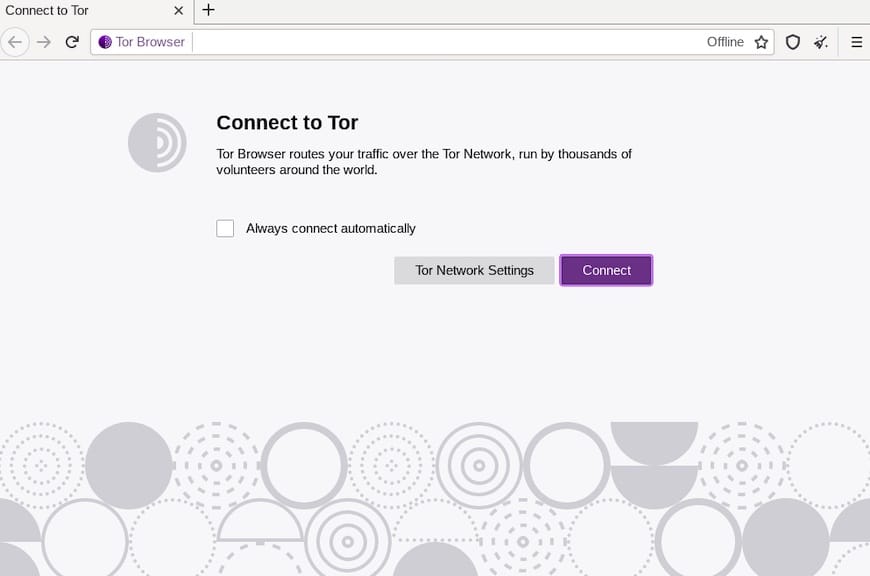
Step 4. Troubleshooting Tips.
Encountered issues during the launch? Fear not. Here are some common troubleshooting tips:
- Library Dependencies:
Ensure that you have all the required library dependencies. Install any missing libraries using:
sudo dnf install libcanberra-gtk2 PackageKit-gtk3-module
- Executable Permissions:
Recheck the executable permissions of the Tor Browser script:
chmod +x ~/Downloads/tor-browser_en-US/Browser/start-tor-browser
- Firewall Settings:
Adjust your firewall settings to allow Tor Browser connections.
Congratulations! You have successfully installed Tor Browser. Thanks for using this tutorial for installing the Tor Browser on your Fedora 39 system. For additional help or useful information, we recommend you check the official Tor Browser website.