How To Install Tor Browser on Ubuntu 24.04 LTS

In an era where online privacy is increasingly under threat, the Tor Browser offers a powerful solution for users seeking anonymity on the internet. This article provides a comprehensive guide on how to install the Tor Browser on Ubuntu 24.04 LTS, covering multiple installation methods, troubleshooting tips, and essential configurations to enhance your browsing experience.
Understanding Tor Browser
What is Tor Browser?
The Tor Browser is a specialized web browser designed to protect user privacy and anonymity while surfing the internet. It routes your web traffic through the Tor network, which consists of thousands of volunteer-operated servers (nodes) that obscure your location and usage from surveillance and traffic analysis.
Why Use Tor Browser?
- Enhanced Privacy: Tor masks your IP address, making it difficult for websites and third parties to track your online activities.
- Access to Restricted Content: Users can access websites that may be blocked in their region.
- Protection Against Surveillance: Tor helps protect against government and corporate surveillance.
Prerequisites for Installation
System Requirements
Before installing the Tor Browser, ensure that your system meets the following minimum requirements:
- Operating System: Ubuntu 24.04 LTS or compatible version.
- RAM: At least 2 GB of RAM is recommended for smooth operation.
- Disk Space: A minimum of 500 MB of free disk space for installation.
Required Packages
You will need terminal access and an active internet connection to download and install the Tor Browser. Familiarity with basic command-line operations will be beneficial.
Method 1: Installing Tor Browser via APT
Step-by-Step Guide
The simplest way to install the Tor Browser on Ubuntu is through the APT package manager. Follow these steps:
- Add the Universe Repository:
Open your terminal (Ctrl + Alt + T) and enter the following command:sudo add-apt-repository universe && sudo apt updateThis command enables the Universe repository, which contains community-maintained software packages.
- Install the Tor Browser Launcher:
Next, install the Tor Browser Launcher by executing:sudo apt install torbrowser-launcherThis package will automatically download and install the latest version of the Tor Browser.
- Launch the Tor Browser:
After installation, you can start the Tor Browser by running:torbrowser-launcherThe launcher will fetch the latest version of the browser and set it up for you.
Troubleshooting Common Issues
If you encounter issues during installation, consider these troubleshooting tips:
- If you receive an error about missing packages, ensure your repository lists are updated by running
sudo apt update - If the launcher fails to start, try reinstalling it with
sudo apt remove torbrowser-launcher && sudo apt install torbrowser-launcher
Method 2: Installing Tor Browser via Flatpak
Setting Up Flatpak
If you prefer using Flatpak for application management, follow these steps to install the Tor Browser:
- Install Flatpak:
If Flatpak is not already installed on your system, you can add it with:sudo apt install flatpak - Add Flathub Repository:
To access a wide range of applications, add the Flathub repository:flatpak remote-add --if-not-exists flathub https://flathub.org/repo/flathub.flatpakrepo - Install Tor Browser Using Flatpak:
Now you can install the Tor Browser by running:flatpak install flathub org.torproject.torbrowser-launcher - Launch Tor Browser from Flatpak:
To start using it, execute:flatpak run org.torproject.torbrowser-launcher
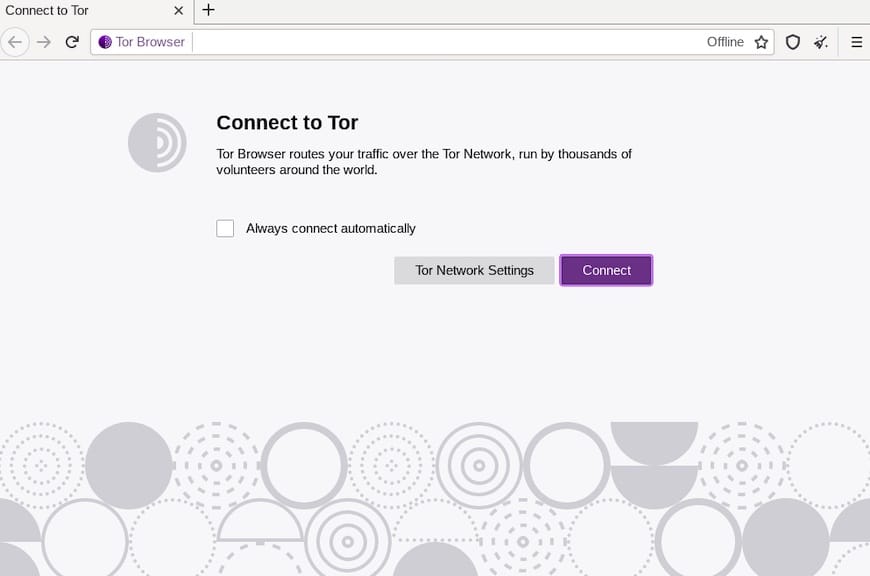
Benefits of Using Flatpak
The Flatpak method offers several advantages:
- Easier updates: Flatpak handles updates automatically.
- Sandboxing: Applications run in isolation from each other, enhancing security.
Method 3: Downloading and Installing from Archive
Downloading the Latest Version
If you prefer a manual installation method or want to use a specific version of Tor Browser, follow these steps:
- Download the Latest Version:
Use wget to download the latest version directly from the official site. Replace {version} with the current version number:wget https://www.torproject.org/dist/torbrowser/{version}/tor-browser-linux64-{version}_ALL.tar.xz - Extracting the Archive:
Once downloaded, extract it using:tar -xvJf tor-browser-linux64-{version}_ALL.tar.xz - Navigating to Extracted Directory:
Change into the directory created during extraction:cd tor-browser_en-US/ - Launching Tor Browser:
Start the browser with:/path/to/tor-browser/start-tor-browserMake sure to adjust this path based on where you extracted it.
Setting Up Desktop Entry
You can create a desktop shortcut for easier access. Here’s how:
- Create a new file in your applications directory:
nano ~/.local/share/applications/tor-browser.desktop - Add the following content to create a desktop entry:
[Desktop Entry] Name=Tor Browser Exec=/path/to/tor-browser/start-tor-browser Type=Application Icon=/path/to/tor-browser/browser/chrome/icons/default/default128.png Categories=Network;WebBrowser; Terminal=false StartupNotify=true Comment=Browse anonymously using Tor - Save and exit (Ctrl + X followed by Y and Enter).
- You should now see “
Tor Browser” in your application menu.
Congratulations! You have successfully installed Tor Browser. Thanks for using this tutorial for installing the Tor Browser on the Ubuntu 24.04 LTS system. For additional help or useful information, we recommend you check the official Tor Browser website.