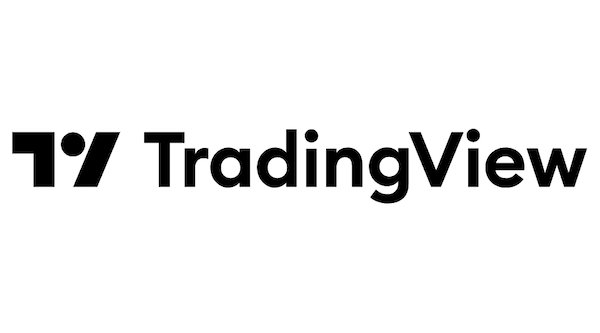
In this tutorial, we will show you how to install TradingView on Ubuntu 20.04 LTS. For those of you who didn’t know, TradingView is a stock screener, and chart analysis tool, with a large community and has more than 30 million traders and investors. On this platform, thousands of ideas and streams are published daily among their traders and investor community. In addition, TradingView ve got hundreds of pre-built studies, 50+ intelligent drawing tools, and an always-growing list of additional features for in-depth market analysis, covering the most popular trading concepts.
This article assumes you have at least basic knowledge of Linux, know how to use the shell, and most importantly, you host your site on your own VPS. The installation is quite simple and assumes you are running in the root account, if not you may need to add ‘sudo‘ to the commands to get root privileges. I will show you the step-by-step installation of the TradingView desktop on Ubuntu 20.04 (Focal Fossa). You can follow the same instructions for Ubuntu 18.04, 16.04, and any other Debian-based distribution like Linux Mint.
Prerequisites
- A server running one of the following operating systems: Ubuntu 20.04, 18.04, 16.04, and any other Debian-based distribution like Linux Mint.
- It’s recommended that you use a fresh OS install to prevent any potential issues.
- SSH access to the server (or just open Terminal if you’re on a desktop).
- A
non-root sudo useror access to theroot user. We recommend acting as anon-root sudo user, however, as you can harm your system if you’re not careful when acting as the root.
Install TradingView on Ubuntu 20.04 LTS Focal Fossa
Step 1. First, make sure that all your system packages are up-to-date by running the following apt commands in the terminal.
sudo apt update sudo apt upgrade
Step 2. Installing TradingView on Ubuntu 20.04
By default, TradingView is not available on Ubuntu 20.04 base repository. Now run the following command below to install TradingView desktop Linux using Snap. If Snapd package manager is not already installed then you can install it by running the following command below:
sudo apt install snapd
To install Fragments, simply use the following command:
sudo snap install tradingview
Step 3. Accessing TradingView Desktop on Ubuntu.
Once successfully installed, run the following path on your desktop to open the path: Activities -> Show Applications -> TradingView or launching it through the terminal with the command shown below:
tradingview
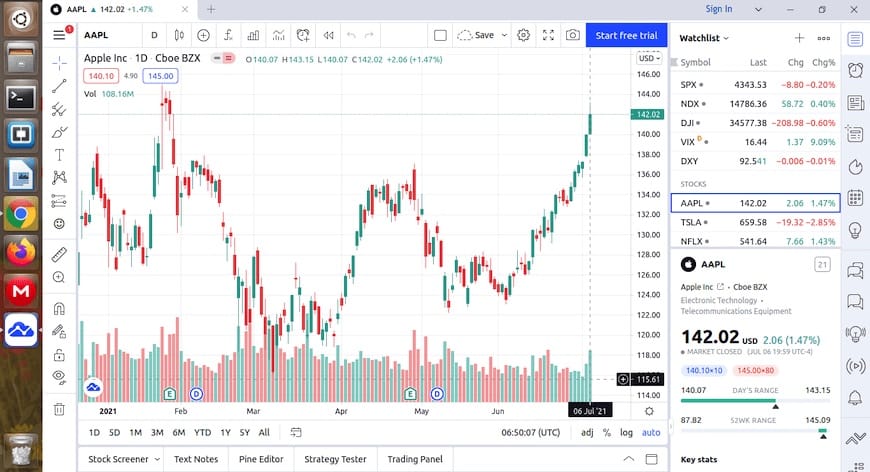
Congratulations! You have successfully installed TradingView. Thanks for using this tutorial for installing the TradingView desktop on Ubuntu 20.04 LTS Focal Fossa system. For additional help or useful information, we recommend you check the official TradingView website.