How To Install Transmission on Debian 12

In this tutorial, we will show you how to install Transmission on Debian 12. For those of you who didn’t know, Transmission is designed to offer a user-friendly experience while maintaining essential features for efficient torrenting. It supports downloading and uploading files through the BitTorrent protocol, allowing you to share and distribute data across the internet.
This article assumes you have at least basic knowledge of Linux, know how to use the shell, and most importantly, you host your site on your own VPS. The installation is quite simple and assumes you are running in the root account, if not you may need to add ‘sudo‘ to the commands to get root privileges. I will show you step-by-step install Transmission on a Debian 12 (Bookworm).
Prerequisites
- A server running one of the following operating systems: Debian 12 (Bookworm).
- It’s recommended that you use a fresh OS install to prevent any potential issues.
- SSH access to the server (or just open Terminal if you’re on a desktop).
- An active internet connection. You’ll need an internet connection to download the necessary packages and dependencies for Transmission.
- A
non-root sudo useror access to theroot user. We recommend acting as anon-root sudo user, however, as you can harm your system if you’re not careful when acting as the root.
Install Transmission on Debian 12 Bookworm
Step 1. Before we install any software, it’s important to make sure your system is up to date by running the following apt commands in the terminal:
sudo apt update sudo apt install build-essential curl gcc g++ make
This command will refresh the repository, allowing you to install the latest versions of software packages.
Step 2. Installing Transmission on Debian 12.
To install the latest version of Transmission, we need to add the official Transmission repository to the package manager sources. Open the terminal and run the following command to add the repository:
sudo add-apt-repository ppa:transmissionbt/ppa
Next, we need to update the package manager to fetch the latest package information from the newly added repository. Execute the following command in the terminal:
sudo apt update
Now that the repository is added and the package manager is updated, we can install Transmission by running the following command:
sudo apt install transmission
Step 3. Configuring Transmission.
A. Configuring the Transmission Daemon.
Transmission comes with a default configuration, but you can customize it to suit your preferences. The configuration files can be found in the /etc/transmission-daemon/ directory. To modify the configuration file, open it with a text editor using the following command:
sudo nano /etc/transmission-daemon/settings.json
To modify the configuration file, open it with a text editor using the following command:
sudo nano /etc/transmission-daemon/settings.json
Within the configuration file, you can tweak various settings such as download and upload speed limits, encryption preferences, and download directories. Make the necessary changes and save the file.
B. Enabling Remote Access.
Enabling remote access to the Transmission web interface allows you to manage your torrents from any device with a web browser. To enable remote access, follow these steps. Now stop the Transmission daemon by executing the following command:
sudo systemctl stop transmission-daemon
Next, open the configuration file again:
sudo nano /etc/transmission-daemon/settings.json
Locate the "rpc-enabled" line and change its value from false to true.
Set a username and password for the web interface by modifying the "rpc-username" and "rpc-password" fields respectively.
Save the file and start the Transmission daemon:
sudo systemctl start transmission-daemon
Step 4. Accessing Transmission.
To ensure that Transmission is successfully installed and functioning correctly on Debian 12 Bookworm, follow these steps:
http://localhost:9091
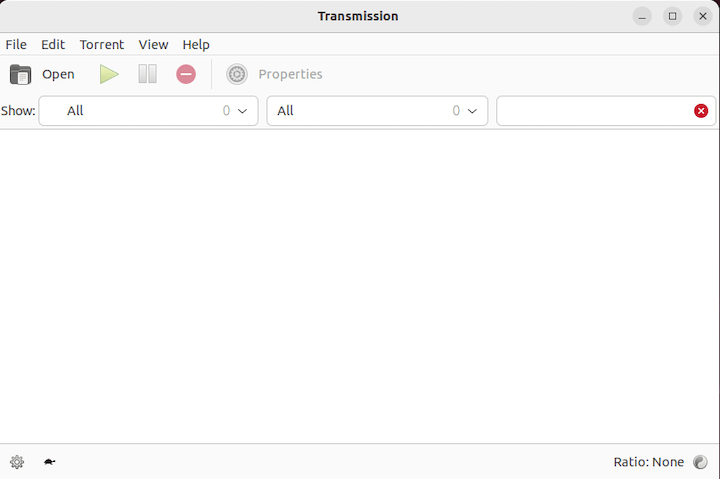
Congratulations! You have successfully installed Transmission. Thanks for using this tutorial to install Transmission on Debian 12 Bookworm. For additional help or useful information, we recommend you check the official Transmission website.