How To Install Transmission on Fedora 38

In this tutorial, we will show you how to install Transmission on Fedora 38. Torrenting is a popular and efficient way to share and download large files over the internet. One of the most favored torrent clients for Linux is Transmission. It’s lightweight, user-friendly, and offers robust features for managing your downloads.
This article assumes you have at least basic knowledge of Linux, know how to use the shell, and most importantly, you host your site on your own VPS. The installation is quite simple and assumes you are running in the root account, if not you may need to add ‘sudo‘ to the commands to get root privileges. I will show you the step-by-step installation of the Transmission BitTorrent client on a Fedora 38.
Prerequisites
- A server running one of the following operating systems: Fedora 38.
- It’s recommended that you use a fresh OS install to prevent any potential issues.
- SSH access to the server (or just open Terminal if you’re on a desktop).
- An active internet connection. You’ll need an internet connection to download the necessary packages and dependencies for Transmission.
- A
non-root sudo useror access to theroot user. We recommend acting as anon-root sudo user, however, as you can harm your system if you’re not careful when acting as the root.
Install Transmission on Fedora 38
Step 1. Before we can install Transmission on Fedora 38, it’s important to ensure that our system is up-to-date with the latest packages. This will ensure that we have access to the latest features and bug fixes and that we can install Transmission without any issues:
sudo dnf clean all sudo dnf update
Step 2. Installing BitTorrent BitTorrent client on Fedora 38.
Transmission can be easily installed using the DNF package manager. Install Transmission and its dependencies using the following command below:
sudo dnf install transmission-cli transmission-common transmission-daemon
After installing Transmission, you can start the service and enable it to run on system boot:
sudo systemctl start transmission sudo systemctl enable transmission
Step 3. Transmission Configuration File.
The main configuration file for Transmission is located at /etc/transmission/settings.json. You can edit this file using a text editor of your choice, such as Nano or Vim:
sudo nano /etc/transmission/settings.json
Transmission allows you to set download and upload limits. You can tailor these limits to ensure that your torrent downloads don’t monopolize your internet connection.
"speed-limit-down": 1000, // Limit download speed to 1000 KB/s "speed-limit-up": 500, // Limit upload speed to 500 KB/s
You can specify where Transmission stores your downloaded files. It’s essential to set this up correctly to keep your downloads organized.
"download-dir": "/path/to/downloads", "incomplete-dir": "/path/to/incomplete-downloads",
Enabling the web interface allows you to manage your torrents using a web browser from any device on your network.
"rpc-enabled": true, "rpc-host-whitelist-enabled": false,
Transmission provides options for configuring the web interface, including setting a username and password for authentication.
"rpc-username": "your-username", "rpc-password": "your-password", "rpc-authentication-required": true,
Step 4. Accessing Transmission via a Web Browser.
With the web interface enabled, you can access Transmission through your web browser. Open your browser and enter the following URL:
http://your-server-IP:9091/
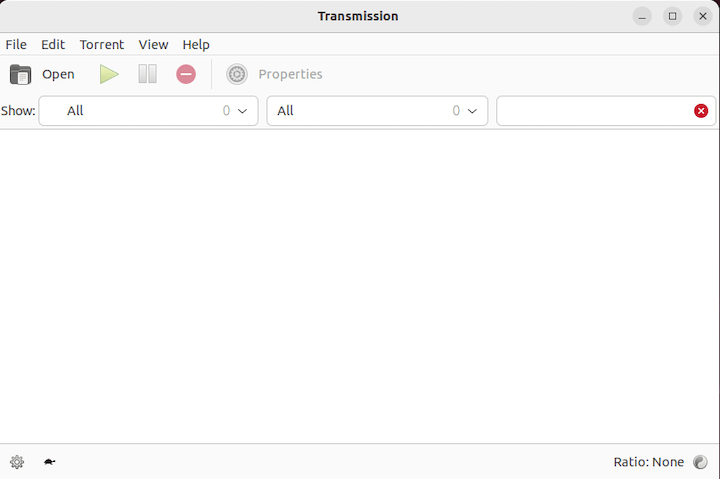
Step 5. Common Issues and Their Solutions.
- Issue 1: Slow download speeds √
Solution: Check your internet connection and ensure proper port forwarding.
- Issue 2: Incomplete torrents √
Solution: Verify your download and incomplete download directories in the configuration file.
- Issue 3: Web interface not accessible √
Solution: Check your web interface settings in the configuration file and SSL certificate setup.
Congratulations! You have successfully installed Transmission. Thanks for using this tutorial for installing the Transmission BitTorrent client on your Fedora 38 system. For additional help or useful information, we recommend you check the official Transmission website.