How To Install TypeScript on Ubuntu 22.04 LTS
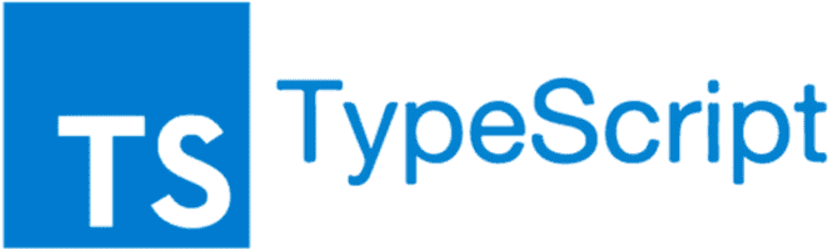
In this tutorial, we will show you how to install TypeScript on Ubuntu 22.04 LTS. TypeScript, an open-source language developed by Microsoft, is designed to build large-scale web applications. It enhances JavaScript by introducing features like static typing, which leads to fewer runtime errors, improved code quality, and easier maintenance, especially in large-scale projects. TypeScript’s ability to define types and interfaces makes the code more predictable and less prone to errors.
TypeScript is not a competitor to JavaScript; instead, it complements it by providing additional features that make JavaScript better. It supports existing JavaScript code, allows the integration of popular JavaScript libraries, and facilitates calling TypeScript code from native JavaScript.
This article assumes you have at least basic knowledge of Linux, know how to use the shell, and most importantly, you host your site on your own VPS. The installation is quite simple and assumes you are running in the root account, if not you may need to add ‘sudo‘ to the commands to get root privileges. I will show you the step-by-step installation of the TypeScript programming language on Ubuntu 22.04 (Jammy Jellyfish). You can follow the same instructions for Ubuntu 22.04 and any other Debian-based distribution like Linux Mint, Elementary OS, Pop!_OS, and more as well.
Prerequisites
- A server running one of the following operating systems: Ubuntu 22.04, 20.04, and any other Debian-based distribution like Linux Mint.
- SSH access to the server (or just open Terminal if you’re on a desktop).
- Basic knowledge of the Linux command-line interface (CLI). This guide assumes you’re comfortable with executing commands in a terminal.
- An active internet connection. You’ll need an internet connection to download the necessary packages and dependencies for TypeScript.
- A
non-root sudo useror access to theroot user. We recommend acting as anon-root sudo user, however, as you can harm your system if you’re not careful when acting as the root.
Install TypeScript on Ubuntu 22.04 LTS Jammy Jellyfish
Step 1. The first step in any installation process on a Linux system is to ensure that the system is up-to-date. Regular updates are crucial for maintaining system security and compatibility. They provide the latest features and bug fixes, enhancing system performance and stability. To update your Ubuntu system, open the terminal and run the following command:
sudo apt update sudo apt upgrade
Step 2. Installing Node.js.
Node.js is a crucial component in setting up a TypeScript development environment. To install Node.js, use the following command:
sudo apt install nodejs npm
After installation, it’s always a prudent idea to verify the version of Node.js installed. This verification step ensures that the installation was successful and that Node.js is ready for use. To check your Node.js version, use the following command:
node --version
The system should respond by displaying the installed version of Node.js.
Step 3. Installing TypeScript on Ubuntu 22.04.
Once Node.js is set up, you can proceed to install the TypeScript compiler. Use the following command:
npm install -g typescript
The -g flag installs TypeScript globally, making it available across your system.
After installing TypeScript, it’s prudent to verify the installation. To check the installed version of the TypeScript compiler, execute:
tsc --version
This command will output the installed version of the TypeScript compiler, confirming a successful installation.
Step 4. Creating a TypeScript Test Project.
After installing TypeScript, you can create a test project to verify that everything is working correctly. Now generate a package.json file for your project. This file holds various metadata relevant to the project:
npm init
npm install typescript ts-node
Install the Node.js type declaration file. This file provides TypeScript with the shape of the library’s exported API:
npm install @types/node
Generate a tsconfig.json file. This file specifies the root files and the compiler options required to compile the project:
npx tsc --init --module commonjs
Congratulations! You have successfully installed TypeScript. Thanks for using this tutorial for installing TypeScript programming language on the Ubuntu 22.04 LTS Jammy Jellyfish system. For additional help or useful information, we recommend you check the official TypeScript website.