How To Install TYPO3 on Ubuntu 24.04 LTS

TYPO3 is a powerful, flexible, and feature-rich content management system (CMS) that has gained popularity among web developers and businesses alike. Known for its scalability and enterprise-level capabilities, TYPO3 offers a robust platform for creating and managing complex websites. In this comprehensive guide, we’ll walk you through the process of installing TYPO3 on Ubuntu 24.04 LTS, ensuring you have a solid foundation for your web development projects.
Whether you’re a seasoned developer or just starting with TYPO3, this step-by-step tutorial will help you set up a fully functional TYPO3 environment on your Ubuntu server. We’ll cover everything from preparing your system to post-installation configuration, ensuring you have all the knowledge needed to get TYPO3 up and running smoothly.
Prerequisites
Before we dive into the installation process, let’s ensure you have everything needed to successfully install TYPO3 on Ubuntu 24.04:
- A clean installation of Ubuntu 24.04 LTS (Long Term Support)
- Root or sudo access to your server
- A minimum of 2GB RAM (4GB or more recommended for optimal performance)
- At least 20GB of free disk space
- A stable internet connection for downloading necessary packages
Additionally, you’ll need to install the following software packages:
- Apache web server
- PHP 8.1 or higher
- MySQL 5.7+ or MariaDB 10.3+
- Various PHP extensions required by TYPO3
Don’t worry if you haven’t installed these yet – we’ll cover the installation process for each component in the following sections.
Preparing the Environment
Let’s start by updating your Ubuntu system and installing the necessary software packages.
1. Update the System
Open a terminal and run the following commands:
sudo apt update
sudo apt upgrade -y2. Install Apache Web Server
Install Apache by running:
sudo apt install apache2 -yAfter installation, start and enable Apache:
sudo systemctl start apache2
sudo systemctl enable apache23. Install PHP and Required Modules
TYPO3 requires PHP 8.1 or higher. Install PHP and the necessary modules with this command:
sudo apt install php php-cli php-fpm php-json php-common php-mysql php-zip php-gd php-mbstring php-curl php-xml php-pear php-bcmath -y4. Install MySQL Database Server
Install MySQL server using:
sudo apt install mysql-server -yAfter installation, secure your MySQL installation:
sudo mysql_secure_installationFollow the prompts to set a root password and remove insecure default settings.
Configuring the Web Server
Now that we have the necessary software installed, let’s configure Apache for TYPO3.
1. Set Up Apache Virtual Host
Create a new virtual host configuration file:
sudo nano /etc/apache2/sites-available/typo3.confAdd the following content, replacing your_domain.com with your actual domain name:
<VirtualHost *:80>
ServerName your_domain.com
ServerAlias www.your_domain.com
ServerAdmin webmaster@your_domain.com
DocumentRoot /var/www/typo3/public
<Directory /var/www/typo3/public>
AllowOverride All
Require all granted
</Directory>
ErrorLog ${APACHE_LOG_DIR}/typo3_error.log
CustomLog ${APACHE_LOG_DIR}/typo3_access.log combined
</VirtualHost>Save and close the file. Then, enable the new virtual host and disable the default one:
sudo a2ensite typo3.conf
sudo a2dissite 000-default.conf
sudo systemctl reload apache22. Configure PHP for TYPO3
Edit the PHP configuration file:
sudo nano /etc/php/8.3/apache2/php.iniModify the following values for optimal TYPO3 performance:
memory_limit = 256M
max_execution_time = 240
upload_max_filesize = 50M
post_max_size = 50MSave the file and restart Apache:
sudo systemctl restart apache2Creating the Database
TYPO3 requires a MySQL database. Let’s create one:
sudo mysql -u root -pOnce logged in to MySQL, run these commands:
CREATE DATABASE typo3db;
CREATE USER 'typo3user'@'localhost' IDENTIFIED BY 'your_password';
GRANT ALL PRIVILEGES ON typo3db.* TO 'typo3user'@'localhost';
FLUSH PRIVILEGES;
EXIT;Replace ‘your_password’ with a strong, unique password.
Downloading and Extracting TYPO3
Now, let’s download and set up TYPO3:
cd /var/www
sudo wget --content-disposition get.typo3.org/12.4
sudo tar xzf typo3_src-12.4.22.tar.gz
sudo ln -s typo3_src-12.4.22 typo3_src
sudo ln -s typo3_src typo3
sudo mkdir typo3/public
sudo cp typo3_src/index.php typo3/public/
sudo cp typo3_src/_.htaccess typo3/public/.htaccessSet the correct permissions:
sudo chown -R www-data:www-data /var/www/typo3
sudo find /var/www/typo3 -type d -exec chmod 755 {} \;
sudo find /var/www/typo3 -type f -exec chmod 644 {} \;Running the TYPO3 Installation Wizard
With everything set up, it’s time to run the TYPO3 installation wizard:
- Open your web browser and navigate to
http://your_domain.com - You’ll be redirected to the TYPO3 installation wizard
- Select your preferred language and click “Next”
- Review the system environment check and resolve any issues
- In the database connection setup:
- Database host: localhost
- Database name: typo3db
- Database username: typo3user
- Database password: your_password
- Create an admin user with a strong password
- Select which data to import (the “Introduction Package” is recommended for beginners)
- Complete the installation process
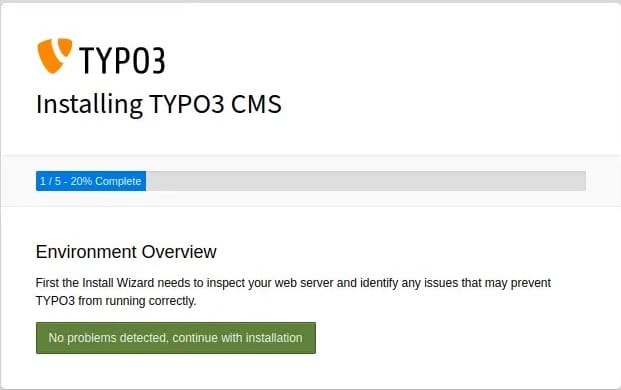
Post-Installation Configuration
After installation, log in to the TYPO3 backend at http://your_domain.com/typo3 using your admin credentials. Here are some initial configuration steps:
- Go to “Admin Tools” > “Settings” to configure your site settings
- Set up your site name, email addresses, and other basic information
- Navigate to “Extensions” to install and manage additional TYPO3 extensions
- Create your first pages and content elements in the “Page” module
Securing Your TYPO3 Installation
Security is crucial for any web application. Here are some steps to secure your TYPO3 installation:
1. Implement SSL/TLS
Use Let’s Encrypt to obtain a free SSL certificate:
sudo apt install certbot python3-certbot-apache
sudo certbot --apache -d your_domain.com -d www.your_domain.com2. Set Proper File Permissions
Ensure your file permissions are secure:
sudo find /var/www/typo3 -type f -exec chmod 644 {} \;
sudo find /var/www/typo3 -type d -exec chmod 755 {} \;
sudo chown -R www-data:www-data /var/www/typo33. Enable TYPO3 Security Features
In the TYPO3 backend, go to “Admin Tools” > “Settings” > “Configure Installation-Wide Options” and enable security features like:
- Force HTTPS for backend access
- Enable password policies
- Set up IP-based access restrictions
Troubleshooting Common Issues
If you encounter issues during or after installation, here are some common problems and solutions:
Database Connection Problems
- Double-check your database credentials in TYPO3’s configuration
- Ensure MySQL is running:
sudo systemctl status mysql - Verify that the TYPO3 database user has the correct permissions
PHP Configuration Issues
- Check PHP error logs:
sudo tail -f /var/log/apache2/error.log - Verify PHP modules are installed:
php -m - Ensure PHP settings meet TYPO3 requirements
File Permission Errors
- Recheck file ownership:
sudo chown -R www-data:www-data /var/www/typo3 - Verify directory permissions:
sudo find /var/www/typo3 -type d -exec chmod 755 {} \; - Check file permissions:
sudo find /var/www/typo3 -type f -exec chmod 644 {} \;
Optimizing TYPO3 Performance
To ensure your TYPO3 installation runs smoothly, consider these optimization tips:
1. Enable Caching
In the TYPO3 backend, go to “Admin Tools” > “Settings” > “Clear Cache” and enable all caching options.
2. Configure OpCache
Edit your PHP configuration to enable and optimize OpCache:
sudo nano /etc/php/8.1/apache2/php.iniAdd or modify these lines:
opcache.enable=1
opcache.memory_consumption=128
opcache.interned_strings_buffer=8
opcache.max_accelerated_files=4000
opcache.revalidate_freq=60
opcache.fast_shutdown=13. Database Optimization
Regularly optimize your MySQL database:
sudo mysqlcheck -o typo3dbCongratulations! You have successfully installed TYPO3. Thanks for using this tutorial for installing TYPO3 on Ubuntu 24.04 LTS system. For additional help or useful information, we recommend you check the official TYPO3 website.