How To Install Upscayl on Debian 12

In this tutorial, we will show you how to install Upscayl on Debian 12. Upscayl is a free, open-source AI image upscaling software that utilizes deep learning to enlarge and enhance low-resolution images, recovering lost details and removing artifacts. As an actively developed tool with advanced AI algorithms, Upscayl is valuable for data analysis, machine learning, and software development workflows requiring high-quality images and figures for visualization, model training, and documentation.
This article assumes you have at least basic knowledge of Linux, know how to use the shell, and most importantly, you host your site on your own VPS. The installation is quite simple and assumes you are running in the root account, if not you may need to add ‘sudo‘ to the commands to get root privileges. I will show you the step-by-step installation of Upscayl open-source AI image upscaling on a Debian 12 (Bookworm).
Prerequisites
- A server running one of the following operating systems: Debian 12 (Bookworm).
- It’s recommended that you use a fresh OS install to prevent any potential issues.
- SSH access to the server (or just open Terminal if you’re on a desktop).
- An active internet connection. You’ll need an internet connection to download the necessary packages and dependencies for Upscayl.
- A Vulkan-compatible GPU, as many CPUs and integrated GPUs may not support Upscayl.
- A user account with sudo privileges to execute administrative commands.
Install Upscayl on Debian 12 Bookworm
Step 1. Before embarking on the installation journey, ensure your Debian 12 system meets the minimum requirements for running Upscayl effectively. An updated system ensures compatibility and smooth installation. Execute the following commands to update your system:
sudo apt update sudo apt upgrade
Step 2. Installing Upscayl on Debian 12.
- Install Upscayl on Debian 12 Using AppImage.
Navigate to Upscayl’s GitHub releases page and download the latest upscayl_x86_64.AppImage file or use wget:
wget https://github.com/upscayl/upscayl/releases/download/v2.9.9/upscayl-2.9.9-linux.AppImage
After downloading, you must change the file permissions to make it executable. This can be done by right-clicking the AppImage, selecting the Permissions tab, and enabling execution rights:
chmod +x ./upscayl-2.9.9-linux.AppImage
To launch Upscayl, double-click the AppImage file. This straightforward method allows you to start enhancing your images without further ado:
./upscayl-2.9.9-linux.AppImage
- Install Upscayl on Debian 12 Using Snap.
Snap is not installed by default on Debian, so we need to install snapd first:
sudo apt update sudo apt install snapd sudo systemctl enable --now snapd.socket
Now install the Upscayl snap package:
sudo snap install upscayl
Finally, launch Upscayl from the command line using upscayl or through your system’s application menu.
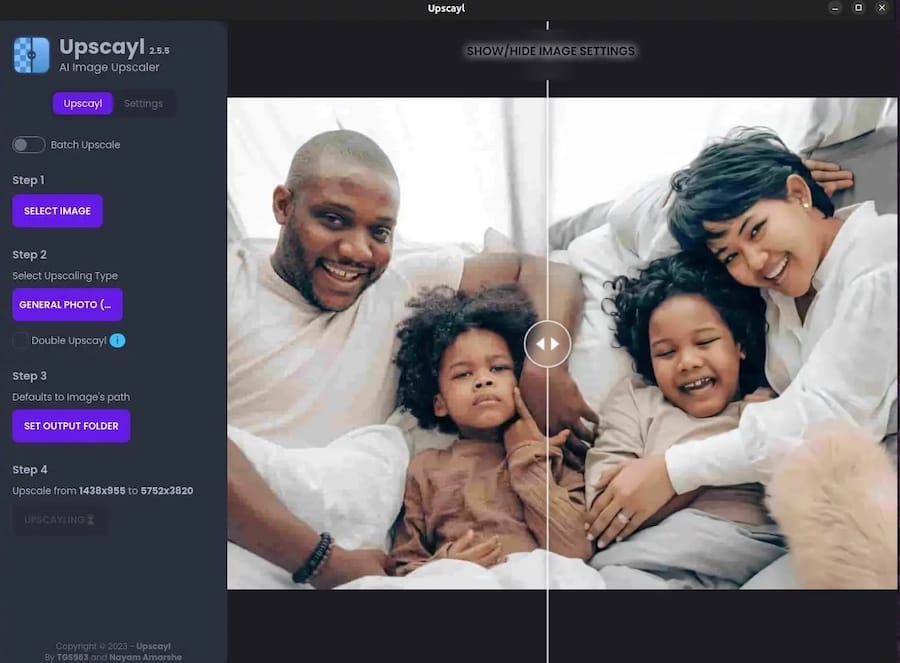
Congratulations! You have successfully installed Upscayl. Thanks for using this tutorial to install the latest version of the Upscayl free and open-source AI image upscaling software on Debian 12 Bookworm. For additional help or useful information, we recommend you check the official Upscayl website.