How To Install UrBackup on Debian 11
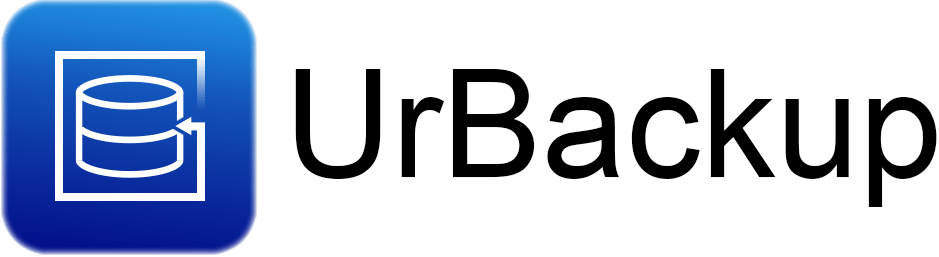
In this tutorial, we will show you how to install UrBackup on Debian 11. For those of you who didn’t know, UrBackup is a free and open-source network backup and disaster recovery software. It is designed to back up and restore files, folders, and entire systems. urBackup also provides a web administration interface, which makes it users easier to set up and configure. urBackup is available on Linux, Windows, macOS, and BSD.
This article assumes you have at least basic knowledge of Linux, know how to use the shell, and most importantly, you host your site on your own VPS. The installation is quite simple and assumes you are running in the root account, if not you may need to add ‘sudo‘ to the commands to get root privileges. I will show you the step-by-step installation of the UrBackup on a Debian 11 (Bullseye).
Prerequisites
- A server running one of the following operating systems: Debian 11.
- It’s recommended that you use a fresh OS install to prevent any potential issues.
- SSH access to the server (or just open Terminal if you’re on a desktop).
- A
non-root sudo useror access to theroot user. We recommend acting as anon-root sudo user, however, as you can harm your system if you’re not careful when acting as the root.
Install UrBackup on Debian 11 Bullseye
Step 1. Before we install any software, it’s important to make sure your system is up to date by running the following apt commands in the terminal:
sudo apt update sudo apt upgrade sudo apt install dirmngr ca-certificates software-properties-common gnupg gnupg2 apt-transport-https curl
Step 2. Installing UrBackup on Debian 11.
By default, UrBackup is not available on Debian 11 base repository. So, now run the following command below to download the latest version of UrBackup from the official page to your Debian system:
wget https://hndl.urbackup.org/Server/2.5.27/debian/bullseye/urbackup-server_2.5.27_amd64.deb
Next, install the UrBackup server package using dpkg command:
sudo dpkg -i urbackup-server_2.5.27_amd64.deb
If the installation reports any dependencies errors, use the following command to install them:
sudo apt install -f
After the installation is complete, you can start the UrBackup service using the following command:
sudo systemctl start urbackupsrv sudo systemctl enable urbackupsrv
Step 3. Configure Firewall.
By default, the UFW firewall is enabled on Debian. Depending on your UrBackup, open ports 55414 to allow traffic:
sudo ufw allow 55414/tcp sudo ufw reload
Step 4. Accessing UrBackup Web Interface.
Once successfully installed, now open a web browser and go to http://your-IP-address:55414 and you’ll then see the UrBackup administrator dashboard:
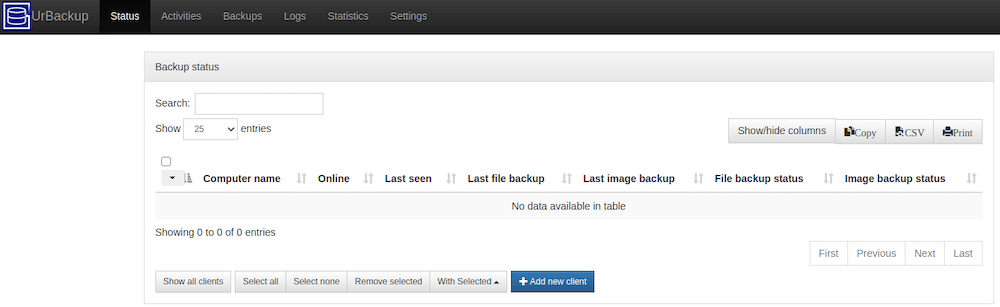
Step 5. Installing UrBackup Client.
To install the UrBackup client, you will need to first download the appropriate package for your operating system from the UrBackup website. Once the package is downloaded, you can install it by following the instructions provided with the package. This typically involves running an installation program or script, and then following the prompts to complete the installation process. Once the client is installed, you can configure it to connect to your UrBackup server and start backing up your files. For example, you can install the UrBackup client on Windows:
Congratulations! You have successfully installed UrBackup. Thanks for using this tutorial for installing the latest version of the UrBackup on Debian 11 Bullseye. For additional help or useful information, we recommend you check the official UrBackup website.