How To Install UrBackup on Fedora 42
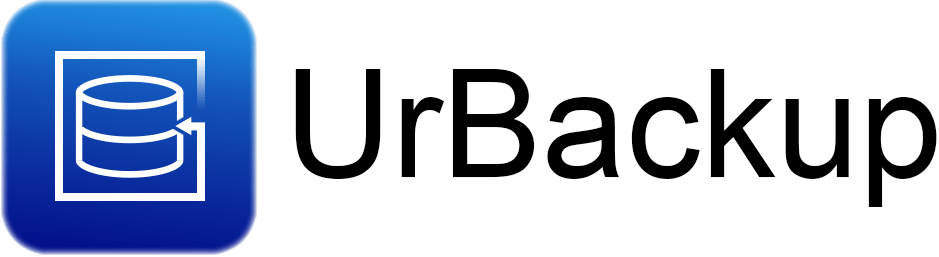
UrBackup stands as one of the most reliable client/server backup systems available for Linux environments. This comprehensive guide walks you through installing and configuring UrBackup on Fedora 42, providing enterprise-grade backup capabilities for your infrastructure. Whether you’re managing a single server or multiple workstations, UrBackup delivers robust backup functionality with minimal resource overhead.
The open-source backup solution offers both file and image backup capabilities, making it ideal for system administrators seeking reliable data protection. With its intuitive web interface and automated scheduling features, UrBackup simplifies backup management while maintaining professional-grade security standards.
Understanding UrBackup Architecture
UrBackup operates as a client/server backup system where a central server manages backup operations for multiple client machines. The architecture consists of two primary components: the server process that coordinates backups and stores data, and client processes installed on machines requiring backup protection.
The system utilizes specific network ports for communication. TCP ports 35621, 35622, and 35623 handle data transfer, while UDP ports facilitate client discovery through broadcast messages. This network architecture enables automatic client detection within local network segments.
UrBackup manages backup data through a sophisticated file structure. The system creates file lists in urbackup/data/filelist.ub and maintains backup metadata in urbackup/backup_client.db. Each backup operation generates directory naming schemas following YYMMDD-HHMM format, ensuring chronological organization of backup sets.
The backup engine supports both incremental and full backup types. Incremental backups capture only changed files since the last backup, while full backups create complete copies of specified directories. This dual approach optimizes storage utilization while maintaining comprehensive data protection.
Prerequisites and System Requirements
Before installing UrBackup on Fedora 42, ensure your system meets the necessary requirements. A minimum of 2GB RAM and 100MB disk space suffices for the server installation, though backup storage requirements vary based on data volume.
Essential dependencies include gcc, g++, make, libcrypto++, and libcurl. These development tools enable proper compilation if building from source. Network connectivity requires unrestricted access to backup storage locations and client communication ports.
Administrative privileges are mandatory for installation and initial configuration. Ensure your user account has sudo access or direct root permissions. Storage planning becomes crucial for backup destinations, with recommendations for expandable filesystems like Btrfs or ZFS.
Network configuration should accommodate UrBackup’s communication requirements. Firewall rules must permit traffic on ports 55413, 55414, and 55415 for TCP, plus 35623 and 35622 for UDP. Consider implementing dedicated backup network segments for optimal performance in enterprise environments.
Installing UrBackup Server on Fedora 42
Repository Method Installation
The most straightforward installation approach utilizes the OpenSUSE repository that maintains UrBackup packages for Fedora systems. This method ensures proper dependency resolution and simplified updates.
Begin by adding the UrBackup repository to your system. Since Fedora 42 packages may not be immediately available, you can adapt the Fedora 41 repository configuration:
sudo dnf config-manager addrepo --from-repofile=https://download.opensuse.org/repositories/home:uroni/Fedora_41/home:uroni.repoUpdate your package cache to incorporate the new repository:
sudo dnf updateInstall the UrBackup server package using DNF:
sudo dnf install urbackup-serverThis command automatically resolves dependencies and installs the complete UrBackup server environment. The installation process creates the necessary urbackup system user and establishes default configuration files.
Manual Compilation Method
For users requiring custom configurations or the latest development features, manual compilation provides maximum flexibility. This approach demands additional development dependencies but offers complete control over installation parameters.
Install the required build dependencies:
sudo dnf install gcc gcc-c++ make cmake wget curl-devel sqlite-devel zlib-devel openssl-develDownload the latest UrBackup source tarball from the official website:
wget https://beta.urbackup.org/Server/latest/urbackup-server-src.tar.gzExtract and compile the source code:
tar -xzf urbackup-server-src.tar.gz
cd urbackup-server-*
./configure --enable-embedded-cryptopp
make
sudo make installThe compilation process typically completes within 10-15 minutes on modern hardware. Once finished, start the server daemon manually:
sudo urbackupsrv run --daemonInitial Configuration and Setup
Service Management
After installation, configure UrBackup as a systemd service for automatic startup and management. Create a service file if not provided by the package installation:
sudo systemctl enable urbackupsrv
sudo systemctl start urbackupsrvVerify the service status to ensure proper operation:
sudo systemctl status urbackupsrvThe service should display “active (running)” status with recent startup timestamps. Monitor the service logs for any error messages:
sudo journalctl -u urbackupsrv -fUrBackup server operates on port 55414 for web interface access and port 55413 for FastCGI communication. Verify these ports are listening correctly:
sudo netstat -tuln | grep -E "(55413|55414)"Storage Configuration
Proper storage configuration forms the foundation of effective backup operations. UrBackup requires a dedicated directory for backup storage, typically located at /var/urbackup or a custom path based on your infrastructure requirements.
Create the backup storage directory with appropriate permissions:
sudo mkdir -p /media/BACKUP/urbackup
sudo chown urbackup:urbackup /media/BACKUP/urbackup
sudo chmod 750 /media/BACKUP/urbackupFor Btrfs filesystems, UrBackup can leverage advanced features like snapshots and deduplication. Enable Btrfs integration by installing the snapshot helper:
sudo dnf install btrfs-progsConfigure the urbackup_snapshot_helper for automatic snapshot creation during backup operations. This tool ensures consistent backups by creating filesystem snapshots before data collection begins.
Web Interface Access and Basic Configuration
Access the UrBackup web interface by navigating to http://your-server-ip:55414 in a web browser. The initial interface loads without authentication, presenting the main status dashboard.
Configure basic server settings through the web interface. Navigate to Settings > General > Server to establish fundamental parameters. Set the backup storage path to match your configured directory structure.
The Server URL for client file/backup access/browsing field requires configuration for client restore operations. Enter the complete URL including protocol and port:
http://10.0.0.61:55414Configure the client connection URL in General > Internet/Active clients. This setting uses the urbackup protocol for client server discovery:
urbackup://10.0.0.61:55414These URL configurations enable clients to locate the server for both backup operations and restore access. Save all configuration changes and verify the success messages appear correctly.
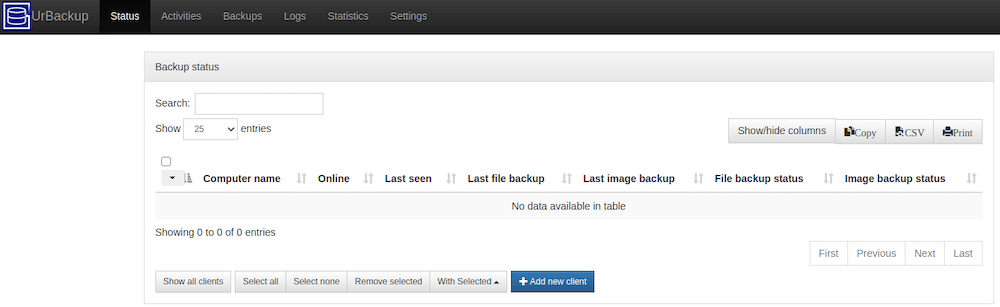
Installing UrBackup Client
Client Installation Methods
UrBackup clients require installation on each machine needing backup protection. The client installation process mirrors the server installation, utilizing the same repository configuration.
Add the UrBackup repository on client systems:
sudo dnf config-manager addrepo --from-repofile=https://download.opensuse.org/repositories/home:uroni/Fedora_41/home:uroni.repoInstall the client package:
sudo dnf install urbackup-clientThe client installation creates the necessary service configuration and establishes communication credentials with potential backup servers.
Client Configuration
UrBackup client operates through two distinct processes: the core backup process and the interface process. The core process handles actual backup operations, while the interface process manages user interactions and tray notifications.
Start the client service and enable automatic startup:
sudo systemctl enable urbackupclientbackend
sudo systemctl start urbackupclientbackendConfigure client backup directories by editing the configuration file:
sudo nano /etc/urbackup/data/backup_dirs.txtAdd directories requiring backup protection, one per line:
/home
/etc
/var/logThe client automatically discovers UrBackup servers on the local network through UDP broadcast messages. Monitor the discovery process through client logs:
sudo journalctl -u urbackupclientbackend -fAdvanced Configuration Options
Backup Policies
Implement comprehensive backup policies through the web interface Settings > Backup section. Configure separate policies for different client groups based on their backup requirements and available network bandwidth.
Incremental backup intervals typically range from hourly to daily, depending on data change frequency. Full backup schedules should account for storage capacity and network utilization patterns. A common configuration performs incremental backups every 4 hours with weekly full backups.
UrBackup implements hard link deduplication for identical files across backup sets. This feature significantly reduces storage requirements for environments with similar data across multiple clients. Configure deduplication settings in the server’s advanced options.
Directory naming follows the YYMMDD-HHMM format for backup identification. This systematic approach enables easy backup set identification and simplified restore operations. Custom naming schemes can accommodate specific organizational requirements.
Network and Security Settings
Configure firewall rules to permit UrBackup communication. On Fedora systems using firewalld, create specific rules for UrBackup services:
sudo firewall-cmd --permanent --add-port=55413/tcp
sudo firewall-cmd --permanent --add-port=55414/tcp
sudo firewall-cmd --permanent --add-port=35621-35623/tcp
sudo firewall-cmd --permanent --add-port=35622-35623/udp
sudo firewall-cmd --reloadImplement access control through the web interface Settings > Users section. Create individual user accounts with specific permissions for different administrative roles. Assign ‘logs’ permission for users requiring backup monitoring capabilities.
Client discovery operates through UDP broadcast messages within network segments. For complex network topologies, configure static client connections using IP addresses rather than automatic discovery.
Testing and Verification
Perform comprehensive testing to validate your UrBackup installation. Initiate a manual backup from the web interface to verify client-server communication and storage functionality.
Monitor file list construction processes through the web interface status page. Successful backup operations display progress indicators and completion timestamps. Failed operations generate detailed error messages for troubleshooting purposes.
Verify backup storage structure by examining the backup directory:
sudo ls -la /media/BACKUP/urbackup/The directory should contain clients subdirectory and urbackup_tmp_files folder. Each client creates individual subdirectories within the clients folder for organized backup storage.
Examine hash value calculations and file deduplication through backup logs. UrBackup generates detailed logs documenting backup operations, file processing, and storage utilization statistics.
Test client-server communication using network diagnostic tools:
sudo netstat -tuln | grep 55414This command verifies the server process listens on the correct port. Client connectivity testing requires accessing the web interface from client network segments.
Troubleshooting Common Issues
Installation Problems
Dependency resolution issues commonly occur when repository configurations conflict with existing package installations. Resolve conflicts by updating the package cache and resolving dependencies manually:
sudo dnf clean all
sudo dnf update
sudo dnf install urbackup-server --allowerasingRepository configuration errors manifest as package not found messages. Verify repository URL accessibility and correct Fedora version specification in repository configuration files.
Compilation failures during manual installation typically result from missing development dependencies. Install the complete development group to ensure all required tools are available:
sudo dnf groupinstall "Development Tools"Service startup problems often relate to permission issues or port conflicts. Examine service logs for specific error messages and resolve underlying system configuration problems.
Operational Issues
Client discovery failures frequently occur in complex network environments with multiple subnets or firewall restrictions. Configure static client connections when automatic discovery proves unreliable.
Backup job failures require detailed log analysis to identify root causes. Common issues include insufficient storage space, network connectivity problems, or file permission restrictions on source directories.
Storage permission issues manifest as access denied errors during backup operations. Verify the urbackup user has appropriate read access to source directories and write access to backup storage locations:
sudo chown -R urbackup:urbackup /media/BACKUP/urbackup/
sudo chmod -R 750 /media/BACKUP/urbackup/Network connectivity problems between servers and clients require systematic diagnosis. Use Test-NetConnection or similar tools to verify port accessibility and network routing.
Best Practices and Optimization
Implement strategic storage planning to accommodate backup growth over time. LVM or Btrfs filesystems provide expansion capabilities without service interruption. Plan storage capacity at 3-5 times the source data volume to accommodate retention periods and incremental backup accumulation.
Schedule backup operations during off-peak hours to minimize network impact. Stagger client backup times to distribute server load and optimize resource utilization. Configure backup windows through the web interface scheduling options.
Regular maintenance tasks include log rotation, temporary file cleanup, and backup verification. Implement automated scripts for routine maintenance operations:
#!/bin/bash
# UrBackup maintenance script
sudo journalctl --vacuum-time=30d
sudo find /media/BACKUP/urbackup/urbackup_tmp_files -type f -mtime +7 -deleteSecurity hardening involves implementing SSL certificates for web interface access, restricting administrative user accounts, and configuring network access controls. Monitor backup operations through log analysis and alerting systems.
Integration with Fedora Systems
SELinux policies may require adjustment for proper UrBackup operation. Configure appropriate security contexts for backup directories and service operations:
sudo setsebool -P use_nfs_home_dirs on
sudo semanage fcontext -a -t admin_home_t "/media/BACKUP/urbackup(/.*)?"
sudo restorecon -R /media/BACKUP/urbackup/Systemd service integration enables comprehensive service management and monitoring. Create custom service dependencies and restart policies to ensure reliable operation:
sudo systemctl edit urbackupsrvConfigure firewalld with permanent rules and service definitions for streamlined network management. Create custom firewalld services for UrBackup to simplify rule management across multiple systems.
Log integration with journald provides centralized logging and analysis capabilities. Configure log retention policies and forwarding rules for comprehensive backup monitoring:
sudo nano /etc/systemd/journald.confDNF package management maintains UrBackup updates through standard system update procedures. Enable automatic security updates while controlling major version upgrades manually.
Congratulations! You have successfully installed UrBackup. Thanks for using this tutorial for installing the UrBackup on Fedora 42 Linux system. For additional help or useful information, we recommend you check the official UrBackup website.