
In this tutorial, we will show you how to install Usermin on Ubuntu 20.04 LTS. For those of you who didn’t know, Usermin is a web-based interface mainly for webmail designed for non-root users to perform routine tasks including, reading mail, changing passwords, setting up databases, and a web-based SSH terminal. It’s a stripped-down version of Webmin that’s intended for regular users without always system administrators.
This article assumes you have at least basic knowledge of Linux, know how to use the shell, and most importantly, you host your site on your own VPS. The installation is quite simple and assumes you are running in the root account, if not you may need to add ‘sudo‘ to the commands to get root privileges. I will show you the step-by-step installation of the Usermin on Ubuntu 20.04 (Focal Fossa). You can follow the same instructions for Ubuntu 18.04, 16.04, and any other Debian-based distribution like Linux Mint.
Prerequisites
- A server running one of the following operating systems: Ubuntu 20.04, 18.04, 16.04, and any other Debian-based distribution like Linux Mint.
- It’s recommended that you use a fresh OS install to prevent any potential issues.
- SSH access to the server (or just open Terminal if you’re on a desktop).
- You will need an active internet connection.
- A
non-root sudo useror access to theroot user. We recommend acting as anon-root sudo user, however, as you can harm your system if you’re not careful when acting as the root.
Install Usermin on Ubuntu 20.04 LTS Focal Fossa
Step 1. First, make sure that all your system packages are up-to-date by running the following apt commands in the terminal.
sudo apt update sudo apt upgrade sudo apt install python apt-show-versions libapt-pkg-perl libauthen-pam-perl libio-pty-perl libnet-ssleay-perl
Step 2. Installing Usermin on Ubuntu 20.04.
Now we download the latest Usermin from the official page:
wget https://sourceforge.net/projects/webadmin/files/usermin/1.823/usermin_1.823_all.deb
Next, install the package by running the following command below:
dpkg --install usermin_1.823_all.deb
After installing Usermin, you will need to start the Usermin service and enable it to start at system reboot:
sudo systemctl start usermin sudo systemctl enable usermin
Step 3. Configure Firewall.
If you have a UFW firewall installed in your system. You will also need to allow port 20000 through the firewall:
sudo ufw allow 20000 sudo ufw reload
Step 4. Accessing Usermin Web Interface.
Once successfully installed, now open the following URL in the web browser in order to access the web interface URL https://your-ip-address:20000/ Then, the Usermin site is displayed, login with a common account:
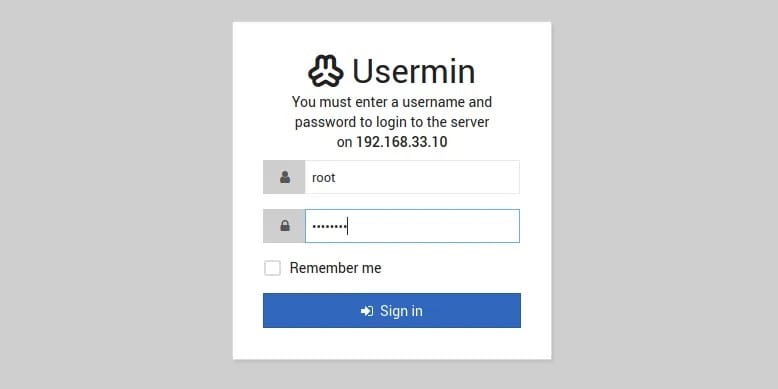
Congratulations! You have successfully installed Usermin. Thanks for using this tutorial for installing the Usermin on Ubuntu 20.04 LTS Focal Fossa system. For additional help or useful information, we recommend you check the official Usermin website.