How To Install Usermin on Debian 12

In this tutorial, we will show you how to install Usermin on Debian 12. Usermin is a robust tool that empowers non-root users to perform a variety of tasks on Unix systems. It’s a boon for system administrators who require a straightforward webmail interface for their customers. Unlike many other webmail solutions, Usermin doesn’t necessitate additional servers like IMAP or POP3 for reading emails. It also allows users to change passwords and set up configurations for forwarding, spam filtering, and auto-responders.
Usermin stands out from similar tools like Webmin and Virtualmin due to its focus on non-root users. While Webmin and Virtualmin are more oriented towards system-wide administration and virtual hosting management respectively, Usermin is designed to simplify tasks for regular users, making it a unique and valuable tool in the Unix ecosystem.
This article assumes you have at least basic knowledge of Linux, know how to use the shell, and most importantly, you host your site on your own VPS. The installation is quite simple and assumes you are running in the root account, if not you may need to add ‘sudo‘ to the commands to get root privileges. I will show you the step-by-step installation of the Usermin on a Debian 12 (Bookworm).
Prerequisites
- A server running one of the following operating systems: Debian 12 (Bookworm).
- It’s recommended that you use a fresh OS install to prevent any potential issues.
- SSH access to the server (or just open Terminal if you’re on a desktop).
- You will need an active internet connection to download the Usermin package.
- A
non-root sudo useror access to theroot user. We recommend acting as anon-root sudo user, however, as you can harm your system if you’re not careful when acting as the root.
Install Usermin on Debian 12 Bookworm
Step 1. Before diving into the installation of Usermin, it’s crucial to ensure your Debian 12 system is up-to-date. This can be achieved by updating the system packages to their latest versions. Open your terminal and enter the following command:
sudo apt update sudo apt upgrade
Step 2. Installing Usermin on Debian 12.
With the system updated and dependencies installed, you’re now ready to install Usermin. Start by downloading the Usermin .deb package file. This can be done using the wget command followed by the URL of the Usermin .deb package:
wget https://github.com/webmin/usermin/releases/download/2.005/usermin_2.005_all.deb
After downloading the Usermin .deb package file, you can install it using the dpkg command. Open your terminal and type the following command:
sudo dpkg -i usermin_2.005_all.deb
Step 3. Configuring Usermin.
After successfully installing Usermin, it’s time to configure it to suit your needs. Start by setting the access permissions. This can be done by editing the /etc/usermin/miniserv.conf file. Use a text editor of your choice to open the file and make the necessary changes.
For enhanced security, it’s recommended to change the default Usermin port from 20000 to a less predictable number. This can deter potential attackers who might target the default port. After making these changes, restart Usermin to apply them. If you encounter any issues during this process, ensure you have the necessary permissions to edit the configuration file and restart services.
After making these changes, restart Usermin to apply them. This can be done by typing the following command:
sudo systemctl restart usermin
Step 4. Accessing Usermin Web UI.
With Usermin installed and configured, you can now access it through a web browser. Enter https://<usermin-server-IP>:<port> into the address bar, replacing <usermin-server-IP> with your server’s IP address and <port> with the port number you set during the configuration.
Upon accessing Usermin for the first time, you’ll likely encounter a self-signed SSL warning. This is normal and you can proceed by accepting the warning. You can then log in to Usermin using your user credentials. Once logged in, you’ll be greeted by the Usermin dashboard, which provides access to various features and settings.
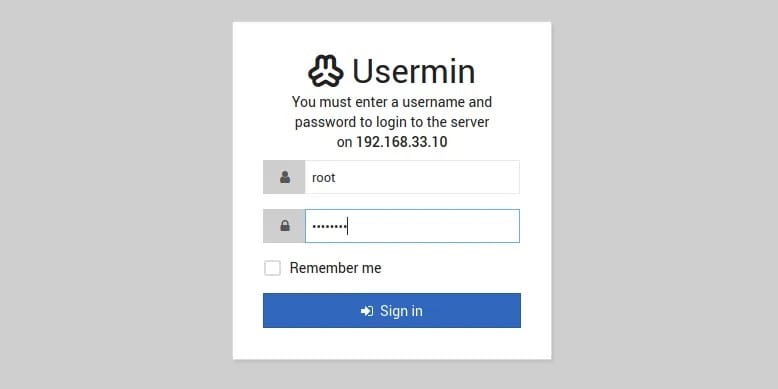
Congratulations! You have successfully installed Usermin. Thanks for using this tutorial to install the latest version of the Usermin on Debian 12 Bookworm. For additional help or useful information, we recommend you check the official Usermin website.