How To Install uTorrent on Linux Mint 20
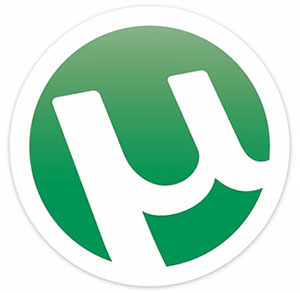
In this tutorial, we will show you how to install uTorrent on Linux Mint 20. In the world of peer-to-peer file sharing, uTorrent has long been a popular choice among torrent enthusiasts. Known for its lightweight design and user-friendly interface, uTorrent offers a seamless torrenting experience across multiple platforms, including Linux.
uTorrent for Linux is a server application that provides a web-based interface for managing your torrents. With its minimalistic resource footprint and robust feature set, uTorrent is an excellent choice for those seeking an efficient and reliable torrent client on their Linux Mint 20 system. From bandwidth prioritization to advanced scheduling options, uTorrent packs a punch while maintaining a sleek and intuitive user experience.
This article assumes you have at least basic knowledge of Linux, know how to use the shell, and most importantly, you host your site on your own VPS. The installation is quite simple and assumes you are running in the root account, if not you may need to add ‘sudo‘ to the commands to get root privileges. I will show you the step-by-step installation of uTorrent on a Linux Mint 20 (Ulyana).
Prerequisites
- A server running one of the following operating systems: Linux Mint 20 (Ulyana).
- It’s recommended that you use a fresh OS install to prevent any potential issues.
- SSH access to the server (or just open Terminal if you’re on a desktop).
- A
non-root sudo useror access to theroot user. We recommend acting as anon-root sudo user, however, as you can harm your system if you’re not careful when acting as the root.
Install uTorrent on Linux Mint 20
Step 1. To prevent any potential issues during the installation process, it’s crucial to fix any broken links or dependencies on your system. This step ensures that all the necessary packages and libraries are available and properly linked. To update your system and fix any broken links, run the following command in the terminal:
sudo apt update
This command will refresh the package list and resolve any broken links or dependencies, preparing your system for a smooth uTorrent installation.
Step 2. Enable Snap.
Snaps are applications packaged with all their dependencies to run on all popular Linux distributions from a single build. First, /etc/apt/preferences.d/nosnap.pref needs to be removed before Snap can be installed.
sudo rm /etc/apt/preferences.d/nosnap.pref
Next, install snap from the Software Manager application, search for snapd, and click Install or alternatively, snapd can be installed from the command line:
sudo apt update sudo apt install snapd
Step 3. Installing uTorrent on Linux Mint 20.
With Snap support enabled, installing uTorrent on your Linux Mint 20 system is a breeze. Open a terminal and execute the following command:
sudo snap install utorrent
This command will download and install the latest version of the uTorrent Snap package from the Snap Store. Snap’s containerized package system ensures that uTorrent runs in an isolated environment, providing an additional layer of security and compatibility across different Linux distributions.
Step 4. Accessing uTorrent Web Interface.
Now, you can start the uTorrent service from Menu >> All Applications or open your favorite browser and navigate to http://your-domain.com:8080/gui or http://your-ip-address:8080/gui. It will ask you for the username and password. The default username is admin and leaves the password field empty.
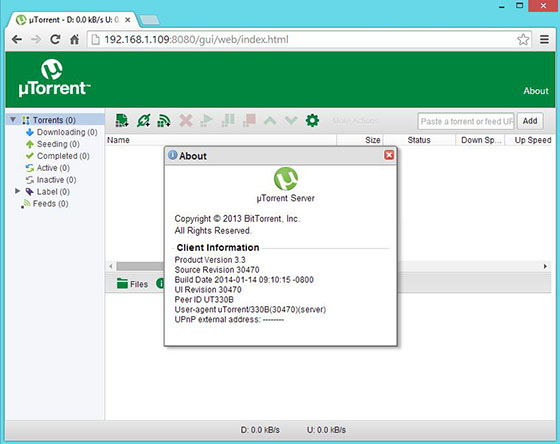
Once logged in, you can start adding torrents, managing downloads, and adjusting various settings. Some basic usage tips include:
- Adding torrent files or magnet links
- Setting download and upload priorities
- Configuring bandwidth allocation for individual torrents
- Creating and managing labels for better organization
With uTorrent up and running, you can enjoy efficient and customizable torrenting on your Linux Mint 20 system.
Congratulations! You have successfully installed uTorrent. Thanks for using this tutorial for installing the latest version of the uTorrent on the Linux Mint system. For additional help or useful information, we recommend you check the official uTorrent website.