
In this tutorial, we will show you how to install UVdesk on Debian 11. For those of you who didn’t know, UVdesk is a free, open-source, and SaaS-based helpdesk solution for any business process to deliver the best customer service. It is a simple, flexible, user-friendly, and alternative to other popular support platforms. Uvdesk supports Enterprise service desk features like workflow, Email piping, knowledgebase, Mailbox, E-commerce, and Multichannel Integration.
This article assumes you have at least basic knowledge of Linux, know how to use the shell, and most importantly, you host your site on your own VPS. The installation is quite simple and assumes you are running in the root account, if not you may need to add ‘sudo‘ to the commands to get root privileges. I will show you through the step-by-step installation of the UVdesk helpdesk system on a Debian 11 (Bullseye).
Prerequisites
- A server running one of the following operating systems: Debian 11 (Bullseye).
- It’s recommended that you use a fresh OS install to prevent any potential issues
- A
non-root sudo useror access to theroot user. We recommend acting as anon-root sudo user, however, as you can harm your system if you’re not careful when acting as the root.
Install UVdesk on Debian 11 Bullseye
Step 1. Before we install any software, it’s important to make sure your system is up to date by running the following apt commands in the terminal:
sudo apt update sudo apt upgrade
Step 2. Installing the LAMP stack.
A Debian 11 LAMP server is required. If you do not have LAMP installed, Please read our previous tutorial to install LAMP Server on Debian 11. In addition, we install PHP-FPM and the necessary dependencies on our system using the commands below:
sudo apt install php-fpm
Now that we have installed PHP-FPM, verify if it is running:
sudo systemctl status php*-fpm.service
Next, edit the php.ini file and change some default settings:
nano /etc/php/7.4/fpm/php.ini
Change the following lines:
memory_limit = 512M date.timezone = Asia/Jakarta
Save and close the file then restart the PHP-FPM service to apply the changes:
sudo systemctl restart php7.4-fpm
Step 3. Installing Composer.
PHP composer is one of the system requirements for UVdesk. Run the following command to install it:
curl -sS https://getcomposer.org/installer -o composer-setup.php php composer-setup.php --install-dir=/usr/local/bin --filename=composer
Verify Composer installation:
composer -V
Step 4. Installing UVdesk on Debian 11.
By default, UVdesk is not available on Debian 11 base repository. First, change the directory to the Apache web root directory and download the UVdesk using the Composer:
cd /var/www/html composer create-project uvdesk/community-skeleton uvdesk
Output:
* Modify your GOOGLE_RECAPTCHA_SITE_KEY and GOOGLE_RECAPTCHA_SECRET config in .env
* Inject the ReCaptchaReCaptcha service when you need to verify a submitted captcha
symfony/phpunit-bridge instructions:
* Write test cases in the tests/ folder
* Use MakerBundle's make:test command as a shortcut!
* Run the tests with php bin/phpunit
_ ___ ______ _ ____ _ _
| | | / / _ ___ ___| | __ / ___|___ _ __ ___ _ __ ___ _ _ _ __ (_) |_ _ _
| | | | / /| | | |/ _ / __| |/ / | | / _ | '_ ` _ | '_ ` _ | | | | '_ | | __| | | |
| |_| | V / | |_| | __/__ < | |__| (_) | | | | | | | | | | | |_| | | | | | |_| |_| |
___/ _/ |____/ ___||___/_|_ _______/|_| |_| |_|_| |_| |_|__,_|_| |_|_|__|__, |
|___/
Welcome to the UVDesk Community project! UVDesk Community is an open-source e-commerce helpdesk system
which is built on top of reliable set of tools to provide you and your customers with the best support
solution possible.
To start things off, here are a few commands to help you setup:
* Configuring your project:
php bin/console uvdesk:configure-helpdesk
* Run your project through a local php web server:
php bin/console server:run
Made with ???? by the UVDesk Team. Happy helping :)
We will need to change some folder permissions:
chown -R www-data:www-data /var/www/html/uvdesk chmod -R 775 /var/www/html/uvdesk
Step 5. Configuring MariaDB for UVdesk.
By default, MariaDB is not hardened. You can secure MariaDB using the mysql_secure_installation script. you should read and below each step carefully which will set a root password, remove anonymous users, disallow remote root login, and remove the test database and access to secure MariaDB:
mysql_secure_installation
Configure it like this:
- Set root password? [Y/n] y - Remove anonymous users? [Y/n] y - Disallow root login remotely? [Y/n] y - Remove test database and access to it? [Y/n] y - Reload privilege tables now? [Y/n] y
Next, we will need to log in to the MariaDB console and create a database for the UVdesk. Run the following command:
mysql -u root -p
This will prompt you for a password, so enter your MariaDB root password and hit Enter. Once you are logged in to your database server you need to create a database for UVdesk installation:
MariaDB [(none)]> CREATE DATABASE uvdesk; MariaDB [(none)]> CREATE USER 'uvdesk'@'localhost' IDENTIFIED BY 'your-stong-password'; MariaDB [(none)]> GRANT ALL PRIVILEGES ON uvdesk.* TO 'uvdesk'@'localhost'; MariaDB [(none)]> FLUSH PRIVILEGES; MariaDB [(none)]> EXIT;
Step 5. Configure Apache.
Now we create an Apache virtual host configuration file for UVdesk using the following command below:
nano /etc/apache2/sites-available/uvdesk.conf
Add the following lines:
<VirtualHost *:80>
ServerName uvdesk.your-domain.com
DocumentRoot /var/www/html/uvdesk/public
<Directory /var/www/html/uvdesk/public>
Options -Indexes +FollowSymLinks +MultiViews
AllowOverride All
Require all granted
</Directory>
<FilesMatch .php$>
# 2.4.10+ can proxy to unix socket
SetHandler "proxy:unix:/var/run/php/php7.4-fpm.sock|fcgi://localhost"
</FilesMatch>
ErrorLog /var/log/apache2/uvdesk-error.log
CustomLog /var/log/apache2/uvdesk-access.log combined
</VirtualHost>
Save and close, then restart the Apache webserver so that the changes take place:
sudo a2ensite uvdesk sudo a2enmod rewrite sudo systemctl restart apache2
Step 6. Accessing UVdesk Web Interface.
Once successfully installed, open your web browser and access the UVdesk web interface using the URL http://uvdesk.your-domian.com. You should see the following page:
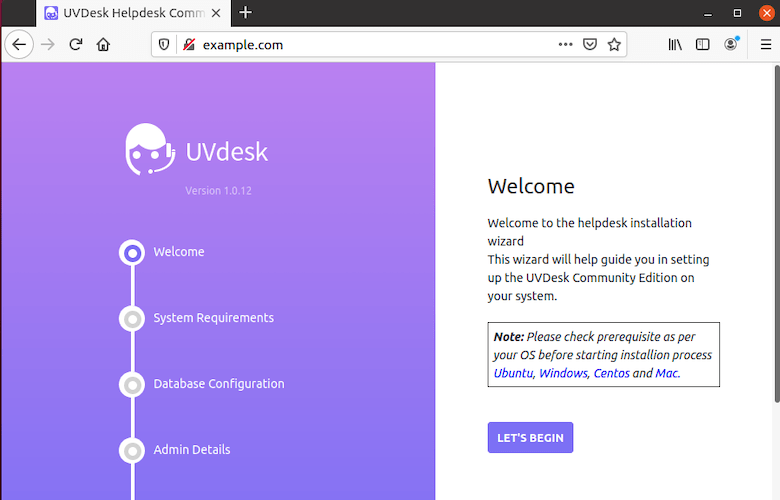
Congratulations! You have successfully installed UVdesk. Thanks for using this tutorial for installing the latest version of UVdesk helpdesk on Debian 11 Bullseye. For additional help or useful information, we recommend you check the official UVdesk website.