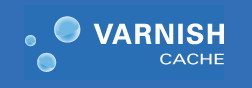
In this tutorial, we will show you how to install Varnish Cache on CentOS 8. For those of you who didn’t know, Varnish is an open-source reverse HTTP proxy, an HTTP accelerator, and a useful tool for speeding up an Apache server. The varnish is also known as front-end web caching software that you put in front of an Apache webserver to speed it up.
This article assumes you have at least basic knowledge of Linux, know how to use the shell, and most importantly, you host your site on your own VPS. The installation is quite simple and assumes you are running in the root account, if not you may need to add ‘sudo‘ to the commands to get root privileges. I will show you through the step-by-step installation of Varnish Cache on a CentOS 8 server.
Prerequisites
- A server running one of the following operating systems: CentOS 8.
- It’s recommended that you use a fresh OS install to prevent any potential issues.
- A
non-root sudo useror access to theroot user. We recommend acting as anon-root sudo user, however, as you can harm your system if you’re not careful when acting as the root.
Install Varnish Cache on CentOS 8
Step 1. First, let’s start by ensuring your system is up-to-date.
sudo dnf update
Step 2. Installing Varnish on CentOS.
To install varnish, open your machine terminal & execute the following command:
sudo dnf install @varnish
Now that we’ve installed Varnish Cache on CentOS 8, let’s start the service and set it to start at boot:
sudo systemctl enable --now varnish
Step 3. Configure Varnish Cache for Nginx/Apache.
- Configure Apache With Varnish Cache
$ nano /etc/httpd/conf/httpd.conf ... Listen 8080
Restart httpd service after the change:
sudo systemctl restart httpd
- Configure Nginx With Varnish Cache
$ nano /etc/nginx/nginx.conf
.....
server {
listen 8080 default_server;
listen [::]:8080 default_server;
....
}
Then restart Nginx:
sudo systemctl restart nginx
Step 4. Configure Varnish Cache Server.
Now edit the Varnish Cache configuration file and set Listen port to 80:
sudo nano /etc/systemd/system/multi-user.target.wants/varnish.service
Edit the line starting with ExecStart and change:
ExecStart=/usr/sbin/varnishd -a :6081 -f /etc/varnish/default.vcl -s malloc,256m TO ExecStart=/usr/sbin/varnishd -a :80 -f /etc/varnish/default.vcl -s malloc,256m
Then restart varnish systemd service:
sudo systemctl daemon-reload sudo systemctl restart varnish
Ensure that Nginx/Apache is configured as a backend server for Varnish proxy:
$ sudo nano /etc/varnish/default.vcl
.....
# Default backend definition. Set this to point to your content server.
backend default {
.host = "127.0.0.1";
.port = "8080";
}
.......
Step 5. Test Varnish.
Now you should have Varnish and Apache running together. To verify that Varnish is on and working, you can use the curl command to view the HTTP header:
curl -I http://localhost
You should see the output something like this:
HTTP/1.1 200 OK Server: nginx/1.14.1 Date: Mon, 06 Nov 2019 19:44:23 GMT Content-Type: text/html Content-Length: 4057 Last-Modified: Mon, 02 Nov 2019 21:14:33 GMT ETag: "5d9bmw8-fd9" X-Varnish: 2 Age: 0 Via: 1.1 varnish (Varnish/6.0) Accept-Ranges: bytes Connection: keep-alive
Congratulations! You have successfully installed Varnish. Thanks for using this tutorial for installing Varnish Cache on your CentOS 8 system. For additional help or useful information, we recommend you check the official Varnish website.