How To Install Ventoy on Manjaro

Ventoy has revolutionized the way Linux users create bootable USB drives by eliminating the tedious process of formatting drives for each new ISO. This powerful open-source tool allows you to create multi-boot USB drives simply by copying ISO files to your USB stick. For Manjaro Linux users, Ventoy presents an elegant solution for testing different distributions, creating rescue media, or installing operating systems with minimal effort. This comprehensive guide will walk you through everything you need to know about installing and configuring Ventoy on your Manjaro system.
Understanding Ventoy Fundamentals
Ventoy operates differently from traditional bootable USB creation tools. Instead of writing a single ISO to your USB drive and requiring reformatting for each new image, Ventoy creates a specialized partition structure that can boot multiple ISO files directly. This innovative approach supports numerous file formats including ISO, WIM, IMG, VHD(x), and EFI files.
The tool creates two partitions on your USB drive: a small Ventoy partition containing the bootloader and a larger data partition where you store your ISO files. When booting from the drive, Ventoy presents a menu of all available ISO files, allowing you to select which one to boot. The beauty of this system is that you can simply copy or delete ISO files without having to reconfigure anything.
Ventoy supports various file systems for the data partition including exFAT, FAT32, NTFS, UDF, XFS, and Ext2/3/4, giving you flexibility in how you organize your bootable media. It’s compatible with both legacy BIOS and modern UEFI boot methods, making it versatile across virtually all computer systems.
Prerequisites and System Preparation
Before installing Ventoy on Manjaro, ensure your system meets the following requirements:
- A functioning Manjaro Linux installation with administrative privileges
- The git and base-devel packages installed (necessary for AUR installations)
- An internet connection for downloading packages
- A USB drive with sufficient capacity (8GB or larger recommended)
- Updated system packages
To prepare your system, first update your Manjaro installation using the package manager:
sudo pacman -SyuNext, install the required packages if they’re not already present:
sudo pacman -S git base-develThese packages are essential for building Ventoy from the AUR or installing it directly from source. It’s also advisable to back up any important data on your USB drive as the Ventoy installation process will format it.
Installation Methods Overview
There are several ways to install Ventoy on Manjaro, each with its advantages. You can install it from:
- The official Manjaro repository
- The Arch User Repository (AUR)
- Manual installation from source
The repository installation offers convenience and automatic updates through Manjaro’s package management system. The AUR installation provides access to potentially newer versions. The manual installation gives you the most control but requires more steps.
For beginners, the repository method is recommended for its simplicity and integration with the system. Advanced users might prefer the AUR or manual installation for greater flexibility.
Method 1: Installing Ventoy from Official Manjaro Repository
The simplest and most recommended method for most users is installing Ventoy directly from the official Manjaro repositories. This approach ensures compatibility and provides automatic updates when new versions are released.
To install Ventoy from the Manjaro repository, open your terminal and execute:
sudo pacman -S ventoyThe package manager will download and install Ventoy along with any dependencies. After installation, you can verify it was successful by checking the version:
ventoy --versionThis method installs Ventoy system-wide, making it accessible from the application menu and through the command line. The repository installation places Ventoy’s executable files in standard system directories, making it easily accessible for all users.
One significant advantage of this approach is that Ventoy will be updated automatically along with your other system packages whenever you run system updates.
Method 2: Manual Installation from Source
For users who prefer the latest version or want more control over the installation process, installing Ventoy from source is a viable option.
First, download the latest version from the official Ventoy website. Navigate to the downloads section and select the Linux package (ventoy-x.x.xx-linux.tar.gz).
Once downloaded, open your terminal and extract the archive:
tar -xzf ventoy-x.x.xx-linux.tar.gzNavigate to the extracted directory:
cd ventoy-x.x.xxThe package includes a script to install Ventoy. You don’t actually install the program on your system with this method; rather, you run the script directly to create a Ventoy USB drive.
This method provides the most direct access to the latest Ventoy features but requires manually downloading updates when new versions are released. The advantage is you maintain complete control over which version you’re using.
Method 3: AUR Installation Process
Manjaro users can also install Ventoy through the Arch User Repository (AUR), which often provides more recent versions than the official repositories. There are several Ventoy packages available in the AUR, including ventoy-bin and ventoy-git.
Using an AUR helper like yay or pamac simplifies the installation process:
yay -S ventoy-binAlternatively, with pamac:
pamac build ventoy-binIf you prefer not to use an AUR helper, you can manually build and install from the AUR:
git clone https://aur.archlinux.org/ventoy-bin.git
cd ventoy-bin
makepkg -siThe AUR installation combines the benefits of package management (like dependencies handling) with access to potentially newer versions than the official repositories.
Launching and Configuring Ventoy GUI
After installing Ventoy on your Manjaro system, you can launch it from the application menu or directly from the terminal. The graphical interface provides an intuitive way to create and manage Ventoy USB drives.
To launch Ventoy from the terminal, simply type:
ventoyThe Ventoy GUI presents a clean interface with the following key elements:
- A device selection dropdown to choose your USB drive
- Installation and update buttons
- Configuration options for partition style, secure boot, and more
- Status information about selected devices
Before proceeding with installation to a USB drive, you can configure several important options:
- Partition style (MBR or GPT)
- Secure boot support (enabled by default with a icon)
- Volume label for the main partition
- Reserved space at the end of the drive
The interface also includes safety features to prevent accidental formatting of the wrong drive, requiring confirmation before proceeding with installation.
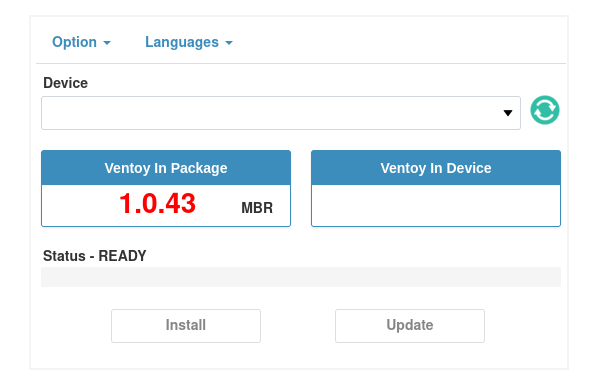
Creating a Ventoy Bootable USB – Step by Step
Creating a bootable USB drive with Ventoy involves a few straightforward steps. This process will format your USB drive, so ensure you’ve backed up any important data first.
- Connect your USB drive to your Manjaro system
- Launch Ventoy from the application menu or terminal
- From the dropdown menu, select your USB drive
- Verify you’ve selected the correct device (check the size and device path)
- Choose between MBR and GPT partition styles:
- MBR is more compatible with older systems
- GPT works better with newer UEFI systems and drives larger than 2TB
- Set a custom volume label if desired (default is “Ventoy”)
- Toggle secure boot support based on your needs
- Click the “Install” button to begin the process
- Confirm your choice when prompted
The installation process typically takes less than a minute. Ventoy will create two partitions on your USB drive: a small Ventoy system partition and a larger data partition where you’ll store your ISO files.
After installation completes, Ventoy will display a success message. You can now safely eject the USB drive and begin copying ISO files to it.
If you encounter any errors during installation, check the device permissions, ensure the USB drive isn’t mounted, and verify you have sufficient privileges to write to the device.
Ventoy Command Line Interface Usage
While the GUI is convenient, Ventoy’s command line interface offers more flexibility and automation options. The CLI is particularly useful for advanced users or scripting purposes.
The basic syntax for Ventoy CLI commands on Manjaro is:
sudo ventoy [-i | -I | -u] /dev/XXX [options]Where:
-iinstalls Ventoy to the device (fails if already installed)-Iforce installs Ventoy (regardless of previous installation)-uupdates an existing Ventoy installation/dev/XXXis your USB device path (e.g., /dev/sdb)
Additional options include:
-r SIZE_MBpreserves space at the end of the disk-senables secure boot support-guses GPT partition style instead of MBR-L LABELsets a custom label for the main partition
For example, to install Ventoy to /dev/sdb with GPT partitioning, secure boot enabled, and a reserved space of 100MB:
sudo ventoy -i -r 100 -s -g -L VentoyDrive /dev/sdbThis command creates a Ventoy installation that’s compatible with secure boot, uses the more modern GPT partition scheme, reserves 100MB at the end of the drive (useful for storing persistent data), and labels the main partition “VentoyDrive”.
To check Ventoy information on an existing drive:
sudo ventoy -l /dev/sdbThe command line approach is especially valuable for batch operations or when working with multiple drives.
Adding and Managing ISO Files
After creating your Ventoy USB drive, adding bootable images is as simple as copying files to the drive. No special tools or procedures are required.
When you connect your newly created Ventoy USB drive to your computer, it will mount as a regular storage device. You can use your file manager to copy ISO, WIM, IMG, VHD(x), or EFI files directly to the root of the drive or organize them in subdirectories.
Ventoy automatically searches all directories recursively to find bootable images and displays them in the boot menu. For better organization, consider creating folders for different operating systems or use cases. For example:
- /Linux/Manjaro/
- /Windows/
- /Rescue/
There are no practical limits to the number of ISO files you can add beyond the physical capacity of your USB drive. The file system you choose for the data partition will affect compatibility with large files. For ISOs larger than 4GB, avoid FAT32 formatting.
For optimal performance, consider these best practices:
- Use descriptive filenames to easily identify ISOs in the boot menu
- Group similar distributions in folders for easier navigation
- Verify ISO integrity after copying to prevent boot issues
- Consider using exFAT or NTFS for the data partition to support large files
Boot Process and Menu Customization
When booting from a Ventoy USB drive, your computer needs to be configured to boot from USB. This typically involves entering your system’s BIOS/UEFI settings and adjusting the boot order to prioritize the USB drive.
Once booting from the Ventoy drive, you’ll see the Ventoy boot menu displaying all detected ISO files. Navigate this menu using arrow keys, select an ISO with Enter, and return to the menu with Esc.
Ventoy’s boot menu can be extensively customized to enhance visual appeal and improve usability. By default, it presents a simple list of found ISO files, but you can:
- Change the theme by creating a theme.txt file in a
/ventoyfolder - Add background images for a more visually appealing menu
- Organize ISOs into categories using plugin configurations
- Set a default boot option and timeout
To customize the menu timeout, create a ventoy.json file in the root of your USB drive with content like:
{
"menu_timeout": 30,
"default_entry": 0
}This sets a 30-second timeout and makes the first entry the default boot option. You can further enhance the menu with custom themes, icons, and background images by exploring Ventoy’s plugin system.
Advanced Ventoy Configuration
Ventoy supports numerous advanced configurations for users with specific requirements. These configurations offer granular control over boot behavior, security features, and partition structure.
Secure Boot Configuration
To enable secure boot support, which allows booting on systems with secure boot enabled:
- Use the
-sparameter when installing via CLI - Enable the secure boot option in the GUI before installation
Multiple Partitions
Ventoy allows creating additional partitions on the USB drive for storing persistent data or other files:
- Use the
-rparameter to specify reserved space at the end of the drive - Format this reserved space with any file system of your choice
Password Protection
For sensitive boot environments, you can password-protect the Ventoy menu:
- Create a ventoy.json file in the root of your drive
- Add password configuration parameters
- Set password hashing method and value
Auto-Installation Configurations
For automated deployments, Ventoy supports unattended installation scripts:
- Create an auto_install directory in the USB drive root
- Add configuration files that match your ISO filenames
- Configure autoinstall parameters according to distribution requirements
These advanced features make Ventoy particularly valuable for system administrators and power users who need to manage multiple boot environments or deploy systems at scale.
Updating Ventoy
Keeping Ventoy updated ensures you have the latest features, bug fixes, and compatibility improvements. The update process varies depending on how you installed Ventoy.
For repository installations, updates are automatic through the Manjaro package manager:
sudo pacman -SyuThis will update all system packages, including Ventoy.
For manual installations, you need to download the latest version and run the update command:
sudo sh /path/to/ventoy/Ventoy2Disk.sh -u /dev/sdXReplace /dev/sdX with your USB device path.
For AUR installations, use your AUR helper:
yay -Syu ventoy-binA key advantage of Ventoy’s update process is that it preserves all ISO files on your USB drive. The update only modifies the Ventoy system partition, leaving your data partition untouched.
To verify a successful update, check the Ventoy version after the update process:
ventoy -vIf an update causes issues, you can downgrade by installing a specific older version from the Ventoy GitHub releases page.
Practical Use Cases for Manjaro Users
Ventoy offers Manjaro users numerous practical applications beyond simple OS installation:
- Multi-edition Manjaro Testing
Create a single USB drive containing different Manjaro editions (XFCE, KDE, GNOME) to test which environment best suits your needs before installation. - System Rescue Operations
Include specialized rescue distributions alongside Manjaro for comprehensive system recovery options when things go wrong. - Portable Development Environments
Boot into live environments with different development tools pre-configured for specific projects. - OS Installation Media
Maintain a collection of installation media for different operating systems, making it easy to install Manjaro or other distributions on multiple computers without creating new USB drives each time. - Testing New Releases
Keep multiple Manjaro versions on a single USB to test new releases before upgrading your main system.
These versatile use cases demonstrate why Ventoy has become an essential tool for many Manjaro users, particularly those who frequently work with multiple distributions or need flexible boot options.
Troubleshooting Common Ventoy Issues
Even with Ventoy’s reliability, you may occasionally encounter issues. Here are solutions for common problems:
Installation Failures
- Ensure the USB drive isn’t mounted during installation
- Verify you have sufficient permissions (using sudo)
- Check for physical write protection switches on the USB drive
- Try a different USB port or cable
USB Drive Not Detected
- Run
lsblkto verify the device is recognized by the system - Check dmesg output for USB connection errors
- Try formatting the drive with fdisk before installation
Boot Failures with Specific ISOs
- Verify the ISO integrity by checking its checksum
- Try copying the ISO file again to rule out corruption
- Check if the ISO has special boot requirements
- Some ISOs may not be compatible with direct booting
Secure Boot Issues
- Ensure secure boot support was enabled during Ventoy installation
- Some distributions may require additional secure boot configurations
- Check if your BIOS/UEFI settings have additional secure boot restrictions
File System Errors
- Use fsck to check and repair the data partition
- Consider reformatting the data partition with a different file system
For persistent issues, check the Ventoy log files, which are stored in the Ventoy partition. These logs provide detailed information that can help diagnose and resolve more complex problems.
Congratulations! You have successfully installed Ventoy. Thanks for using this tutorial for installing the Ventoy bootable USB drive on Manjaro Linux system. For additional help or useful information, we recommend you check the official Ventoy website.