How To Install VeraCrypt on AlmaLinux 9

In this tutorial, we will show you how to install VeraCrypt on AlmaLinux 9. VeraCrypt is a fork of the discontinued TrueCrypt project, carrying forward its legacy while addressing security concerns and adding new features. It provides on-the-fly encryption, meaning data is automatically encrypted or decrypted as it’s written or read from storage devices.
VeraCrypt’s compatibility with different Linux distributions, including AlmaLinux 9, makes it an excellent choice for users seeking a reliable encryption solution. Its active development and regular security audits contribute to its trustworthiness in the open-source community.
This article assumes you have at least basic knowledge of Linux, know how to use the shell, and most importantly, you host your site on your own VPS. The installation is quite simple and assumes you are running in the root account, if not you may need to add ‘sudo‘ to the commands to get root privileges. I will show you the step-by-step installation of the VeraCrypt on AlmaLinux 9. You can follow the same instructions for CentOS and Rocky Linux or RHEL-based.
Prerequisites
- A server running one of the following operating systems: AlmaLinux 9.
- It’s recommended that you use a fresh OS install to prevent any potential issues.
- SSH access to the server (or just open Terminal if you’re on a desktop).
- An active internet connection. You’ll need an internet connection to download the necessary packages and dependencies.
- You’ll need root or sudo privileges to install OpenVAS and make system-wide changes. Make sure you have the necessary permissions before starting the installation process.
Install VeraCrypt on AlmaLinux 9
Step 1. Update Your System.
Start by opening a terminal and running the following command to update your system packages:
sudo dnf clean all sudo dnf update
This command will fetch the latest package information and upgrade all installed packages to their newest versions. It’s essential to keep your system up-to-date to ensure compatibility and security.
Step 2. Installing Required Dependencies.
VeraCrypt requires certain dependencies to function correctly. To install these, you’ll need to enable the EPEL (Extra Packages for Enterprise Linux) repository. Execute the following command:
sudo dnf install epel-release
Once the EPEL repository is enabled, install the necessary dependencies:
sudo dnf install gcc-c++ make fuse-devel wxGTK3-devel
These packages provide the required development tools and libraries for VeraCrypt to compile and run successfully on AlmaLinux 9.
Step 3. Installing VeraCrypt.
Visit the official VeraCrypt website using your preferred web browser. It’s crucial to download VeraCrypt from the official source to ensure you’re getting a genuine, unmodified version of the software.
To download the RPM package directly from the terminal, use the wget command:
wget https://launchpad.net/veracrypt/trunk/1.26.7/+download/veracrypt-1.26.7-CentOS-8-x86_64.rpm
Replace the URL with the most recent version available for CentOS/RHEL 8, as it should be compatible with AlmaLinux 9.
To install VeraCrypt using the RPM package, execute the following command in the terminal:
sudo dnf install ./veracrypt-1.26.7-CentOS-8-x86_64.rpm
Replace the filename with the actual name of the RPM file you downloaded. The DNF package manager will handle the installation process, resolving any additional dependencies if needed.
After the installation is completed, it’s important to verify that VeraCrypt was installed correctly. You can do this by checking the version of VeraCrypt:
veracrypt --version
This command should display the version number of VeraCrypt installed on your system. If you see the version information, congratulations! VeraCrypt is now successfully installed on your AlmaLinux 9 system.
Step 4. Launching VeraCrypt.
To launch VeraCrypt, you can either use the terminal or locate it in the applications menu of your AlmaLinux 9 desktop environment. In the terminal, simply type:
veracrypt
This command will open the VeraCrypt GUI, allowing you to interact with the software.
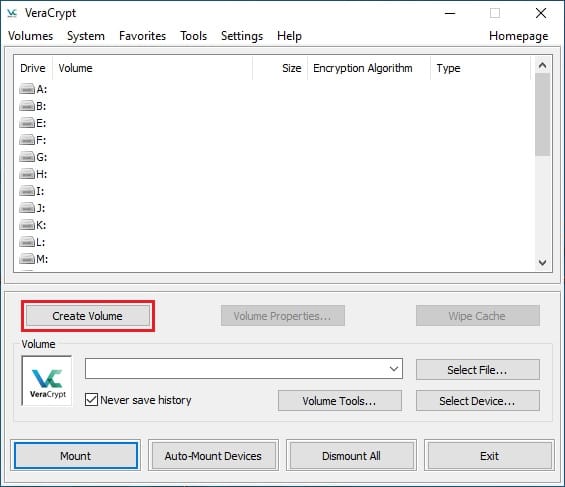
Congratulations! You have successfully installed VeraCrypt. Thanks for using this tutorial for installing the VeraCrypt on your AlmaLinux 9 system. For additional help or useful information, we recommend you check the official VeraCrypt website.