
In this tutorial, we will show you how to install VeraCrypt on CentOS 8. For those of you who didn’t know, VeraCrypt is free open-source disk encryption software for Windows, Mac OS X, and Linux. In case an attacker forces you to reveal the password, VeraCrypt provides plausible deniability. In contrast, to file encryption, data encryption performed by VeraCrypt is real-time (on-the-fly), automatic, transparent, needs very little memory, and does not involve temporary unencrypted files.
This article assumes you have at least basic knowledge of Linux, know how to use the shell, and most importantly, you host your site on your own VPS. The installation is quite simple and assumes you are running in the root account, if not you may need to add ‘sudo‘ to the commands to get root privileges. I will show you the step-by-step installation of VeraCrypt open-source encryption on a CentOS 8.
Prerequisites
- A server running one of the following operating systems: CentOS 8 or RHEL-based.
- It’s recommended that you use a fresh OS install to prevent any potential issues.
- An active internet connection. You’ll need an internet connection to download the necessary packages and dependencies for VeraCrypt.
- A
non-root sudo useror access to theroot user. We recommend acting as anon-root sudo user, however, as you can harm your system if you’re not careful when acting as the root.
Install VeraCrypt on CentOS 8
Step 1. First of all, make sure that all packages are up to date.
sudo dnf update
Step 2. Installing VeraCrypt on CentOS 8.
Now we run the following command to download the VeraCrypt from the official page:
wget https://launchpad.net/veracrypt/trunk/1.24-update4/+download/veracrypt-1.24-Update4-CentOS-8-x86_64.rpm -O /tmp/veracrypt-1.24-Update4-CentOS-8-x86_64.rpm
Next, run the dnf install the command to load up the latest release of VeraCrypt on your CentOS system:
sudo dnf install veracrypt-1.24-Update4-CentOS-8-x86_64.rpm
Step 3. Accessing VeraCrypt on CentOS.
Once successfully installed, you can find VeraCrypt in your desktop environment’s launcher menu. Open it up. The default window looks plain at first. The top of the window lists a series of drives.
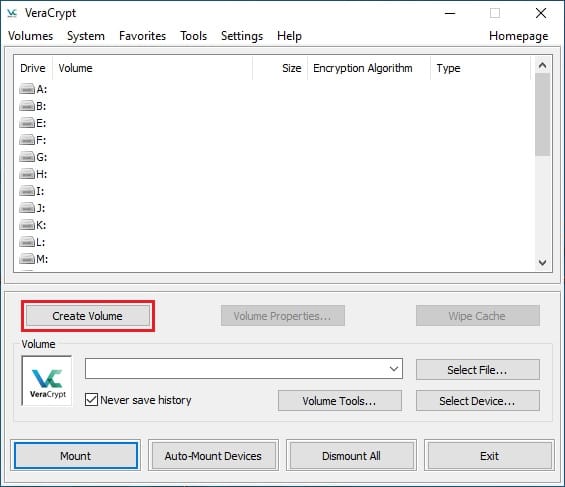
Congratulations! You have successfully installed VeraCrypt. Thanks for using this tutorial for installing the VeraCrypt open-source encryption on CentOS 8 system. For additional help or useful information, we recommend you check the official VeraCrypt website.