
In this tutorial, we will show you how to install VidCutter on Ubuntu 20.04 LTS. For those of you who didn’t know, VidCutter is a free and open-source professional-quality video editing software that can be used across different operating systems including Linux. It’s built using Python and Qt5 and uses FFmpeg as its decoding and encoding backend. It lets you cut, split, or trim large video files into smaller, easier to share clips.
This article assumes you have at least basic knowledge of Linux, know how to use the shell, and most importantly, you host your site on your own VPS. The installation is quite simple and assumes you are running in the root account, if not you may need to add ‘sudo‘ to the commands to get root privileges. I will show you the step-by-step installation of the VidCutter open-source video editor on Ubuntu 20.04 (Focal Fossa). You can follow the same instructions for Ubuntu 18.04, 16.04, and any other Debian-based distribution like Linux Mint.
Prerequisites
- A server running one of the following operating systems: Ubuntu 20.04, 18.04, and any other Debian-based distribution like Linux Mint or elementary OS.
- It’s recommended that you use a fresh OS install to prevent any potential issues
- A
non-root sudo useror access to theroot user. We recommend acting as anon-root sudo user, however, as you can harm your system if you’re not careful when acting as the root.
Install VidCutter on Ubuntu 20.04 LTS Focal Fossa
Step 1. First, make sure that all your system packages are up-to-date by running the following apt commands in the terminal.
sudo apt update sudo apt upgrade sudo apt install apt-transport-https dirmngr
Step 2. Installing VidCutter on Ubuntu 20.04.
By default, VidCutter is not available on Ubuntu 20.04 base repository. Now run the following command below to add the VidCutter PPA repository on your Ubuntu system:
sudo add-apt-repository ppa:ozmartian/apps
Then, run the following commands to install the VidCutter package:
sudo apt update sudo apt install qml-module-qtmultimedia vidcutter
Step 3. Accessing VidCutter on Ubuntu.
Once successfully installed, run the following path on your desktop to open with the path: Activities -> Show Applications -> VidCutteror launching it through the terminal with the command shown below:
vidcutter
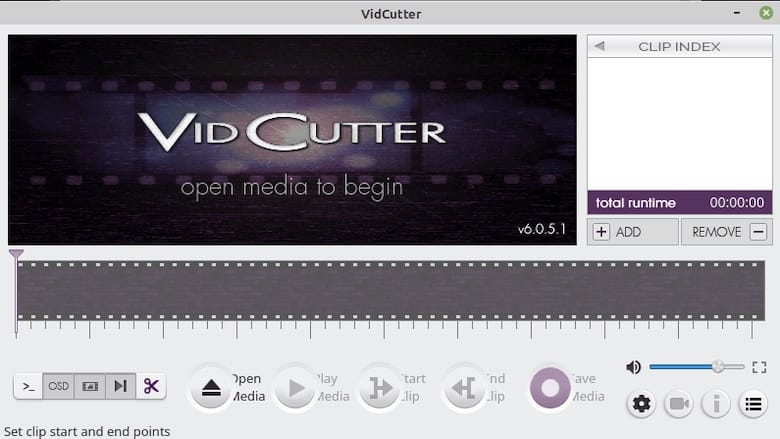
Congratulations! You have successfully installed VidCutter. Thanks for using this tutorial for installing the VidCutter free and open-source professional-quality video editing on Ubuntu 20.04 LTS Focal Fossa system. For additional help or useful information, we recommend you check the official VidCutter website.