How To Install VidCutter on Ubuntu 22.04 LTS

In this tutorial, we will show you how to install VidCutter on Ubuntu 22.04 LTS. For those of you who didn’t know, VidCutter is a simple video editing cross-platform program for Linux, Windows, and Mac. It is built on Python and Qt5, using FFmpeg as back-end decoding and encoding. It has tools for cutting all sorts of media, but it’s not a full-blown video editor instead, its focus lies solely on slicing up videos into clips you could then upload onto your website.
This article assumes you have at least basic knowledge of Linux, know how to use the shell, and most importantly, you host your site on your own VPS. The installation is quite simple and assumes you are running in the root account, if not you may need to add ‘sudo‘ to the commands to get root privileges. I will show you the step-by-step installation of the VidCutter on Ubuntu 22.04 (Jammy Jellyfish). You can follow the same instructions for Ubuntu 22.04 and any other Debian-based distribution like Linux Mint, Elementary OS, Pop!_OS, and more as well.
Prerequisites
- A server running one of the following operating systems: Ubuntu 22.04, 20.04, and any other Debian-based distribution like Linux Mint.
- It’s recommended that you use a fresh OS install to prevent any potential issues.
- SSH access to the server (or just open Terminal if you’re on a desktop).
- A
non-root sudo useror access to theroot user. We recommend acting as anon-root sudo user, however, as you can harm your system if you’re not careful when acting as the root.
Install VidCutter on Ubuntu 22.04 LTS Jammy Jellyfish
Step 1. First, make sure that all your system packages are up-to-date by running the following apt commands in the terminal.
sudo apt update sudo apt upgrade sudo apt install wget apt-transport-https gnupg2
Step 2. Installing VidCutter on Ubuntu 22.04.
- Install VidCuttert from Official Repository
By default, VidCutter is not available on Ubuntu 22.04 base repository. Now run the following command below to add the VidCutter repository to your Ubuntu system:
sudo add-apt-repository ppa:ozmartian/apps
After the repository is enabled, now install the latest version of VidCutter using the below command:
sudo apt update sudo apt install vidcutter
- Install VidCutter using Snap Store.
If Snap package manager is not already installed then you can install it by running the following command below:
sudo apt install snapd
To install VidCutter, simply use the following command:
sudo snap install core sudo snap install vidcutter
Step 3. Accessing VidCutter on Ubuntu 22.04.
Once successfully installed on your Ubuntu system, run the following path on your desktop to open the path: Activities -> Show Applications -> VidCutter or launching it through the terminal with the command shown below:
vidcutter
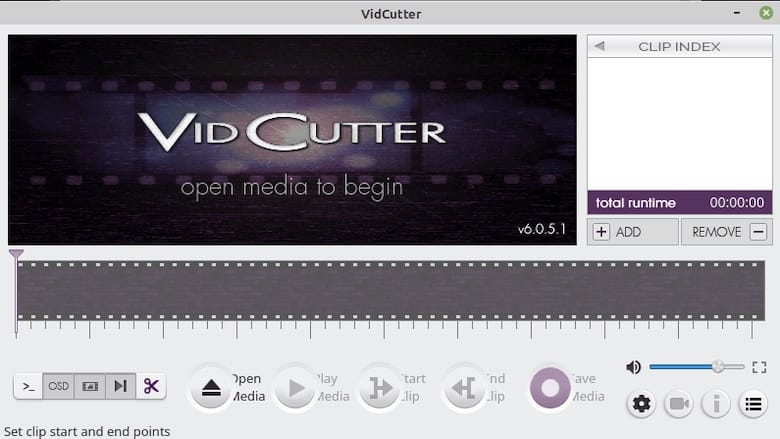
Congratulations! You have successfully installed VidCutter. Thanks for using this tutorial for installing the VidCutter on Ubuntu 22.04 LTS Jammy Jellyfish system. For additional help or useful information, we recommend you check the official VidCutter website.