How To Install Visual Studio Code on AlmaLinux 9

In this tutorial, we will show you how to install Visual Studio Code on AlmaLinux 9. For those of you who didn’t know, Visual Studio Code (VS Code) has become an indispensable tool for developers across various programming languages and platforms. This powerful, open-source code editor, developed by Microsoft, offers a rich set of features including syntax highlighting, intelligent code completion, debugging tools, and an extensive library of extensions. For Linux users, particularly those running AlmaLinux 9, installing VS Code can significantly enhance their development environment.
This article assumes you have at least basic knowledge of Linux, know how to use the shell, and most importantly, you host your site on your own VPS. The installation is quite simple and assumes you are running in the root account, if not you may need to add ‘sudo‘ to the commands to get root privileges. I will show you the step-by-step installation of the Visual Studio Code (VS Code) on AlmaLinux 9. You can follow the same instructions for CentOS and Rocky Linux.
Prerequisites
- A server running one of the following operating systems: AlmaLinux 9.
- It’s recommended that you use a fresh OS install to prevent any potential issues.
- SSH access to the server (or just open Terminal if you’re on a desktop).
- An active internet connection.
- A
non-root sudo useror access to theroot user. We recommend acting as anon-root sudo user, however, as you can harm your system if you’re not careful when acting as the root.
Install Visual Studio Code on AlmaLinux 9
Step 1. First, update your system to the latest packages and security patches by running the following command in the terminal:
sudo dnf makecache --refresh
Next, install the necessary development tools and libraries by executing the following command:
sudo dnf groupinstall "Development Tools"
Step 2. Installing Visual Studio Code on AlmaLinux 9.
By default, Visual Studio Code is not available on the AlmaLinux 9 base repository. Now enable Visual Studio Code’s repository by running the command:
printf "[vscode]\nname=packages.microsoft.com\nbaseurl=https://packages.microsoft.com/yumrepos/vscode/\nenabled=1\ngpgcheck=1\nrepo_gpgcheck=1\ngpgkey=https://packages.microsoft.com/keys/microsoft.asc\nmetadata_expire=1h" | sudo tee -a /etc/yum.repos.d/vscode.repo
Next, import the GPG key:
sudo rpm --import https://packages.microsoft.com/keys/microsoft.asc
After you’ve enabled the repository, update the system and install Visual Studio Code by running the command below:
sudo dnf update sudo dnf install code
Confirm the installation when prompted, and wait for the process to complete.
Step 3. Accessing Visual Studio Code on AlmaLinux 9.
Once the installation is completed, open the Visual Studio Code on your system by using the application search bar. Click on the ‘Activities’ and then type ‘Visual Studio Code’ in the application search box or by executing the following command:
code
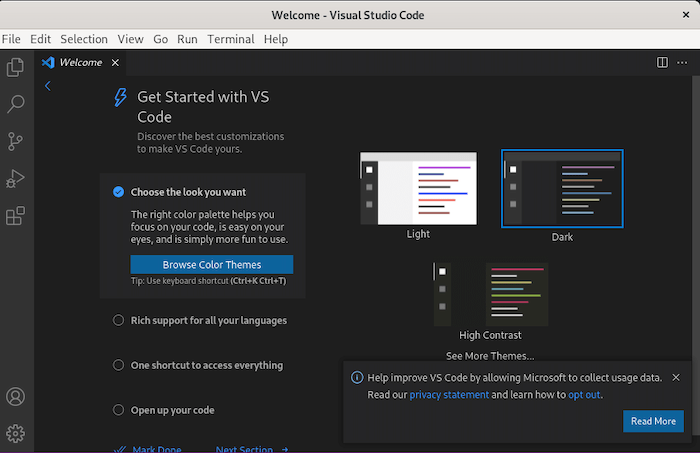
To ensure that you have the latest features and bug fixes, it’s important to keep Visual Studio Code up to date. VS Code automatically checks for updates and notifies you when a new version is available. To manually check for updates:
- Click on the gear icon in the lower-left corner and select “Check for Updates”.
- If an update is available, click on the “Update” button to download and install the latest version.
Congratulations! You have successfully installed VS Code. Thanks for using this tutorial for installing Visual Studio Code (VS Code) on your AlmaLinux 9 system. For additional help or useful information, we recommend you check the official VS Code website.