How To Install Vivaldi Browser on AlmaLinux 10
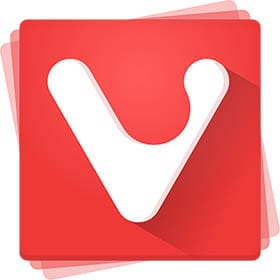
Modern enterprise environments demand browsers that prioritize both privacy and functionality. AlmaLinux 10 users seeking an alternative to standard browsers will find Vivaldi Browser an exceptional choice for enhanced customization and privacy-focused browsing. This comprehensive guide provides multiple installation methods, configuration tips, and optimization strategies for running Vivaldi seamlessly on AlmaLinux 10 systems.
Vivaldi stands out in the crowded browser market through its unique approach to user control and privacy protection. Unlike conventional browsers that limit customization options, Vivaldi empowers users with extensive personalization capabilities while maintaining robust security features. This guide ensures Linux administrators, developers, and power users can successfully deploy Vivaldi across their AlmaLinux 10 infrastructure.
Understanding Vivaldi Browser
Vivaldi Browser represents a paradigmatic shift in web browsing philosophy, developed by Vivaldi Technologies under the leadership of Jon von Tetzchner, former CEO of Opera. Built on the Chromium engine, Vivaldi maintains compatibility with Chrome extensions while delivering distinctive features that set it apart from mainstream browsers.
The browser’s key differentiating features include advanced tab management through stacking and tiling capabilities, integrated ad and tracker blocking functionality, and comprehensive customization options. Users benefit from built-in productivity tools such as note-taking, screenshot capture, and web panels that eliminate the need for additional extensions. The interface adapts to individual usage patterns, providing an intuitive experience tailored to specific workflow requirements.
Privacy-first architecture ensures user data remains protected through end-to-end encryption for sync services and comprehensive tracker blocking. Vivaldi’s commitment to user privacy extends beyond basic protection, implementing sophisticated blocking mechanisms that prevent third-party tracking without compromising browsing functionality. The browser includes integrated email client capabilities, calendar management, and RSS feed readers, creating a unified productivity environment.
Performance characteristics demonstrate Vivaldi’s efficiency in resource utilization, particularly beneficial for AlmaLinux 10 environments where system optimization is crucial. The browser’s lightweight design ensures smooth operation even on older hardware configurations while providing enterprise-grade features suitable for professional deployments.
Prerequisites and System Requirements
AlmaLinux 10 System Requirements for optimal Vivaldi Browser performance begin with fundamental hardware specifications. Minimum requirements include 1.5 GB RAM and 10 GB available disk space, though recommended specifications suggest 4 GB RAM and 20 GB disk space for enhanced performance. The system must support x86_64, x86_64_v2, or aarch64 architectures, ensuring compatibility across diverse hardware configurations.
Vivaldi Browser Requirements specify an SSE3-capable processor as mandatory for proper functionality. Graphics acceleration support improves rendering performance, particularly beneficial for multimedia content and complex web applications. Modern AlmaLinux 10 installations typically meet these requirements by default, but verification ensures smooth operation.
Network connectivity requirements include reliable internet access for repository configuration and package downloads. Firewall configurations must permit outbound connections on standard HTTP/HTTPS ports (80/443) for package management operations. Corporate environments may require proxy configuration for repository access.
User permissions considerations involve sudo or root access for installation procedures. Security-conscious environments should evaluate permission requirements against organizational policies. Regular user accounts can operate Vivaldi after installation, maintaining system security principles.
Compatibility verification commands help confirm system readiness:
# Check AlmaLinux version
cat /etc/almalinux-release
# Verify processor capabilities
grep -o 'sse3' /proc/cpuinfo | head -1
# Check available disk space
df -h /
# Confirm memory availability
free -hPre-Installation Preparation
System update procedures ensure AlmaLinux 10 maintains current package versions and security patches before Vivaldi installation. The DNF package manager provides comprehensive update functionality through systematic repository synchronization.
# Update package cache
sudo dnf clean all
sudo dnf makecache
# Perform system update
sudo dnf update -y
# Install essential development tools
sudo dnf groupinstall "Development Tools" -y
sudo dnf install dnf-utils wget curl -yRepository management involves understanding AlmaLinux 10’s repository structure and configuring additional sources when necessary. EPEL (Extra Packages for Enterprise Linux) repository provides supplementary packages that may benefit Vivaldi operation.
# Install EPEL repository
sudo dnf install epel-release -y
# Verify repository configuration
dnf repolist enabledBackup considerations protect existing browser configurations and system settings. Creating restore points before major software installations represents best practice for enterprise environments.
# Backup existing browser profiles
mkdir -p ~/browser-backup
cp -r ~/.mozilla ~/browser-backup/ 2>/dev/null || true
cp -r ~/.config/google-chrome ~/browser-backup/ 2>/dev/null || true
# Create system configuration backup
sudo cp -r /etc/dnf ~/browser-backup/dnf-configSecurity preparation addresses SELinux policies and firewall configurations that might affect browser installation or operation. AlmaLinux 10’s default security posture requires careful consideration of policy implications.
# Check SELinux status
sestatus
# Verify firewall configuration
sudo firewall-cmd --list-all
# Check for conflicting browser installations
rpm -qa | grep -i browserMethod 1: Installing via Official Repository
The official repository method provides the most reliable approach for Vivaldi installation on AlmaLinux 10, ensuring automatic updates and seamless integration with the package management system. This method configures Vivaldi’s official RPM repository and installs the browser through standard DNF operations.
Repository configuration begins with adding Vivaldi’s official signing key and repository information to the system:
# Add Vivaldi repository configuration
sudo dnf config-manager --add-repo https://repo.vivaldi.com/archive/vivaldi-fedora.repo
# Import Vivaldi GPG signing key
sudo rpm --import https://repo.vivaldi.com/archive/linux_signing_key.pub
# Refresh repository metadata
sudo dnf makecachePackage installation proceeds through standard DNF commands, with options for stable or snapshot versions depending on user requirements:
# Install stable version (recommended)
sudo dnf install vivaldi-stable -y
# Alternative: Install snapshot version for testing
# sudo dnf install vivaldi-snapshot -yInstallation verification confirms successful deployment and repository integration:
# Verify installation
vivaldi --version
# Check package information
dnf info vivaldi-stable
# Confirm repository integration
dnf repolist | grep vivaldiThis method ensures Vivaldi receives automatic updates alongside system packages, maintaining security and feature currency without manual intervention.
Method 2: Installing via Downloaded RPM Package
Manual RPM installation provides greater control over the installation process and enables offline deployment scenarios. This method involves downloading the appropriate RPM package directly from Vivaldi’s website and installing it using local package management tools.
Package download process requires selecting the correct architecture and version for AlmaLinux 10 compatibility:
# Create download directory
mkdir -p ~/Downloads/vivaldi
# Download latest stable RPM package
cd ~/Downloads/vivaldi
wget https://downloads.vivaldi.com/stable/vivaldi-stable-6.8.3381.53-1.x86_64.rpm
# Verify download integrity (if checksums available)
sha256sum vivaldi-stable-*.rpmManual installation procedure uses DNF’s local installation capabilities to handle dependency resolution automatically:
# Install downloaded RPM package
sudo dnf localinstall vivaldi-stable-*.rpm -y
# Alternative using rpm command (may require manual dependency resolution)
# sudo rpm -ivh vivaldi-stable-*.rpmPost-installation repository setup ensures future updates work correctly despite manual installation:
# Add repository for future updates
sudo dnf config-manager --add-repo https://repo.vivaldi.com/archive/vivaldi-fedora.repo
# Import signing key
sudo rpm --import https://repo.vivaldi.com/archive/linux_signing_key.pub
# Verify integration
dnf list installed | grep vivaldiTroubleshooting manual installation addresses common dependency issues and conflicts:
# Check for missing dependencies
sudo dnf check
# Resolve dependency conflicts
sudo dnf install --skip-broken
# Force package database reconstruction if needed
sudo rpm --rebuilddbMethod 3: Installing via Snap Package (Alternative)
Snap package installation offers containerized deployment with automatic dependency management, though with some trade-offs in system integration. This method provides isolation benefits but may impact performance and file system access.
Snapd installation prerequisite setup enables Snap package support on AlmaLinux 10:
# Install snapd package manager
sudo dnf install snapd -y
# Enable snapd socket
sudo systemctl enable --now snapd.socket
# Create symbolic link for classic snap support
sudo ln -sf /var/lib/snapd/snap /snap
# Logout and login to update PATHVivaldi Snap installation proceeds through Snap’s package management system:
# Install Vivaldi via Snap
sudo snap install vivaldi
# Check installation status
snap list | grep vivaldi
# Verify application integration
ls /snap/bin/vivaldiPerformance considerations for Snap packages include containerization overhead and file system access limitations. Snap applications run in confined environments that may restrict certain browser functionalities:
# Check Snap confinement status
snap info vivaldi
# Grant additional permissions if needed
sudo snap connect vivaldi:removable-media
sudo snap connect vivaldi:camera
sudo snap connect vivaldi:audio-recordComparison analysis between Snap and native installations reveals distinct advantages and limitations. Native RPM installations typically provide better performance and system integration, while Snap packages offer enhanced security through containerization.
Post-Installation Configuration
Initial browser setup guides users through Vivaldi’s first-run configuration wizard, optimizing privacy settings and interface customization. The setup process determines the browser’s behavior and appearance according to user preferences.
Launch Vivaldi from the applications menu or command line:
# Launch Vivaldi browser
vivaldi &
# Alternative command line launch
/usr/bin/vivaldi-stable &Privacy settings optimization ensures maximum security protection from the initial launch:
- Navigate to Settings (Ctrl+, or Vivaldi Menu → Tools → Settings)
- Access Privacy section from the left sidebar
- Configure Tracker and Ad Blocking to “Strict” level
- Enable Block Third-Party Cookies
- Set Clear Browsing Data preferences
- Configure Content Settings for enhanced security
Desktop integration includes file association configuration and default browser settings:
# Set Vivaldi as default browser
xdg-settings set default-web-browser vivaldi-stable.desktop
# Verify default browser setting
xdg-settings get default-web-browser
# Register MIME type associations
sudo update-desktop-database /usr/share/applicationsAdvanced customization leverages Vivaldi’s extensive personalization capabilities:
- Tab Management: Configure tab stacking, tiling, and hibernation features
- Interface Layout: Customize toolbar positioning and panel arrangements
- Keyboard Shortcuts: Set up custom key combinations for frequent actions
- Mouse Gestures: Enable gesture-based navigation controls
- Themes and Appearance: Select or create custom visual themes
Performance optimization settings improve browsing efficiency on AlmaLinux 10:
- Enable Hardware Acceleration in Advanced Settings
- Configure Memory Usage settings for system resources
- Adjust Cache Settings for optimal storage utilization
- Set Startup Behavior preferences
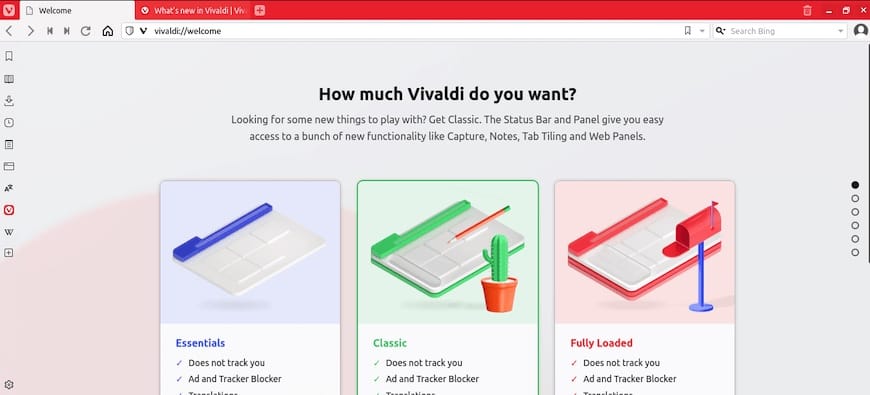
Troubleshooting Common Issues
Installation problems frequently involve repository access issues, GPG key verification failures, or dependency conflicts. Systematic troubleshooting approaches resolve most installation difficulties.
Repository access issues solutions:
# Clear DNF cache and retry
sudo dnf clean all
sudo dnf makecache --refresh
# Check repository connectivity
curl -I https://repo.vivaldi.com/archive/vivaldi-fedora.repo
# Verify proxy settings if applicable
echo $http_proxy $https_proxy
# Test DNS resolution
nslookup repo.vivaldi.comGPG key verification failures require proper key import procedures:
# Remove existing keys and re-import
sudo rpm -e gpg-pubkey-$(rpm -qa gpg-pubkey | grep vivaldi)
sudo rpm --import https://repo.vivaldi.com/archive/linux_signing_key.pub
# Verify key import
rpm -qa gpg-pubkey | grep vivaldiRuntime issues encompass browser startup failures, graphics acceleration problems, and audio/video playback difficulties:
Browser startup failures diagnostic procedures:
# Launch with debugging enabled
vivaldi --enable-logging --v=1
# Check system logs
journalctl -u display-manager --since "1 hour ago"
# Test with clean profile
vivaldi --user-data-dir=/tmp/test-profileGraphics acceleration problems resolution:
# Check graphics driver status
lspci | grep VGA
glxinfo | grep "direct rendering"
# Launch with software rendering
vivaldi --disable-gpu --disable-software-rasterizer
# Update graphics drivers
sudo dnf update mesa-* xorg-x11-drv-*Audio/video playback issues troubleshooting:
# Install multimedia codecs
sudo dnf install ffmpeg-free libavcodec-free
# Check PulseAudio status
pulseaudio --check
# Test audio devices
aplay -lPerformance problems including high memory usage and slow startup times:
# Monitor resource usage
top -p $(pgrep vivaldi)
# Check disk space
df -h ~/.config/vivaldi
# Clear browser cache
rm -rf ~/.config/vivaldi/Default/Cache/*Security and Privacy Considerations
Privacy feature overview demonstrates Vivaldi’s commitment to user data protection through built-in tracking protection and ad blocking capabilities. The browser implements comprehensive privacy controls that surpass many mainstream alternatives.
Tracking protection configuration enables robust privacy safeguards:
- Access Settings → Privacy
- Enable Tracker and Ad Blocking
- Select Strict blocking level for maximum protection
- Configure Content Settings for third-party cookies
- Enable Secure DNS for enhanced privacy
AlmaLinux 10 security integration ensures Vivaldi operates within the system’s security framework:
# Configure SELinux context for Vivaldi
sudo setsebool -P httpd_execmem 1
# Verify browser executable permissions
ls -lZ /usr/bin/vivaldi-stable
# Check firewall rules for browser traffic
sudo firewall-cmd --list-servicesEnterprise security requirements include certificate management and policy compliance considerations:
- Certificate Store Integration: Vivaldi utilizes system certificate stores
- Corporate Proxy Support: Configure enterprise proxy settings
- Policy Management: Implement group policy controls where applicable
- Audit Logging: Enable security event logging for compliance
Privacy-focused configuration recommendations maximize data protection:
- Disable Usage Statistics reporting
- Enable Encrypted Sync with strong passwords
- Configure Private Window as default for sensitive browsing
- Implement Password Manager with local encryption
- Regular Security Updates through automatic updates
Optimizing Vivaldi for AlmaLinux 10
Performance tuning specifically targets AlmaLinux 10’s system architecture and capabilities. The optimization process enhances browser responsiveness while minimizing resource consumption.
Memory management optimization improves system efficiency:
# Configure swap usage for browser workloads
echo 'vm.swappiness=10' | sudo tee -a /etc/sysctl.conf
# Optimize file descriptor limits
echo '* soft nofile 65536' | sudo tee -a /etc/security/limits.conf
echo '* hard nofile 65536' | sudo tee -a /etc/security/limits.confAlmaLinux 10 specific optimizations leverage system enhancements:
- Frame Pointers Support: Enables better debugging and profiling capabilities
- x86_64-v2 Architecture: Utilizes enhanced instruction sets for improved performance
- System Cryptography: Integrates with AlmaLinux 10’s cryptographic policies
Productivity enhancement configurations streamline workflow integration:
- Workspace Integration: Configure Vivaldi for multi-monitor setups
- Development Tools: Enable developer extensions and debugging features
- Automation Scripts: Create launch scripts for specific workflows
- System Integration: Configure file type associations and protocol handlers
Maintenance procedures ensure long-term optimal performance:
# Automated update script
#!/bin/bash
sudo dnf update vivaldi-stable -y
sudo dnf clean packages
# Profile cleanup script
find ~/.config/vivaldi -name "*.tmp" -delete
find ~/.config/vivaldi -name "*.lock" -delete
# Cache optimization
du -sh ~/.config/vivaldi/Default/Cache
rm -rf ~/.config/vivaldi/Default/Cache/old_*Congratulations! You have successfully installed Vivaldi. Thanks for using this tutorial for installing the Vivaldi web browser on your AlmaLinux OS 10 system. For additional help or useful information, we recommend you check the official Vivaldi website.