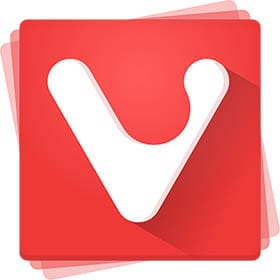
In this tutorial, we will show you how to install Vivaldi Browser on AlmaLinux 8. For those of you who didn’t know, Vivaldi is a freeware, cross-platform web browser developed by Vivaldi Technologies. This browser is an interesting alternative to Chrome, Firefox, Opera, and other popular browsers.
This article assumes you have at least basic knowledge of Linux, know how to use the shell, and most importantly, you host your site on your own VPS. The installation is quite simple and assumes you are running in the root account, if not you may need to add ‘sudo‘ to the commands to get root privileges. I will show you through the step-by-step installation of the Vivaldi modern web browser based on Chromium on an AlmaLinux 8. You can follow the same instructions for CentOS and Rocky Linux.
Prerequisites
- A server running one of the following operating systems: AlmaLinux 8, CentOS, and Rocky Linux 8.
- It’s recommended that you use a fresh OS install to prevent any potential issues.
- SSH access to the server (or just open Terminal if you’re on a desktop).
- A
non-root sudo useror access to theroot user. We recommend acting as anon-root sudo user, however, as you can harm your system if you’re not careful when acting as the root.
Install Vivaldi Browser on AlmaLinux 8
Step 1. First, let’s start by ensuring your system is up-to-date.
sudo dnf clean all sudo dnf update
Step 3. Installing Vivaldi Browser on AlmaLinux 8.
By default, Vivaldi Browser is available on the AlmaLinux 8 base repository. Now we run the following command to add the Vivaldi repository to your system:
sudo dnf config-manager --add-repo https://repo.vivaldi.com/archive/vivaldi-fedora.repo
Then, update the repository cache and install Vivaldi Browser using the following command below:
sudo dnf install vivaldi-stable
Finally, confirm the version and build of the Vivaldi browser with the following command:
vivaldi --version
Step 3. Accessing Vivaldi Browser on AlmaLinux.
Once successfully installed, open the Vivaldi Browser on your system by using the application search bar. Click on the ‘Activities’ and then type ‘Vivaldi’ in the application search box.
Congratulations! You have successfully installed Vivaldi. Thanks for using this tutorial for installing the Vivaldi Browser on your AlmaLinux 8 system. For additional help or useful information, we recommend you check the official Vivaldi website.