How To Install Vivaldi Browser on AlmaLinux 9
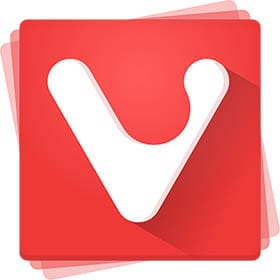
In this tutorial, we will show you how to install Vivaldi Browser on AlmaLinux 9. For those of you who didn’t know, Vivaldi Browser is a feature-rich, highly customizable web browser that stands out in today’s browser landscape for its emphasis on user control, privacy, and productivity. Developed by Vivaldi Technologies and founded by Jon von Tetzchner (former Opera co-founder), Vivaldi launched in 2015 with a clear mission: to create a browser that gives users full control over their browsing experience.
While Vivaldi may not be the fastest or simplest browser available, it excels at providing a comprehensive, user-controlled browsing environment that adapts to individual workflows rather than forcing users to adapt to browser limitations. For users willing to invest time in customization, Vivaldi offers one of the most powerful and personal browsing experiences available today.
This article assumes you have at least basic knowledge of Linux, know how to use the shell, and most importantly, you host your site on your own VPS. The installation is quite simple and assumes you are running in the root account, if not you may need to add ‘sudo‘ to the commands to get root privileges. I will show you the step-by-step installation of the Vivaldi web browser on AlmaLinux 9. You can follow the same instructions for CentOS and Rocky Linux.
Prerequisites
- A server running one of the following operating systems: AlmaLinux 9 or RHEL-based Linux.
- It’s recommended that you use a fresh OS install to prevent any potential issues.
- SSH access to the server (or just open Terminal if you’re on a desktop).
- A
non-root sudo useror access to theroot user. We recommend acting as anon-root sudo user, however, as you can harm your system if you’re not careful when acting as the root.
Install Vivaldi Browser on AlmaLinux 9
Step 1. Update Your AlmaLinux system.
First, let’s start by ensuring your system is up-to-date.
sudo dnf clean all sudo dnf update sudo dnf install dnf-utils
Step 2. Installing Vivaldi Browser on AlmaLinux 9.
By default, Vivaldi is not available on the AlmaLinux 9 base repository. Now create then add the Vivaldi repository to your system:
sudo dnf config-manager --add-repo https://repo.vivaldi.com/archive/vivaldi-fedora.repo
After the repository is enabled, now install the latest version of Vivaldi using the below command:
sudo dnf update sudo dnf install vivaldi-stable
Verify the installation by checking the version of Vivaldi as shown below:
vivaldi --version
Step 3. Accessing Vivaldi Web Browser on AlmaLinux 9.
Once the installation is completed, open the Vivaldi on your system by using the application search bar. Click on the ‘Activities’ and then type ‘Vivaldi browser’ in the application search box or by executing the following command:
vivaldi
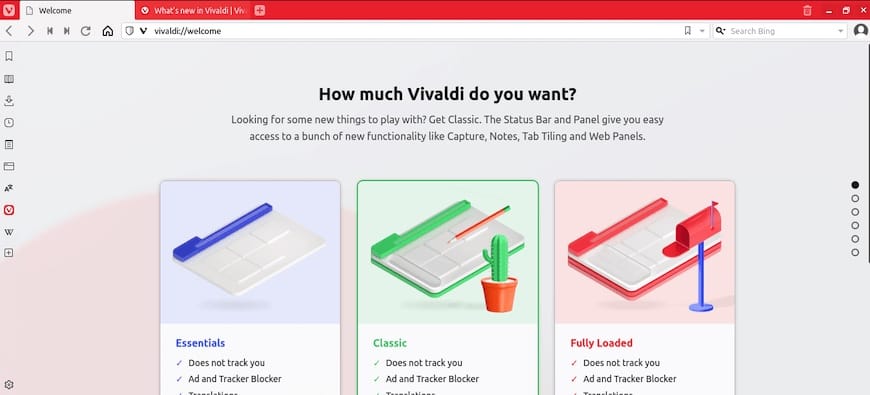
Congratulations! You have successfully installed Vivaldi. Thanks for using this tutorial for installing the Vivaldi web browser on your AlmaLinux 9 system. For additional help or useful information, we recommend you check the official Vivaldi website.