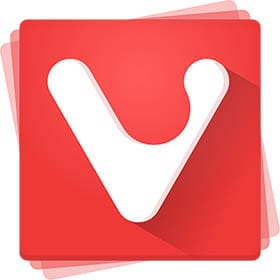
In this tutorial, we will show you how to install Vivaldi Browser on Debian 11. For those of you who didn’t know, Vivaldi is a freeware, cross-platform web browser developed by Vivaldi Technologies. It is based basically on Chromium. This browser was initially targeted toward technically-inclined users. It uses JavaScript and Reacts to create the user interface with the help of Node.js. Vivaldi has become one of the most popular alternative Internet Browsers amongst the big three Chrome, Firefox, and Edge.
This article assumes you have at least basic knowledge of Linux, know how to use the shell, and most importantly, you host your site on your own VPS. The installation is quite simple and assumes you are running in the root account, if not you may need to add ‘sudo‘ to the commands to get root privileges. I will show you the step-by-step installation of the Vivaldi web browser on a Debian 11 (Bullseye).
Prerequisites
- A server running one of the following operating systems: Debian 11 (Bullseye).
- It’s recommended that you use a fresh OS install to prevent any potential issues.
- SSH access to the server (or just open Terminal if you’re on a desktop).
- A
non-root sudo useror access to theroot user. We recommend acting as anon-root sudo user, however, as you can harm your system if you’re not careful when acting as the root.
Install Vivaldi Browser on Debian 11 Bullseye
Step 1. Before we install any software, it’s important to make sure your system is up to date by running the following apt commands in the terminal:
sudo apt update sudo apt upgrade sudo apt install apt-transport-https wget gnupg software-properties-common
Step 2. Installing ImageMagick on Debian 11.
- Method 1
Now we download the latest version DEB package installer Vivaldi browser for Linux from the official page:
wget https://downloads.vivaldi.com/stable/vivaldi-stable_4.2.2406.44-1_amd64.deb
After downloading the package, now run the following command below to install it:
sudo apt install ./vivaldi*.deb
- Method 2.
Now we import the GPG key and add the Vivaldi repository to your system:
wget -qO- https://repo.vivaldi.com/archive/linux_signing_key.pub | sudo apt-key add - sudo add-apt-repository 'deb https://repo.vivaldi.com/archive/deb/ stable main'
Step 3. Accessing Vivaldi on Debian.
Once successfully installed, you can open the Vivaldi browser with the path: Activities -> Show Applications -> Vivaldi or use the following command from the terminal:
vivaldi
Congratulations! You have successfully installed Vivaldi. Thanks for using this tutorial for installing the latest version of the Vivaldi web browser on Debian 11 Bullseye. For additional help or useful information, we recommend you to check the official Vivaldi website.