How To Install Vivaldi Browser on Debian 12
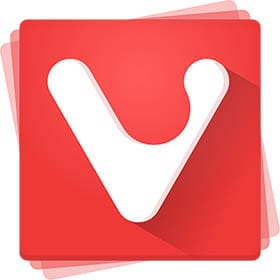
In this tutorial, we will show you how to install Vivaldi Browser on Debian 12. Vivaldi is a feature-rich Chromium-based browser praised for its flexibility and customizability. It offers an intuitive interface, robust privacy settings, and a suite of productivity tools that help users browse efficiently. Its developers focus on user-centric design, delivering tab management, built-in notes, tiling windows, and advanced bookmarking. Debian 12, also known as Bookworm, provides a reliable foundation for a modern desktop environment, making it an ideal pairing with a browser that emphasizes both functionality and stability. Vivaldi’s seamless integration of traditional browsing features alongside extended customization options appeals to a wide range of users, including power users and beginners. Meanwhile, Debian’s well-organized package management and stable repositories ensure a high level of security and reliability.
This guide explores the process of installing Vivaldi on Debian 12 step by step. It details prerequisites, possible installation methods, post-installation configurations, and advanced options. Additionally, it covers troubleshooting tactics, maintenance duties, and best practices to help achieve a smooth and secure configuration. Whether looking for a primary browser or seeking a highly customizable alternative, Vivaldi is a worthy choice.
Introduction
Vivaldi’s reputation hinges on its unique approach to web browsing. Many Linux users appreciate that it is highly configurable, recognizing that power users often prefer personalized workflows. Debian 12 introduces improved security measures, modernized packages, and a robust environment, ensuring that the operating system can serve as a reliable base for personal or professional use. When paired with Vivaldi, Debian 12 can deliver a browsing experience that is both powerful and efficient.
The steps in this guide highlight a thorough approach to installing Vivaldi, covering everything from system preparation to daily maintenance. Each section is designed to anticipate common questions and resolve typical hurdles. Following these instructions should facilitate a seamless setup, allowing you to leverage Vivaldi’s advanced features without difficulty. Whether it’s your first browser installation on Debian or you are an experienced Linux user, this guide has the details needed for success.
Prerequisites
Before installing Vivaldi on Debian 12, it is important to verify that your system meets the recommended hardware requirements. Although a lightweight browser in terms of resource usage, Vivaldi benefits from at least 2 GB of RAM and adequate disk space. Having enough memory and storage ensures smooth performance during web browsing sessions.
Additionally, keep your existing Debian 12 installation up to date. Run the following commands to refresh the package manager index and upgrade any installed packages:
sudo apt update
sudo apt upgrade
Once the system is updated, ensure essential dependencies are installed. Common packages like curl, wget, and gnupg help fetch and install external software. Use the following command to install these core packages:
sudo apt install curl wget gnupg
Having these essentials in place is critical so Vivaldi can be downloaded and verified securely. Make sure you have administrative access or root privileges. Typically, running commands with sudo is sufficient. With these prerequisites addressed, the next step is to decide on a preferred installation method.
Installation Methods
Debian 12 offers flexible approaches to installing software, letting you pick the method that aligns best with your workflow. Two reliable methods for installing Vivaldi include obtaining and installing its DEB package via a graphical interface or setting up the official repository for smooth updates directly in the terminal. Each approach has its own merits. Those who prefer a graphical environment may opt to install via the DEB file using a package manager like GDebi, while others might prefer the command line for clarity and precision.
Method 1: GUI Installation Using the Vivaldi DEB Package
This method is often chosen by users who enjoy a more visual approach. It involves downloading the latest Vivaldi DEB package and installing it with a graphical package manager or using the Software Center in some desktop environments. Below is a detailed set of instructions on how to proceed:
- Download the DEB Package:Navigate to the official Vivaldi website to find the latest release of the browser. Select the DEB option for Linux (64-bit for most modern systems). Alternatively, open a terminal and run:
wget https://downloads.vivaldi.com/stable/vivaldi-stable_amd64.debThis command downloads the newest stable release of Vivaldi in DEB format.
- Open the File with a Package Installer:Once downloaded, locate the DEB file in your file manager. Double-click on it to launch the default package installer in Debian 12. Popular options include GDebi or the default Software Center, which will provide important details such as package name, size, and dependencies.
- Install the Package:Initiate the installation process by following the on-screen prompts. The graphical installer will handle dependencies. Enter your password when prompted. Once the process completes, Vivaldi will appear in your applications menu, waiting to be launched.
- Verify the Installation:After installation, open Vivaldi by searching for it in the applications menu or by typing:
vivaldiin the terminal. Ensure that the browser runs and displays the initial configuration wizard or welcome page as expected.
Installing via the GUI is convenient, but keep in mind that updating Vivaldi might require manually downloading a new DEB file each time a new version is released unless you add Vivaldi’s repository.
Method 2: Terminal Installation Using the Official Vivaldi Repository
For those who prefer a terminal-centric approach, adding Vivaldi’s official repository ensures easier updates and integration with Debian’s package management system. This method is often favored by users who want to automate updates, given that apt will keep track of future releases without further manual intervention. Below is a comprehensive process to set up and install Vivaldi from its repository:
- Import the Public GPG Key:Like most repositories, Vivaldi requires that packages be verified using a GPG key. Import this key with the following command:
wget -O- https://repo.vivaldi.com/archive/linux_signing_key.pub | sudo gpg --dearmor -o /usr/share/keyrings/vivaldi-browser.gpgThis fetches the Vivaldi signing key and saves it to a secure location so Debian can authenticate incoming packages.
- Add the Vivaldi Repository:Create or append to a configuration file in
/etc/apt/sources.list.d/, referencing the newly added GPG key. For example:echo "deb [signed-by=/usr/share/keyrings/vivaldi-browser.gpg arch=amd64] https://repo.vivaldi.com/archive/deb/ stable main" | sudo tee /etc/apt/sources.list.d/vivaldi.listThis line instructs the system to query the official Vivaldi repository for stable release versions.
- Update the Package Index:After adding the repository, refresh the local APT cache to recognize the newly included source:
sudo apt update - Install the Browser:Finally, install Vivaldi using the apt command:
sudo apt install vivaldi-stableFor those who wish to test cutting-edge features, replace
vivaldi-stablewithvivaldi-snapshotto install the snapshot build. - Check the Installed Version:Confirm that Vivaldi is installed and functioning:
vivaldi --versionThis command displays the current installed version. Launch Vivaldi from the applications menu or by typing
vivaldiin the terminal.
Using the official repository method is an ideal approach for maintaining Vivaldi without needing to download packages manually. The next time system updates are performed, Debian’s package manager will check for updates in the Vivaldi repository and prompt for installation.
Both the GUI and terminal methods deliver a reliable setup, so it mostly depends on personal preference. However, the repository method stands out for its convenience, especially for those who value staying on top of security patches and feature enhancements.
Post-Installation Setup
After installing Vivaldi, there are a few steps that can fine-tune the experience and ensure optimal performance on Debian 12. Immediately upon the first launch, Vivaldi presents a setup wizard that allows certain initial configurations:
- Theme Selection:Choose from the available themes, or create your own color scheme. Setting a comfortable theme helps reduce eye strain and align with personal preferences.
- Tab Arrangement:Vivaldi is known for advanced tab management. Rearrange tabs to the side, bottom, or traditional top position. Decide if you prefer a single row or multiple rows for better organization.
- Privacy and Security Settings:Opt for the built-in tracking protection, block malicious websites, and utilize the “Do Not Track” request. Ensure you become familiar with the available privacy options to keep your browsing sessions safe.
- Default Browser Configuration:If you wish for Vivaldi to be your main browser, set it as default during the startup wizard or adjust the setting later in “Settings > Default Browser.”
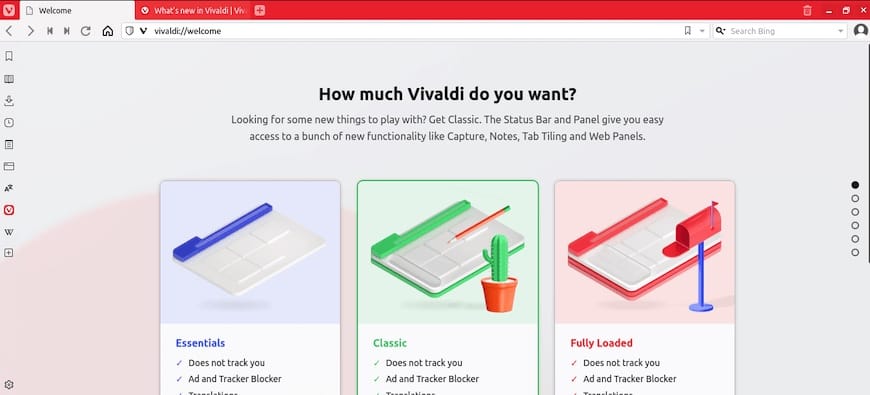
To verify that everything is working correctly, load a few websites and check if your internet speed feels consistent. Observe how well Vivaldi integrates with Debian 12’s system theme. Perform a quick bookmark import if coming from another browser, ensuring favorites and essential data are placed in convenient folders.
With these steps taken, the browser is almost fully optimized. However, it may be beneficial to add user profiles for different use cases, such as work, personal browsing, or testing. Having distinct profiles can keep bookmarks, browsing history, and browser settings separate.
Managing Vivaldi
Ensuring long-term stability involves keeping Vivaldi updated and resolving issues as they arise. Debian’s strong package management system helps streamline updates, especially if the official Vivaldi repository is configured.
Updates and Maintenance
Vivaldi normally receives updates on a regular schedule, introducing new features and delivering essential security patches. If the Vivaldi repository has been added, running the following commands keeps your installation current:
sudo apt update
sudo apt upgrade
If you installed Vivaldi using the DEB package without modifying sources, repeat the process of downloading and installing the newest package. Checking for updates periodically ensures your browser remains stable, secure, and feature-rich.
Troubleshooting
Most common issues can be addressed by verifying that the GPG key is correctly imported and that the repository is still active. Repository-related discrepancies might trigger errors or cause the package manager to skip updates. Review settings in /etc/apt/sources.list.d/vivaldi.list to confirm correctness. If the GPG key is missing or expired, re-download it from the official source.
For performance hiccups, clearing browsing data or disabling unneeded extensions can help. If crashes persist, run Vivaldi from the terminal to view any error messages. This output may give clues about missing libraries or conflicting configurations that can be quickly remedied.
Advanced Configuration
Vivaldi goes beyond the typical web browsing experience. For enhanced customization, explore advanced settings under “Settings > Tabs,” “Settings > Keyboard,” or “Settings > Mouse.” Adjust keyboard shortcuts, create gesture-based navigation, and activate vertical tab stacking to improve productivity.
Additionally, Debian 12 can incorporate custom Vivaldi settings system-wide. For instance, system administrators might edit /usr/share/applications/vivaldi.desktop to define the preferred desktop environment integration. Enabling hardware acceleration, if supported by the graphics card, can yield smoother video playback and overall performance improvements.
Developers or testers often install multiple versions, such as stable and snapshot side by side. This approach can be beneficial when evaluating new features without jeopardizing the primary browsing environment. To do this, install the first version from the stable repository and the second from the snapshot channel with an apt command like:
sudo apt install vivaldi-snapshot
Handling these configurations ensures a highly tailored, power-user-friendly browser experience.
Congratulations! You have successfully installed Vivaldi. Thanks for using this tutorial for installing the latest version of the Vivaldi web browser on Debian 12 “Bookworm”. For additional help or useful information, we recommend you check the official Vivaldi website.