How To Install Vivaldi Browser on Debian 13
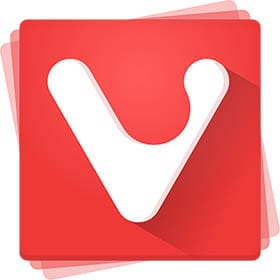
Installing Vivaldi browser on Debian 13 offers users a powerful, feature-rich browsing experience with extensive customization options and advanced productivity tools. This comprehensive guide provides detailed step-by-step instructions for multiple installation methods, ensuring a successful setup regardless of your technical expertise level.
Understanding Vivaldi Browser
What is Vivaldi Browser?
Vivaldi is a Chromium-based web browser designed for power users who demand advanced functionality and customization capabilities. Built by the former Opera Software team, Vivaldi focuses on providing innovative features that enhance productivity and browsing efficiency. The browser offers unique tools including tab stacking, split-screen browsing, workspaces, and built-in note-taking functionality.
Unlike traditional browsers, Vivaldi emphasizes user control and customization. The browser includes Quick Commands for rapid navigation, Mouse Gestures for efficient browsing, and Web Panels for accessing frequently used websites in a sidebar. These features make Vivaldi particularly appealing to developers, researchers, and professionals who require sophisticated browsing tools.
Why Install Vivaldi on Debian 13?
Debian 13 ships with Firefox ESR as the default browser, which prioritizes stability over cutting-edge features. Vivaldi offers several advantages for users seeking enhanced functionality:
- Advanced tab management capabilities allow users to organize dozens of tabs efficiently through stacking, grouping, and workspace features.
- The browser’s privacy-focused approach includes built-in ad blocking and tracker protection without requiring extensions.
- Vivaldi’s extensive customization options enable users to modify the interface, keyboard shortcuts, and behavior to match their workflow preferences.
- The browser receives regular updates with new features and security patches, ensuring users benefit from the latest web technologies and security improvements.
For Debian users who value both stability and innovation, Vivaldi provides an excellent balance of reliability and advanced functionality.
Pre-Installation Requirements
System Requirements and Compatibility
Before installing Vivaldi on Debian 13, verify your system meets the minimum requirements. Vivaldi supports 64-bit x86 architectures and requires at least 2GB of RAM for optimal performance. The browser is compatible with both desktop and server installations of Debian 13, though GUI environments are necessary for the graphical interface.
Essential system dependencies include glibc 2.28 or newer, GTK+ 3.0 libraries, and NSS security libraries. Most Debian 13 installations include these components by default. Additionally, ensure your system has at least 500MB of free disk space for the browser installation and user data storage.
Preparing Your Debian 13 System
Begin by updating your system packages to ensure compatibility and security. Execute the following commands in your terminal:
sudo apt update && sudo apt upgrade -yThis process updates the package repository information and installs available security patches. Next, install essential tools required for the installation process:
sudo apt install wget curl gnupg2 software-properties-common apt-transport-https -yThese packages enable secure downloading, repository management, and GPG key verification. Verify your current browser installations to avoid conflicts:
dpkg -l | grep -E '(firefox|chromium|chrome)'Method 1: Installing Vivaldi via Official Repository
Adding Vivaldi Repository
The recommended installation method involves adding Vivaldi’s official repository to your Debian system. This approach ensures automatic updates and maintains package integrity through GPG verification.
First, download and import Vivaldi’s GPG signing key:
wget -qO- https://repo.vivaldi.com/archive/linux_signing_key.pub | gpg --dearmor | sudo dd of=/usr/share/keyrings/vivaldi-browser.gpgThis command securely downloads the public key and stores it in the system keyring for package verification. Next, add the Vivaldi repository to your sources list:
echo "deb [signed-by=/usr/share/keyrings/vivaldi-browser.gpg arch=amd64] https://repo.vivaldi.com/archive/deb/ stable main" | sudo tee /etc/apt/sources.list.d/vivaldi-archive.listUpdate the APT package cache to recognize the new repository:
sudo apt updateVerify the repository addition by checking for Vivaldi packages:
apt search vivaldiInstalling Vivaldi Browser
With the repository configured, install Vivaldi using APT. Choose between the stable release for production use or the snapshot version for testing new features:
For the stable version:
sudo apt install vivaldi-stable -yFor the development snapshot:
sudo apt install vivaldi-snapshot -yThe stable version receives monthly updates with tested features and bug fixes. The snapshot version updates more frequently but may contain experimental features and potential instability.
During installation, APT automatically resolves dependencies and downloads required packages. The process typically completes within 2-3 minutes depending on your internet connection speed.
Verification and Troubleshooting
After installation, verify Vivaldi installed correctly by checking the version:
vivaldi-stable --versionLaunch Vivaldi from the command line to test basic functionality:
vivaldi-stable &If you encounter dependency errors, resolve them using:
sudo apt --fix-broken installCommon installation issues include network connectivity problems during repository access or GPG key verification failures. Ensure your system time is synchronized and retry the key import process if verification fails.
Method 2: Manual Installation Using DEB Package
Downloading the DEB Package
Manual installation provides an alternative when repository access is unavailable or restricted. Navigate to Vivaldi’s official download page and select the appropriate package for Debian systems.
Download the latest stable release using wget:
cd ~/Downloads
wget https://downloads.vivaldi.com/stable/vivaldi-stable_7.5.3735.66-1_amd64.debReplace the version number with the current release available on the download page. Verify the download completed successfully:
ls -la vivaldi-stable*.debFor enhanced security, verify the package checksum if provided on the download page:
sha256sum vivaldi-stable*.debInstalling via DPKG
Install the downloaded package using dpkg, Debian’s native package manager:
sudo dpkg -i vivaldi-stable_*.debThis command installs Vivaldi directly from the DEB file. If dependency conflicts arise, use APT to resolve them automatically:
sudo apt-get install -fAlternatively, install using APT’s local file support:
sudo apt install ./vivaldi-stable_*.debThis method automatically handles dependency resolution during installation, reducing potential conflicts.
Resolving Dependencies
Manual installations may encounter missing dependencies that require resolution. Common dependency issues include missing multimedia codecs or GUI libraries. Fix broken dependencies using:
sudo apt --fix-broken installIf specific packages are missing, install them manually:
sudo apt install libnss3 libxss1 libgconf-2-4 libxtst6 libxrandr2 libasound2 libpangocairo-1.0-0 libatk1.0-0 libcairo-gobject2 libgtk-3-0 libgdk-pixbuf2.0-0These libraries provide essential functionality for Chromium-based browsers. Verify the installation completed successfully by launching Vivaldi and testing basic functionality.
Method 3: Installing via Software Center (GUI Method)
Using Debian’s Package Manager
For users preferring graphical installation methods, Debian’s software center provides an intuitive alternative. Download the DEB package using your web browser, then right-click the file and select “Open with Software Install” or “Open with Package Installer”.
The graphical installer displays package information, dependencies, and installation progress. Click “Install” to begin the process, entering your administrative password when prompted. The installer automatically handles dependency resolution and package configuration.
Monitor the installation progress through the graphical interface, which displays detailed information about downloaded packages and installation steps. The process typically completes within 3-5 minutes depending on system specifications.
Post-Installation via GUI
After GUI installation, locate Vivaldi in your applications menu under “Internet” or “Web Browsers”. Launch the browser by clicking the Vivaldi icon, which displays the distinctive red and white logo.
During first launch, Vivaldi presents a welcome screen with setup options. Configure basic preferences including default search engine, privacy settings, and interface theme. Import bookmarks and settings from existing browsers using the migration wizard accessed through “File” > “Import Bookmarks and Settings”.
Optionally set Vivaldi as your default browser through “Settings” > “Default Browser” or using the system settings application under “Default Applications”.
Post-Installation Configuration
First Launch and Setup
Vivaldi’s initial setup wizard guides users through essential configuration options. The welcome screen offers predefined themes, startup page options, and privacy preference selections. Choose themes that match your workflow preferences, from minimalist designs to high-contrast options for accessibility.
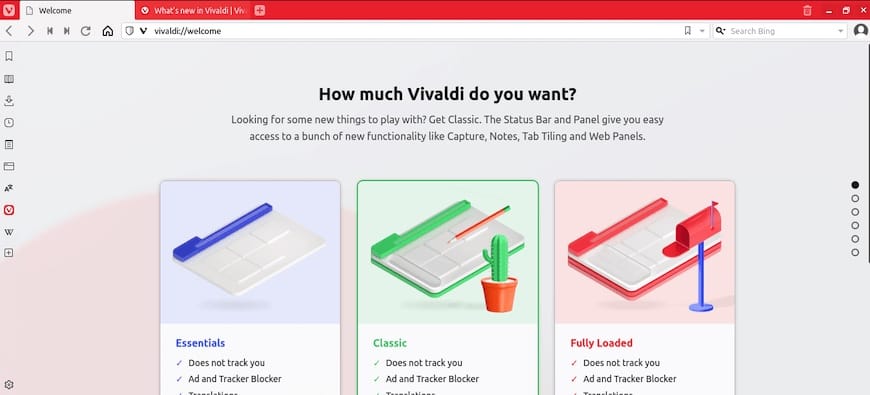
Configure the startup behavior to display specific pages, continue previous sessions, or show the Speed Dial with frequently accessed sites. Set your default search engine from popular options including Google, DuckDuckGo, Bing, or add custom search providers.
Import data from existing browsers using the migration tool accessed through the setup wizard or manually via “File” > “Import Data”. This process transfers bookmarks, passwords, browsing history, and preferences from Firefox, Chrome, or other supported browsers.
Essential Configuration Settings
Navigate to “Settings” (Ctrl+,) to access comprehensive configuration options. Under “Privacy and Security”, configure tracker blocking, cookie management, and content filtering preferences. Enable “Block Trackers and Ads” for enhanced privacy and faster page loading.
Customize the interface appearance through “Appearance” settings, adjusting themes, button placement, and toolbar configuration. Configure keyboard shortcuts under “Keyboard” to optimize workflow efficiency. Popular shortcuts include Ctrl+E for Quick Commands and F2 for tab renaming.
Set up Vivaldi Sync under “Sync” to synchronize data across multiple devices. Create a Vivaldi account and select synchronization categories including bookmarks, passwords, settings, and browsing history. Enable automatic updates under “System” to ensure security patches and feature updates install automatically.
Advanced Features and Customization
Tab Management and Workspace Features
Vivaldi’s tab stacking capability revolutionizes tab organization for heavy browsing sessions. Drag tabs onto each other to create stacks, then navigate using thumbnail previews or keyboard shortcuts. Right-click tab stacks to access options including “Tile Tabs” for split-screen viewing and “Stack Similar Tabs” for automatic organization.
Workspaces provide project-based browsing environments accessible through the workspace button or Ctrl+Shift+W. Create dedicated workspaces for different tasks, each maintaining separate tab collections and browsing contexts. Switch between workspaces instantly, enabling efficient multitasking for research, development, or general browsing.
The split-screen feature displays multiple tabs simultaneously within a single window. Right-click tabs and select “Tile Tab to the Right” or use keyboard shortcuts (Shift+F6) for quick arrangement. This functionality proves invaluable for comparing documents, referencing materials while writing, or monitoring multiple data sources.
Productivity Tools
Vivaldi includes built-in note-taking functionality accessible through the sidebar or F4 shortcut. Create rich-text notes with formatting, links, and attachments, organizing them in folders for easy retrieval. Notes synchronize across devices when using Vivaldi Sync, ensuring access from any location.
Web Panels provide persistent sidebar access to frequently used websites including email, social media, or productivity tools. Add web panels by right-clicking the sidebar and selecting “Add Web Panel”, then enter the desired URL. Resize panels as needed and configure auto-loading for immediate availability.
The screenshot and annotation tool captures full pages, visible areas, or selected regions through “Tools” > “Capture Page”. Annotate screenshots with text, arrows, and highlighting before saving or sharing. This feature eliminates the need for separate screenshot applications.
Quick Commands (Ctrl+E) provide instant access to browser functions, bookmarks, and history through a searchable interface. Type partial commands or website names for rapid navigation, significantly improving browsing efficiency.
Updating and Maintaining Vivaldi
Automatic Updates
Repository installations enable seamless automatic updates through Debian’s package management system. Vivaldi releases stable updates monthly, incorporating security patches, bug fixes, and new features. These updates integrate with your system’s standard update process, ensuring consistent maintenance.
Configure update preferences through “Settings” > “System” > “Updates”. Options include automatic installation, notification-only mode, or manual update checking. For enterprise environments, consider notification-only mode to maintain update control and testing procedures.
Monitor update status through the “Help” > “About Vivaldi” menu, which displays current version information and checks for available updates. The browser automatically downloads updates in the background, applying them during the next restart.
Manual Updates and Version Management
Update Vivaldi manually using standard APT commands:
sudo apt update && sudo apt upgrade vivaldi-stableThis approach provides greater control over update timing and allows testing in non-production environments. For snapshot users, update using:
sudo apt update && sudo apt upgrade vivaldi-snapshotSwitch between release channels by installing different package versions. Install both stable and snapshot versions simultaneously for testing purposes:
sudo apt install vivaldi-stable vivaldi-snapshotLaunch specific versions using vivaldi-stable or vivaldi-snapshot commands. Before major updates, backup user data located in ~/.config/vivaldi/ to preserve customizations and settings.
Troubleshooting Common Issues
Installation Problems
Repository key import failures often result from network connectivity issues or incorrect command syntax. Retry the key import process, ensuring proper command formatting:
wget -qO- https://repo.vivaldi.com/archive/linux_signing_key.pub | gpg --dearmor | sudo dd of=/usr/share/keyrings/vivaldi-browser.gpgIf wget fails, use curl as an alternative:
curl -fsSL https://repo.vivaldi.com/archive/linux_signing_key.pub | gpg --dearmor | sudo dd of=/usr/share/keyrings/vivaldi-browser.gpgPackage dependency conflicts may occur with existing browser installations. Remove conflicting packages or use apt-get -f install to resolve dependency issues automatically. For persistent conflicts, reinstall the base system libraries:
sudo apt install --reinstall libnss3 libxss1 libgtk-3-0Permission errors during installation typically indicate insufficient user privileges. Ensure you’re using sudo commands and verify your user account has administrative access through groups $USER.
Runtime and Performance Issues
Browser crashes or stability problems often relate to GPU acceleration conflicts. Disable hardware acceleration through “Settings” > “Webpages” > “Display” and uncheck “Use Hardware Acceleration When Available”. Restart Vivaldi to apply changes.
For performance optimization, clear browsing data regularly through “Tools” > “Delete Browsing Data”. Select timeframes and data types including cache, cookies, and browsing history. Consider using “Clear Cache” for quick temporary file cleanup without affecting stored passwords or settings.
Memory usage issues may require adjustment of tab sleeping behavior. Enable “Tab Sleeping” under “Settings” > “Tabs” to automatically suspend inactive tabs, reducing RAM consumption. Configure sleep timers based on your multitasking requirements.
If Vivaldi fails to launch, run from terminal to identify error messages:
vivaldi-stable --no-sandbox --disable-dev-shm-usageThese flags bypass common startup issues related to sandboxing and shared memory limitations.
Uninstalling Vivaldi Browser
Complete Removal Process
Remove Vivaldi packages using APT while preserving user data:
sudo apt remove vivaldi-stableFor complete removal including configuration files:
sudo apt purge vivaldi-stableRemove the Vivaldi repository to prevent future package conflicts:
sudo rm /etc/apt/sources.list.d/vivaldi-archive.list
sudo rm /usr/share/keyrings/vivaldi-browser.gpgUpdate the package cache after repository removal:
sudo apt updateUser data and settings remain in ~/.config/vivaldi/ and ~/.cache/vivaldi/ directories. Remove these manually if desired, but consider backing up bookmarks and passwords first.
Switching to Alternative Browsers
Before uninstalling, export bookmarks through “Bookmarks” > “Export Bookmarks” to create an HTML file for importing into other browsers. Export passwords using “Settings” > “Privacy and Security” > “Passwords” if supported by your target browser.
Popular alternatives for Debian include Firefox ESR (pre-installed), Chromium for Google Chrome compatibility, or Brave for privacy-focused browsing. Install alternatives before removing Vivaldi to ensure continuous browser access:
sudo apt install firefox-esr chromiumReset the default browser through system settings or using:
sudo update-alternatives --config x-www-browserSecurity and Privacy Considerations
Security Features
Vivaldi includes comprehensive security features designed to protect user privacy and prevent malicious attacks. The built-in ad blocker and tracker protection reduces exposure to potentially harmful advertisements and prevents cross-site tracking without requiring extensions. Configure blocking levels through “Settings” > “Privacy and Security” > “Tracker and Ad Blocking”.
Cookie management provides granular control over website data storage. Access cookie settings through “Privacy and Security” > “Cookies and Site Data” to configure acceptance policies, deletion schedules, and site-specific exceptions. Enable “Block Third-Party Cookies” for enhanced privacy while maintaining website functionality.
Vivaldi enforces HTTPS connections automatically when available and displays security warnings for potentially dangerous sites. The browser receives regular security updates through the standard update process, ensuring protection against newly discovered vulnerabilities.
Privacy Best Practices
Configure DNS settings to use privacy-focused providers like Cloudflare (1.1.1.1) or Quad9 (9.9.9.9) through “Settings” > “Privacy and Security” > “Use Secure DNS”. This prevents ISP DNS logging and improves browsing privacy.
Manage browser fingerprinting resistance through “Privacy and Security” > “Privacy” settings. Enable features that reduce unique browser identification while maintaining website compatibility. Consider using private browsing mode for sensitive activities, which prevents local data storage and tracking.
Vivaldi Sync encryption protects synchronized data using end-to-end encryption. Configure sync settings carefully, selecting only necessary data categories for synchronization. Use strong, unique passwords for Vivaldi accounts and enable two-factor authentication when available.
Regularly review and clean stored data including passwords, browsing history, and cached files. Use “Tools” > “Delete Browsing Data” with appropriate time ranges and data categories. Consider automated cleaning schedules for routine maintenance.
Congratulations! You have successfully installed Vivaldi. Thanks for using this tutorial for installing the latest version of the Vivaldi web browser on Debian 13 “Trixie”. For additional help or useful information, we recommend you check the official Vivaldi website.