How To Install Vivaldi Browser on Manjaro
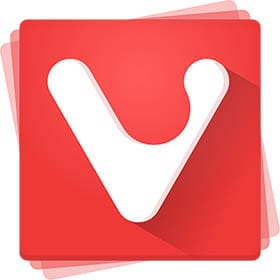
In this tutorial, we will show you how to install Vivaldi Browser on Manjaro. Looking to enhance your browsing experience on Manjaro? Have you considered installing the Vivaldi browser? This customizable, chromium-based browser focuses on meeting the end-users needs, making it a perfect choice for Linux users who value tweaking and tuning software for a unique experience.
This article assumes you have at least basic knowledge of Linux, know how to use the shell, and most importantly, you host your site on your own VPS. The installation is quite simple and assumes you are running in the root account, if not you may need to add ‘sudo‘ to the commands to get root privileges. I will show you the step-by-step installation of the Vivaldi Browser on a Manjaro Linux.
Prerequisites
Before proceeding with the installation, ensure you have:
- A server or desktop running one of the following operating systems: Manjaro, and other Arch-based distributions.
- It’s recommended that you use a fresh OS install to prevent any potential issues.
- SSH access to the server (or just open Terminal if you’re on a desktop).
- A stable internet connection is crucial for downloading and installing packages. Verify your connection before proceeding.
- Access to a Manjaro Linux system with a non-root sudo user or root user.
Install Vivaldi Browser on Manjaro
Step 1. To begin, open a terminal and update Manjaro’s package database to ensure that you have access to the latest software versions. Run the following command:
sudo pacman -Syu
This command will synchronize the package database and upgrade any outdated packages to their latest versions.
Step 2. Enable AUR (Arch User Repository).
Vivaldi is available in the AUR, which provides a repository of community-maintained packages. To enable AUR, execute the following command:
sudo sed -Ei '/EnableAUR/s/^#//' /etc/pamac.conf
Step 3. Installing Necessary Development Packages.
Before proceeding with the Vivaldi installation, ensure you have the necessary base development packages (git, base-devel) installed. These are required for building packages from the AUR.
sudo pacman -S git base-devel
Step 3. Installing Vivaldi Browser on Manjaro.
With the AUR package manager enabled, you can proceed to install the stable version of Vivaldi using the command below:
sudo pamac install vivaldi
For those interested in testing the latest features and developments of Vivaldi, the snapshot (beta) version can be installed using:
sudo pamac install vivaldi-snapshot
Step 4. Launching Vivaldi on Manjaro.
Once the installation is finished, you can start the Vivaldi Browser. Firstly, you can launch the browser directly from the terminal by entering one of the following commands:
- For the stable version:
vivaldi - For the snapshot (beta) version:
vivaldi-snapshot
Alternatively, you can start Vivaldi using the application icon by navigating to Taskbar > Internet > Vivaldi {version}.
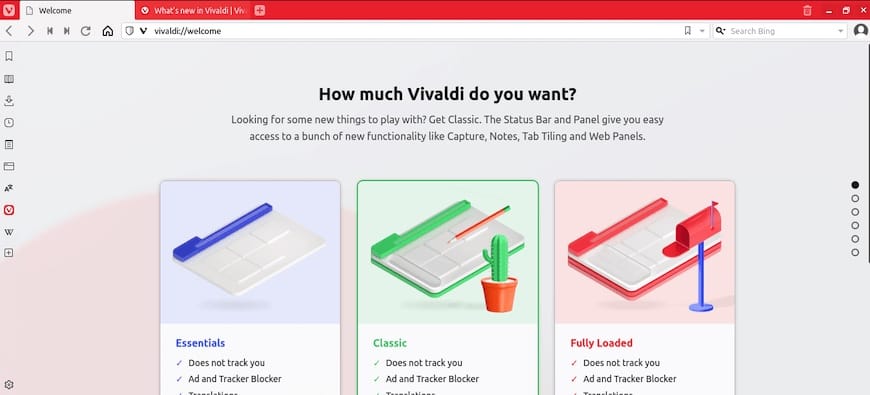
Step 5. Troubleshooting Tips.
If you encounter any issues while installing or using Vivaldi on Manjaro Linux, consider the following troubleshooting tips:
- Ensure that your system is up-to-date and that you have the necessary packages installed.
- If you experience issues with the stable version, try installing the snapshot version or vice versa.
- Check the Vivaldi Help Center and Community forums for solutions to common problems or to seek assistance from other users.
Congratulations! You have successfully installed Vivaldi. Thanks for using this tutorial to install the latest version of the Vivaldi Browser on the Manjaro system. For additional help or useful information, we recommend you check the official Vivaldi website.