How To Install Vivaldi Browser on Rocky Linux 10
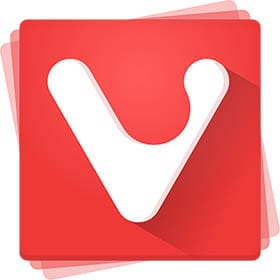
Rocky Linux 10 users seeking a powerful, customizable browser experience will find Vivaldi Browser an excellent choice for both personal and enterprise environments. This comprehensive guide provides multiple installation methods, detailed configuration steps, and expert troubleshooting tips to ensure a successful Vivaldi deployment.
Vivaldi Browser stands out in the crowded browser market with its unique approach to user customization and productivity features. Unlike traditional browsers, Vivaldi offers advanced tab management, built-in email functionality, and extensive interface personalization options that appeal to power users and professionals alike.
What is Vivaldi Browser and Why Choose It for Rocky Linux 10
Understanding Vivaldi Browser’s Core Features
Vivaldi Browser, developed by former Opera founders, represents a Chromium-based browsing solution that prioritizes user control and customization. The browser delivers exceptional performance through its innovative tab stacking capabilities, allowing users to organize multiple tabs into logical groups for improved workflow management.
Tab tiling functionality enables simultaneous viewing of multiple web pages within a single browser window, dramatically improving multitasking efficiency. The integrated ad blocker and tracker protection enhance both security and browsing speed without requiring additional extensions.
Custom themes and interface modifications provide unlimited personalization options, enabling users to create a browsing environment that matches their specific preferences and productivity requirements. Built-in note-taking, screenshot tools, and calendar integration further distinguish Vivaldi from competitors.
Advantages for Rocky Linux 10 Enterprise Environments
Rocky Linux 10’s enterprise-focused design pairs exceptionally well with Vivaldi’s professional features. System administrators appreciate Vivaldi’s policy management capabilities, which enable centralized configuration deployment across multiple workstations.
The browser’s compatibility with existing Rocky Linux security frameworks ensures seamless integration with corporate security policies. Memory optimization features reduce system resource consumption, particularly important in server environments where efficient resource utilization is critical.
Enterprise users benefit from Vivaldi’s cross-platform synchronization capabilities, enabling consistent browsing experiences across different operating systems within mixed IT environments. The browser’s commitment to user privacy aligns with enterprise security requirements while maintaining compliance with corporate data protection policies.
Prerequisites and System Requirements
Essential System Specifications
Rocky Linux 10 desktop environment installation serves as the fundamental prerequisite for Vivaldi Browser deployment. The system requires a minimum of 4GB RAM for optimal performance, though 8GB or more is recommended for users who frequently work with multiple browser windows and tabs.
Disk space requirements include at least 500MB for the browser installation, with additional space needed for user data, cache, and downloaded content. The system must support either x86_64 or ARM64 architecture, with x86_64 being the most commonly supported configuration.
Graphics acceleration support enhances browsing performance, particularly for video content and complex web applications. Ensure your system includes appropriate graphics drivers for optimal rendering performance.
User Privileges and Access Requirements
Administrative privileges through sudo access are essential for completing the installation process. Users must possess the ability to modify system package repositories and install software packages through the DNF package manager.
Active internet connectivity is required for downloading packages and accessing external repositories. Network administrators should ensure that firewall configurations allow access to Vivaldi’s official repositories and download servers.
Terminal or SSH access enables command-line operations necessary for repository configuration and package installation. Users should be comfortable with basic Linux command-line operations for successful implementation.
Initial System Preparation Steps
System updates ensure compatibility with the latest package versions and security patches. Execute the following commands to prepare your Rocky Linux 10 system:
sudo dnf update -y
sudo dnf install -y dnf-utils wget curlPackage management tools installation provides essential utilities for repository management and package downloads. These utilities streamline the installation process and enable advanced package management features.
Repository configuration verification ensures that existing repositories function correctly before adding new ones. Check repository status using:
sudo dnf repolist enabledMethod 1: Installation via Official Repository (Recommended Approach)
Adding Vivaldi’s Official Repository
The official repository method provides the most secure and maintainable installation approach for Vivaldi Browser on Rocky Linux 10. This method ensures automatic updates through the system package manager while maintaining package integrity through GPG signature verification.
Repository configuration begins with adding Vivaldi’s official RPM repository to your system. Execute the following command to configure the repository:
sudo dnf config-manager --add-repo https://repo.vivaldi.com/archive/vivaldi-fedora.repoGPG key import ensures package authenticity and prevents installation of compromised software. Import Vivaldi’s official signing key:
sudo rpm --import https://repo.vivaldi.com/archive/linux_signing_key.pubRepository verification confirms successful configuration and accessibility. Verify the repository addition by listing available repositories:
sudo dnf repolist | grep vivaldiInstalling Vivaldi Stable Version
Stable version installation provides the most reliable browsing experience with thoroughly tested features and security updates. The stable branch receives regular updates while maintaining backward compatibility and stability.
Package installation through DNF automatically resolves dependencies and ensures proper system integration. Install Vivaldi stable version using:
sudo dnf install -y vivaldi-stableDependency resolution occurs automatically, installing required system libraries and frameworks. The installation process typically includes libraries for multimedia support, graphics acceleration, and system integration components.
Installation monitoring allows tracking of download progress and dependency resolution. The DNF package manager provides detailed output showing downloaded packages, installation progress, and any potential conflicts or issues.
Post-installation verification ensures successful installation and proper system integration. Verify installation completion using:
vivaldi-stable --versionInstalling Vivaldi Snapshot Development Version
Development version installation provides access to cutting-edge features and the latest Chromium engine updates. Snapshot versions include experimental features and recent bug fixes that haven’t yet reached the stable release channel.
Advanced users and testers benefit from snapshot versions when evaluating new functionality or providing feedback to developers. However, snapshot versions may occasionally experience stability issues or compatibility problems.
Install the development version alongside or instead of the stable version:
sudo dnf install -y vivaldi-snapshotDual installation support enables running both stable and snapshot versions simultaneously. This configuration allows testing new features while maintaining a reliable fallback option for critical browsing tasks.
Version management becomes important when running multiple Vivaldi versions. Launch specific versions using their respective commands: vivaldi-stable or vivaldi-snapshot.
Repository Method Benefits and Advantages
Automatic update integration ensures Vivaldi receives updates through normal system update procedures. This integration eliminates manual update checking and maintains consistent security patch deployment across all installed software.
Security verification through GPG signatures prevents installation of modified or malicious packages. The repository method provides the highest level of package integrity assurance available through standard Linux distribution channels.
Dependency management automatically handles required library installations and updates. This automation prevents compatibility issues and ensures all necessary components remain current with system updates.
Maintenance simplification reduces administrative overhead through centralized package management. System administrators can manage Vivaldi updates alongside other system packages using standard DNF commands.
Method 2: Manual RPM Package Installation
Downloading Official RPM Packages
Manual RPM installation provides an alternative when repository access is restricted or unavailable. This method offers greater control over installation timing and version selection while maintaining official package integrity.
Navigate to Vivaldi’s official download page to access RPM packages specifically built for Rocky Linux and RHEL distributions. Select the appropriate architecture (x86_64 or ARM64) matching your system configuration.
Command-line download using wget provides scriptable and reliable package acquisition:
wget https://downloads.vivaldi.com/stable/vivaldi-stable-6.2.3105.48-1.x86_64.rpmPackage verification ensures download integrity before installation. Verify the downloaded package using:
rpm -qip vivaldi-stable-*.rpmChecksum verification provides additional security assurance. Download and verify package checksums when available from Vivaldi’s download page.
Managing Installation Dependencies
System library requirements must be satisfied before RPM installation can proceed successfully. Rocky Linux 10 typically includes most required dependencies, but some specialized libraries may require manual installation.
Essential dependency packages include libXScrnSaver for screen saver integration and various multimedia libraries for audio and video support. Install common dependencies:
sudo dnf install -y libXScrnSaver GConf2 alsa-libDependency conflict resolution may be necessary when existing packages conflict with Vivaldi’s requirements. Use DNF’s dependency checking capabilities to identify and resolve conflicts before installation.
Missing dependency identification occurs during the installation attempt. DNF will report missing packages, enabling targeted dependency resolution.
RPM Installation Process and Procedures
Local RPM installation through DNF provides dependency resolution and conflict management superior to direct RPM installation. This approach combines manual package control with automated dependency handling:
sudo dnf install -y ./vivaldi-stable-*.rpmAlternative installation methods include direct RPM installation for environments where DNF is unavailable or restricted:
sudo rpm -ivh vivaldi-stable-*.rpmInstallation progress monitoring shows package installation steps and any encountered issues. Pay attention to dependency warnings and error messages that may indicate installation problems.
Package integrity verification occurs automatically during installation. RPM installation includes signature checking when GPG keys are properly configured.
File conflict resolution handles situations where Vivaldi files conflict with existing system files. DNF typically manages these conflicts automatically, but manual intervention may occasionally be necessary.
Manual Installation Considerations and Limitations
Update management responsibility transfers to the administrator when using manual installation methods. Unlike repository installations, manual installations don’t receive automatic updates through system update procedures.
Security patch deployment requires manual monitoring of Vivaldi security announcements and timely package updates. Establish procedures for regular update checking and installation to maintain security posture.
Installation tracking becomes important for systems management and documentation. Maintain records of installed versions and update history for troubleshooting and compliance purposes.
Removal procedures require understanding of installed files and potential system modifications. Manual removal may be necessary if standard package management tools cannot handle the installation.
Alternative Installation Methods for Advanced Users
Snap Package Installation and Configuration
Snap packages provide universal Linux application distribution with automatic updates and sandboxed security. Rocky Linux 10 supports Snap packages through snapd installation and configuration.
Snapd installation enables Snap package support on Rocky Linux systems:
sudo dnf install -y snapd
sudo systemctl enable --now snapd.socket
sudo ln -s /var/lib/snapd/snap /snapVivaldi Snap installation provides an isolated browser environment with automatic updates:
sudo snap install vivaldiSandbox security benefits include process isolation and limited system access. Snap applications run within controlled environments that prevent unauthorized system modifications or data access.
Permission management allows fine-grained control over application capabilities. Configure Snap permissions using:
snap connections vivaldiPerformance considerations include slightly higher memory usage and potential startup delays compared to native installations. These trade-offs may be acceptable for enhanced security in sensitive environments.
Flatpak Installation Alternative
Flatpak provides another universal package format with strong sandboxing capabilities and cross-distribution compatibility. Flatpak installation requires repository configuration and runtime installation.
Flatpak setup on Rocky Linux 10:
sudo dnf install -y flatpak
flatpak remote-add --if-not-exists flathub https://flathub.org/repo/flathub.flatpakrepoVivaldi Flatpak availability varies, and users should check Flathub repository for current availability. When available, install using:
flatpak install flathub com.vivaldi.VivaldiRuntime dependencies are automatically managed by Flatpak, ensuring consistent application behavior across different Linux distributions. This consistency simplifies deployment in mixed-distribution environments.
Comparison of Installation Methods
Repository installation offers the best balance of security, convenience, and maintenance simplicity. Automatic updates and dependency management make this method ideal for most users and enterprise environments.
Manual RPM installation provides maximum control and works in air-gapped environments where internet access is restricted. This method requires more administrative oversight but offers flexibility for specialized deployments.
Universal packages (Snap/Flatpak) excel in security-conscious environments requiring application isolation. These methods trade some performance for enhanced security and simplified permission management.
Selection criteria depend on specific requirements including security policies, maintenance preferences, and deployment constraints. Consider your environment’s unique needs when choosing installation methods.
Post-Installation Verification and Testing Procedures
Comprehensive Installation Verification
Installation success verification ensures Vivaldi Browser is properly installed and functional. Multiple verification methods provide confidence in installation completeness and system integration.
Version checking confirms successful installation and identifies the installed version:
vivaldi --versionDesktop integration verification ensures Vivaldi appears in application menus and desktop environments. Check application launcher entries and desktop shortcuts for proper configuration.
Command-line launching tests basic functionality and identifies potential startup issues:
vivaldi &System integration testing includes file association verification and default application configuration. Test opening HTML files and web links to ensure proper browser association.
Functionality Testing and Performance Validation
Browser startup testing verifies proper initialization and identifies potential configuration issues. Monitor startup time and check for error messages during initial launch.
Web page loading tests confirm network connectivity and rendering capabilities. Visit various websites including multimedia-heavy content to verify comprehensive functionality.
Extension compatibility verification ensures add-on functionality if browser extensions are required. Test installation and operation of essential browser extensions.
Performance baseline establishment provides reference points for future troubleshooting and optimization efforts. Monitor memory usage and CPU utilization during typical browsing activities.
Hardware acceleration testing verifies graphics acceleration functionality. Visit WebGL test sites and video streaming services to confirm hardware acceleration operation.
Initial Configuration and Customization Guide
First-Time Setup Wizard Navigation
Vivaldi’s initial setup wizard guides users through essential configuration options and feature explanations. This wizard provides an excellent introduction to Vivaldi’s unique capabilities and customization options.
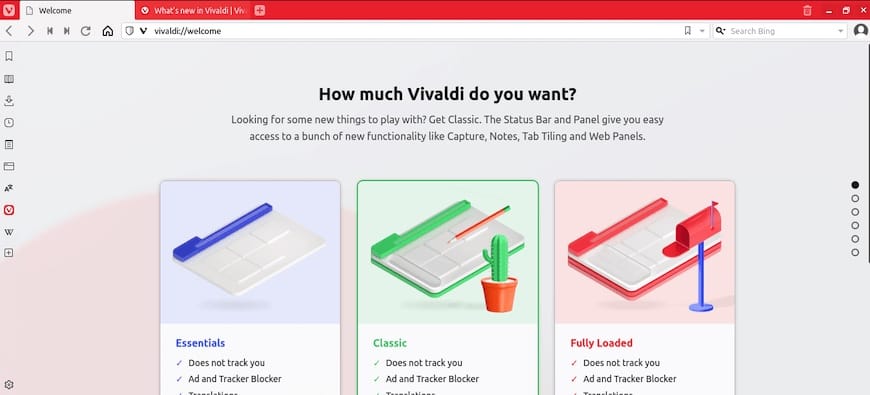
Privacy settings configuration establishes fundamental security and privacy preferences. Choose settings that align with your privacy requirements and organizational policies.
Default search engine selection impacts daily browsing experience and privacy considerations. Configure preferred search engines and consider privacy-focused alternatives if required.
Browser import functionality enables seamless transition from other browsers. Import bookmarks, passwords, and browsing history from Firefox, Chrome, or other browsers.
Theme selection and interface customization create a personalized browsing environment. Explore Vivaldi’s extensive theming options and interface layout configurations.
Essential Feature Configuration
Built-in mail client activation provides integrated email functionality within the browser environment. Configure email accounts and synchronization settings if this feature is desired.
Ad blocking and tracker protection enhance both security and browsing performance. Enable these features and configure exception lists for trusted websites as needed.
Tab management configuration includes tab stacking, tiling, and workspace setup. These features significantly impact productivity and should be configured based on individual workflow preferences.
Keyboard shortcut customization enables efficient navigation and feature access. Vivaldi offers extensive shortcut customization options that can dramatically improve browsing efficiency.
Sidebar configuration provides quick access to bookmarks, downloads, notes, and other frequently used features. Customize sidebar content and visibility based on personal preferences.
Performance Optimization Settings
Memory usage optimization reduces system resource consumption, particularly important on resource-constrained systems. Configure cache limits and tab suspension settings to optimize memory usage.
Hardware acceleration settings enable GPU-accelerated rendering for improved performance. Verify hardware acceleration is enabled and properly configured for your graphics hardware.
Cache and storage configuration impacts both performance and disk usage. Configure appropriate cache sizes and storage locations based on system capabilities and requirements.
Extension management practices prevent performance degradation from excessive or poorly optimized extensions. Regularly review installed extensions and remove unnecessary ones.
Network optimization settings can improve browsing performance on slower connections. Configure DNS settings and connection limits based on network capabilities.
Troubleshooting Common Installation and Runtime Issues
Resolving Installation Problems
Repository access failures often result from network configuration issues or firewall restrictions. Verify internet connectivity and DNS resolution for Vivaldi’s repository servers.
GPG key verification failures prevent package installation and indicate security concerns. Re-import GPG keys and verify their authenticity through official channels.
Dependency conflict resolution requires understanding of package relationships and potential alternatives. Use DNF’s dependency analysis tools to identify and resolve conflicts:
sudo dnf deplist vivaldi-stableNetwork connectivity troubleshooting includes DNS resolution testing and firewall configuration verification. Test repository accessibility using:
curl -I https://repo.vivaldi.com/archive/vivaldi-fedora.repoPackage corruption issues may occur during download or storage. Re-download packages and verify checksums when installation failures occur.
Runtime Issue Diagnosis and Resolution
Browser crash troubleshooting begins with identifying crash causes through log file analysis. Vivaldi stores crash logs in user directories for diagnostic purposes.
Performance issue diagnosis involves monitoring system resources and identifying bottlenecks. Use system monitoring tools to track CPU, memory, and disk usage during browsing activities.
Audio and video codec problems often result from missing multimedia libraries or incorrect configuration. Install additional codec packages:
sudo dnf install -y mozilla-openh264 gstreamer1-plugins-*Extension compatibility issues may arise from outdated extensions or incompatible versions. Disable extensions systematically to identify problematic add-ons.
Database corruption can affect bookmarks, history, and settings. Backup and reset user data directories when persistent issues occur.
System Integration Issue Resolution
Desktop environment integration problems may affect application launching and file associations. Verify .desktop file installation and permissions:
ls -la /usr/share/applications/vivaldi*File association configuration ensures proper handling of web links and HTML files. Configure default applications through desktop environment settings or command-line tools.
Default browser setting requires configuration through system preferences or command-line tools:
xdg-settings set default-web-browser vivaldi-stable.desktopSystem theme compatibility issues may affect browser appearance and usability. Test different themes and interface configurations to identify compatible combinations.
Font rendering problems can impact text display quality. Install additional font packages and configure font substitution if rendering issues occur.
Updates and Maintenance Best Practices
Automated Update Management
Repository-based installations receive automatic updates through standard system update procedures. Configure automatic updates to ensure timely security patch deployment:
sudo dnf update vivaldi-stableUpdate verification ensures successful completion and proper functionality after updates. Test browser functionality after each update to identify potential issues early.
Rollback procedures provide recovery options when updates introduce problems. Configure system snapshots or backup procedures to enable quick recovery from update issues.
Update scheduling strategies balance security requirements with operational stability. Consider staging updates in test environments before production deployment.
Notification configuration keeps administrators informed of available updates and security announcements. Subscribe to Vivaldi’s security mailing lists for timely update notifications.
Manual Update Procedures
Manual update checking provides control over update timing and version selection. Check for updates using:
dnf list updates | grep vivaldiDownload verification ensures update package integrity before installation. Verify package signatures and checksums when performing manual updates.
Backup procedures protect user data and configuration before major updates. Export bookmarks, settings, and user profiles before significant version changes.
Installation testing in non-production environments reduces risks associated with major updates. Test updates thoroughly before deploying to critical systems.
Documentation maintenance tracks update history and configuration changes. Maintain detailed records for troubleshooting and compliance purposes.
Security Considerations and Best Practices
Browser-Level Security Features
Privacy protection features include tracker blocking, cookie management, and HTTPS enforcement. Configure these features according to organizational security policies and user privacy requirements.
Built-in ad blocking reduces malicious advertisement exposure while improving browsing performance. Regularly update ad blocking filters to maintain protection against new threats.
Secure browsing practices include certificate verification, download scanning, and safe site identification. Enable security features and educate users about safe browsing practices.
Cookie and session management controls data sharing and tracking prevention. Configure cookie policies to balance functionality with privacy protection requirements.
Extension security involves careful selection and regular auditing of installed browser extensions. Only install extensions from trusted sources and regularly review permissions.
System-Level Security Implementation
Repository signature verification prevents installation of modified or malicious packages. Maintain current GPG keys and verify signatures for all installed packages.
Package integrity checking ensures installed files haven’t been modified by malicious actors. Use system tools to verify package integrity:
rpm -V vivaldi-stableFirewall configuration should allow necessary browser traffic while blocking unauthorized access. Configure iptables or firewalld rules appropriate for your security requirements.
User permission management limits potential damage from browser vulnerabilities. Run browsers with minimal necessary privileges and avoid administrative accounts for regular browsing.
Regular security auditing identifies potential vulnerabilities and configuration issues. Perform regular security assessments of browser configuration and system integration.
Advanced Configuration for Enterprise Environments
Enterprise Deployment Strategies
Mass deployment procedures enable efficient installation across multiple workstations. Use configuration management tools like Ansible or Puppet for large-scale deployments.
Configuration management ensures consistent browser settings across organizational systems. Deploy standardized configuration files and policy settings through centralized management.
Policy enforcement maintains compliance with organizational security and usage policies. Implement browser policies through system configuration management tools.
User profile management enables consistent user experiences across different workstations. Configure profile synchronization and backup procedures for enterprise users.
Monitoring and reporting provide visibility into browser usage and security compliance. Implement logging and monitoring solutions appropriate for organizational requirements.
Rocky Linux Ecosystem Integration
RHEL compatibility considerations ensure smooth operation in Red Hat Enterprise Linux environments. Verify compatibility with existing RHEL infrastructure and tools.
Enterprise security compliance may require additional configuration or policy implementation. Ensure browser configuration meets organizational security standards and compliance requirements.
System monitoring integration enables browser performance and security monitoring through existing enterprise monitoring solutions. Configure appropriate logging and monitoring interfaces.
Performance optimization for server environments focuses on resource efficiency and stability. Optimize browser configuration for server-based deployments and remote access scenarios.
Backup and recovery procedures protect browser configuration and user data in enterprise environments. Implement comprehensive backup strategies appropriate for organizational requirements.
Browser Comparison and Selection Guidance
Vivaldi vs Firefox Comparison
Feature comparison reveals Vivaldi’s superior customization capabilities compared to Firefox’s extension-based approach. Vivaldi’s built-in features reduce dependency on third-party extensions.
Performance benchmarks typically show comparable performance between Vivaldi and Firefox, with differences varying based on specific usage patterns and system configurations.
Resource usage analysis shows Vivaldi’s memory optimization features can provide advantages in multi-tab usage scenarios, while Firefox may perform better with minimal tab usage.
Enterprise suitability favors Vivaldi for environments requiring extensive customization and productivity features, while Firefox may be preferred for standardized deployments.
Privacy considerations favor both browsers over commercial alternatives, with slight differences in default privacy settings and data collection practices.
Congratulations! You have successfully installed Vivaldi. Thanks for using this tutorial for installing the Vivaldi web browser on your Rocky Linux 10 system. For additional help or useful information, we recommend you check the official Vivaldi website.