How To Install Vivaldi Browser on Rocky Linux 9
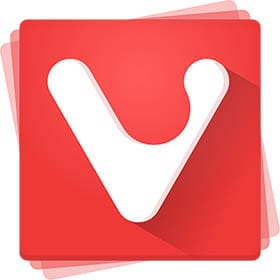
In this tutorial, we will show you how to install Vivaldi Browser on Rocky Linux 9. For those of you who didn’t know, Vivaldi is a freeware, cross-platform web browser developed by Vivaldi Technologies. It is very compelling to use and has many features that might tempt you to replace your old browser with Vivaldi. Although it is also based on Chromium, its minimalist user interface and features like tab stacking and tiling, built-in ad blocker and trackers, custom themes, quick commands, etc. give it an edge over the likes of Chrome. Vivaldi is available for all major platforms like Windows, macOS, and Linux.
This article assumes you have at least basic knowledge of Linux, know how to use the shell, and most importantly, you host your site on your own VPS. The installation is quite simple and assumes you are running in the root account, if not you may need to add ‘sudo‘ to the commands to get root privileges. I will show you the step-by-step installation of the Vivaldi web browser on Rocky Linux. 9.
Prerequisites
- A server running one of the following operating systems: Rocky Linux 9.
- It’s recommended that you use a fresh OS install to prevent any potential issues.
- SSH access to the server (or just open Terminal if you’re on a desktop).
- A
non-root sudo useror access to theroot user. We recommend acting as anon-root sudo user, however, as you can harm your system if you’re not careful when acting as the root.
Install Vivaldi Browser on Rocky Linux 9
Step 1. The first step is to update your system to the latest version of the package list. To do so, run the following commands:
sudo dnf check-update sudo dnf install dnf-utils
Step 2. Installing Vivaldi Browser on Rocky Linux 9.
By default, Vivaldi is available on Rocky Linux 9 base repository. Now run the following command below to add the Vivaldi repository to your system:
sudo dnf config-manager --add-repo https://repo.vivaldi.com/archive/vivaldi-fedora.repo
After the repository has been added, now install Vivaldi using the following command:
sudo dnf install vivaldi-stable
Step 3. Accessing Vivaldi Browser on Rocky Linux 9.
Once the installation is completed, you can run the Vivaldi browser from your activities or AppManager by typing “Vivaldi”. or launch the application immediately using the following command below:
vivaldi
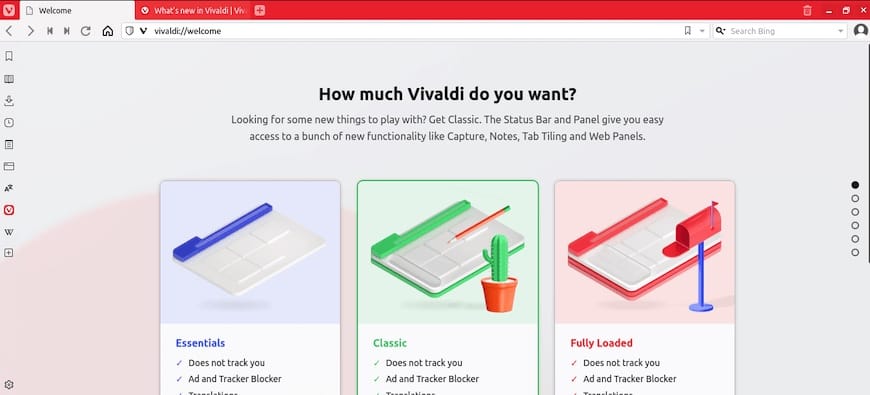
Congratulations! You have successfully installed Vivaldi. Thanks for using this tutorial for installing the Vivaldi Browser on your Rocky Linux 9 system. For additional help or useful information, we recommend you check the official Vivaldi website.