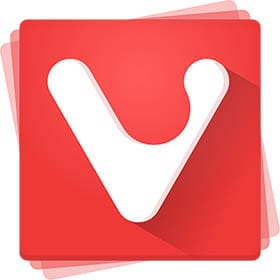
In this tutorial, we will show you how to install Vivaldi Browser on Ubuntu 18.04 LTS. For those of you who didn’t know, Vivaldi is a feature-rich, next-generation web browser application based on the powerful and open-source Chromium project, from which the popular Google Chrome web browser is derived. The application is freely distributed and cross-platform, created by the former CEO of Opera Software, built using modern Web technologies like React, JavaScript, Node.js, and Browserify.
This article assumes you have at least basic knowledge of Linux, know how to use the shell, and most importantly, you host your site on your own VPS. The installation is quite simple and assumes you are running in the root account, if not you may need to add ‘sudo‘ to the commands to get root privileges. I will show you the step-by-step installation of the Vivaldi Browser on a Ubuntu 18.04 LTS (Bionic Beaver) server.
Prerequisites
- A server running one of the following operating systems: Ubuntu 18.04 LTS (Bionic Beaver).
- It’s recommended that you use a fresh OS install to prevent any potential issues.
- SSH access to the server (or just open Terminal if you’re on a desktop).
- A
non-root sudo useror access to theroot user. We recommend acting as anon-root sudo user, however, as you can harm your system if you’re not careful when acting as the root.
Install Vivaldi Browser on Ubuntu 18.04 LTS (Bionic Beaver)
Step 1. First, make sure that all your system packages are up-to-date by running the following apt-get commands in the terminal.
sudo apt-get update sudo apt-get upgrade
Step 2. Installing Vivaldi Browser on Ubuntu 18.04 LTS.
First, add a Vivaldi repository and key:
sudo add-apt-repository "deb [arch=i386,amd64] http://repo.vivaldi.com/stable/deb/ stable main" wget -qO- http://repo.vivaldi.com/stable/linux_signing_key.pub | sudo apt-key add - sudo apt update
Then, install the Vivaldi browser using the following command:
sudo apt install vivaldi-stable
Once installed, open the Vivaldi web browser from Ubuntu Dash or Terminal. Run “Vivaldi” command in Terminal. (without quotes):
vivaldi
Congratulations! You have successfully installed Vivaldi. Thanks for using this tutorial for installing the Vivaldi browser on Ubuntu 18.04 LTS (Bionic Beaver) system. For additional help or useful information, we recommend you check the official Vivaldi browser website.