How To Install Vivaldi Browser on Ubuntu 22.04 LTS
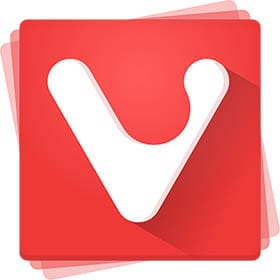
In this tutorial, we will show you how to install Vivaldi Browser on Ubuntu 22.04 LTS. For those of you who didn’t know, Vivaldi is a multi-platform, open-source Chromium-based web browser developed by Vivaldi Technologies. It has a minimalistic user interface with basic icons and fonts and, an optionally color scheme that changes based on the background and design of the web page being visited.
This article assumes you have at least basic knowledge of Linux, know how to use the shell, and most importantly, you host your site on your own VPS. The installation is quite simple and assumes you are running in the root account, if not you may need to add ‘sudo‘ to the commands to get root privileges. I will show you the step-by-step installation of the Vivaldi web browser on Ubuntu 22.04 (Jammy Jellyfish). You can follow the same instructions for Ubuntu 22.04 and any other Debian-based distribution like Linux Mint, Elementary OS, Pop!_OS, and more as well.
Prerequisites
- A server running one of the following operating systems: Ubuntu 22.04, 20.04, and any other Debian-based distribution like Linux Mint.
- It’s recommended that you use a fresh OS install to prevent any potential issues.
- SSH access to the server (or just open Terminal if you’re on a desktop).
- A
non-root sudo useror access to theroot user. We recommend acting as anon-root sudo user, however, as you can harm your system if you’re not careful when acting as the root.
Install Vivaldi Browser on Ubuntu 22.04 LTS Jammy Jellyfish
Step 1. First, make sure that all your system packages are up-to-date by running the following apt commands in the terminal.
sudo apt update sudo apt upgrade sudo apt install software-properties-common apt-transport-https wget ca-certificates gnupg2 ubuntu-keyring
Step 2. Installing Vivaldi Browser on Ubuntu 22.04.
By default, the Vivaldi is not available on Ubuntu 22.04 base repository. Now run the following command below to add the Vivaldi Browser repository to your Ubuntu system:
echo deb [arch=amd64 signed-by=/usr/share/keyrings/vivaldi.gpg] https://repo.vivaldi.com/archive/deb/ stable main | sudo tee /etc/apt/sources.list.d/vivaldi.list
Next, import the GPG key:
wget -O- https://repo.vivaldi.com/archive/linux_signing_key.pub | sudo gpg --dearmor | sudo tee /usr/share/keyrings/vivaldi.gpg
After the repository is enabled, now install the latest version of Vivaldi Browser using the below command:
sudo apt update sudo apt install vivaldi-stable
Confirm the installation and check the installed build version of Vivaldi:
vivaldi --version
Step 3. Accessing Vivaldi Browser on Ubuntu 22.04.
Once successfully installed on your Ubuntu system, run the following path on your desktop to open the path: Activities -> Show Applications -> Vivaldi or launching it through the terminal with the command shown below:
vivaldi
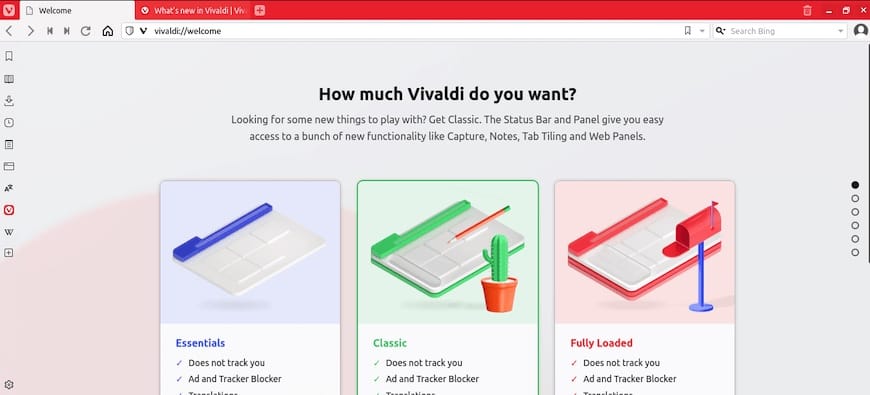
Congratulations! You have successfully installed Vivaldi. Thanks for using this tutorial for installing the Vivaldi web browser on Ubuntu 22.04 LTS Jammy Jellyfish system. For additional help or useful information, we recommend you check the official Vivaldi website.