How To Install VLC Media Player on Rocky Linux 9

In this tutorial, we will show you how to install VLC Media Player on Rocky Linux 9. For those of you who didn’t know, VLC is a popular open-source media player that can handle virtually any type of media file you throw at it, including DVDs, CDs, and streaming media. It is available for all major platforms, including Windows, macOS, Linux, Android, iOS, and others. VLC Media Player is widely used for its compatibility, simplicity, and user-friendly interface.
This article assumes you have at least basic knowledge of Linux, know how to use the shell, and most importantly, you host your site on your own VPS. The installation is quite simple and assumes you are running in the root account, if not you may need to add ‘sudo‘ to the commands to get root privileges. I will show you the step-by-step installation of the VLC Media Player on Rocky Linux 9 or RHEL-based.
Prerequisites
- A server running one of the following operating systems: Rocky Linux 9.
- It’s recommended that you use a fresh OS install to prevent any potential issues.
- SSH access to the server (or just open Terminal if you’re on a desktop).
- An active internet connection. You’ll need an internet connection to download the necessary packages and dependencies for VLC Media Player.
- A
non-root sudo useror access to theroot user. We recommend acting as anon-root sudo user, however, as you can harm your system if you’re not careful when acting as the root.
Install VLC Media Player on Rocky Linux 9
Step 1. The first step is to update your system to the latest version of the package list. To do so, run the following commands:
sudo dnf update
Step 2. Enabling EPEL and RPM Fusion Repository.
EPEL (Extra Packages for Enterprise Linux) is a community-driven repository that provides additional packages for Red Hat Enterprise Linux (RHEL), CentOS, and their derivatives. Rocky Linux 9 is one such derivative, and enabling the EPEL repository will allow us to install VLC Media Player.
sudo dnf install epel-release
RPM Fusion is a repository that provides additional packages for Fedora and its derivatives, including Rocky Linux 9. Enabling the RPM Fusion repository will allow us to install VLC Media Player.
sudo dnf install https://mirrors.rpmfusion.org/free/el/rpmfusion-free-release-$(rpm -E %fedora).noarch.rpm https://mirrors.rpmfusion.org/nonfree/el/rpmfusion-nonfree-release-$(rpm -E %fedora).noarch.rpm
Step 2. Installing VLC Media Player on Rocky Linux 9.
The easiest way to install VLC Media Player on Rocky Linux 9 is to use the DNF package manager. Now install the VLC Media Player package by running the following command below:
sudo dnf install vlc
The installation process will start, and it will take a few minutes to complete.
Step 3. Accessing VLC Media Player on Rocky Linux 9.
Once the installation is completed, open VLC Media Player on your system by using the application search bar. Click on ‘Activities’ and then type ‘VLC’ in the application search box or launch the application immediately using the following command below:
vlc
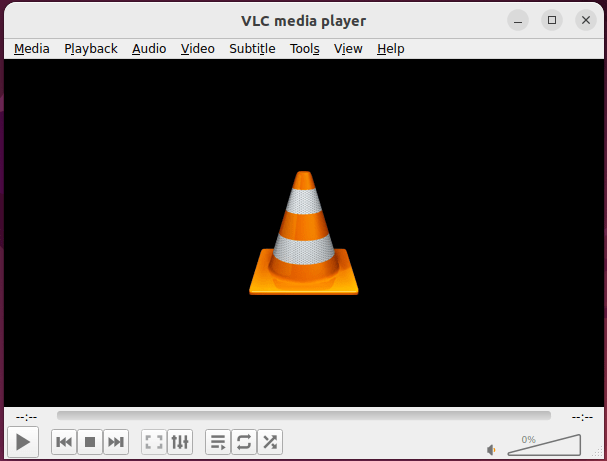
Congratulations! You have successfully installed VLC. Thanks for using this tutorial for installing the VLC Media Player on your Rocky Linux 9 system. For additional help or useful information, we recommend you check the official VLC website.