
In this tutorial, we will show you how to install VLC Media Player on Ubuntu 18.04 LTS. For those of you who didn’t know, VLC (VideoLAN) is a portable and open-source multimedia player available for Linux-like operating systems, Microsoft Windows, Mac OS X, and Android. VLC plays our favorite audio and video files, it can play various audio & video formats such as MPEG, DivX, MOV, mp3, mp4, DVD, VCD, WMV, and QuickTime.
This article assumes you have at least basic knowledge of Linux, know how to use the shell, and most importantly, you host your site on your own VPS. The installation is quite simple and assumes you are running in the root account, if not you may need to add ‘sudo‘ to the commands to get root privileges. I will show you the step-by-step installation of the VLC open-source multimedia player on the Ubuntu 18.04 LTS Bionic Beaver server.
Prerequisites
- A server running one of the following operating systems: Ubuntu 18.04 LTS (Bionic Beaver).
- It’s recommended that you use a fresh OS install to prevent any potential issues.
- SSH access to the server (or just open Terminal if you’re on a desktop).
- A
non-root sudo useror access to theroot user. We recommend acting as anon-root sudo user, however, as you can harm your system if you’re not careful when acting as the root.
Install VLC Media Player on Ubuntu 18.04 LTS Bionic Beaver
Step 1. First, make sure that all your system packages are up-to-date by running the following apt-get commands in the terminal.
sudo apt-get update sudo apt-get upgrade
Step 2. Installing VLC Media Player on Ubuntu 18.04 LTS.
- Method 1: Installing VLC Using the Command Line (APT)
For those who are comfortable with the terminal or prefer a more streamlined approach, you can install VLC Media Player using the Advanced Packaging Tool (APT). Follow these steps:
sudo apt install vlc
The terminal will prompt you to confirm the installation by typing “Y” and pressing Enter.
After the installation is finished, you can launch VLC Media Player by typing vlc in the terminal or by searching for it in the Applications menu.
- Method 2: Installing VLC Using Snap Packages
Ubuntu 18.04 also supports Snap packages, which are self-contained software packages that include all the necessary dependencies and libraries. Installing VLC Media Player using Snap packages can be a convenient option, especially if you want to ensure that you’re running the latest version of the software. Here’s how you can do it:
First, ensure that the Snap package manager is installed on your system. You can check by running the following command in the terminal:
snap --version
If Snap is not installed, you can install it by running:
sudo apt install snapd
After the installation is finished, you can launch VLC Media Player by typing snap run vlc in the terminal or by searching for it in the Applications menu.
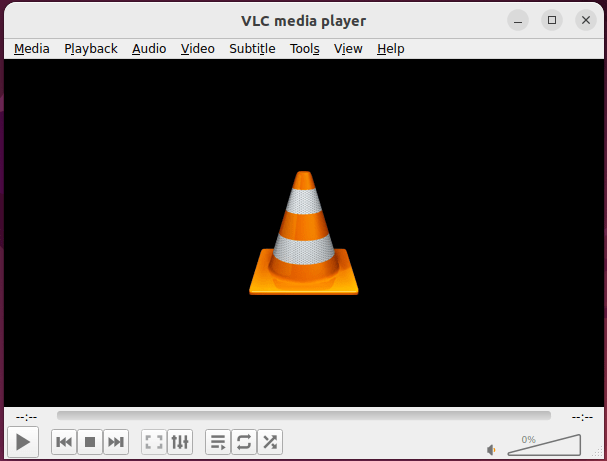
Congratulations! You have successfully installed VLC. Thanks for using this tutorial for installing VLC Media Player in Ubuntu 18.04 LTS Bionic Beaver systems. For additional help or useful information, we recommend you check the official VLC website.