How To Install VSCodium on Linux Mint 21
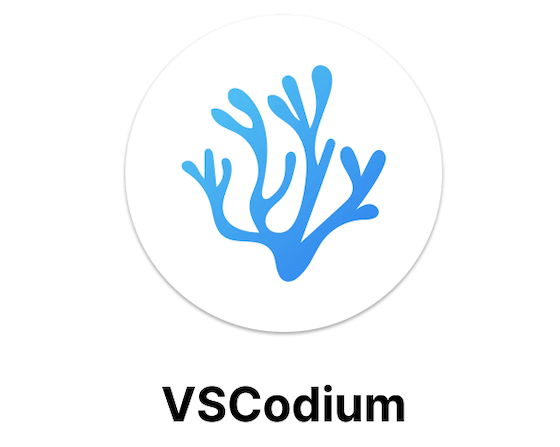
In this tutorial, we will show you how to install VSCodium on Linux Mint 21. For those of you who didn’t know, VSCodium is compiled from the MIT-licensed Visual Studio Code source code with all Microsoft telemetry and proprietary elements removed. While VS Code is marketed as open source, it contains proprietary components and is released under Microsoft’s restrictive license. VSCodium, on the other hand, is published under the MIT license, allowing you to freely use, modify, and distribute it without restrictions.
Key Differences from VS Code
- Privacy: VSCodium has all telemetry disabled by default, meaning it doesn’t track your behavior or send data to Microsoft servers. VS Code enables all telemetry options by default.
- Extensions: The most significant difference is extension availability. VSCodium uses the Open VSX registry instead of Microsoft’s extension marketplace, which means some proprietary extensions like C#, Live Share, IntelliCode, and Azure Dev Spaces are not directly available. However, you can manually install these by downloading .vsix files and importing them.
- License: VSCodium’s MIT license permits modification and redistribution, while Microsoft’s license for VS Code restricts these activities.
This article assumes you have at least basic knowledge of Linux, know how to use the shell, and most importantly, you host your site on your own VPS. The installation is quite simple and assumes you are running in the root account, if not you may need to add ‘sudo‘ to the commands to get root privileges. I will show you the step-by-step installation of a VSCodium on Linux Mint 21 (Vanessa).
Prerequisites
- A server running one of the following operating systems: Linux Mint 21 (Vanessa).
- It’s recommended that you use a fresh OS install to prevent any potential issues.
- SSH access to the server (or just open Terminal if you’re on a desktop).
- A
non-root sudo useror access to theroot user. We recommend acting as anon-root sudo user, however, as you can harm your system if you’re not careful when acting as the root.
Install VSCodium on Linux Mint 21 Vanessa
Step 1. Update Your Linux Mint 22.
Before running the tutorial below, it’s important to make sure your system is up to date by running the following apt commands in the terminal:
sudo apt update sudo apt install software-properties-common apt-transport-https wget ca-certificates gnupg2
Step 2. Installing VSCodium on Linux Mint 21.
By default, VSCodium is not available on the Linux Mint 21 base repository. Now we add the VSCodium repository to your system using the following command:
echo deb [signed-by=/usr/share/keyrings/vscodium.gpg] https://download.vscodium.com/debs vscodium main | sudo tee /etc/apt/sources.list.d/vscodium.list
Next, import the GPG key:
sudo wget -O- https://gitlab.com/paulcarroty/vscodium-deb-rpm-repo/raw/master/pub.gpg | gpg --dearmor | sudo tee /usr/share/keyrings/vscodium.gpg
Now start by updating the packages list and install VSCodium stable by using the command below:
sudo apt update sudo apt install codium
Step 3. Accessing VSCodium on Linux Mint 21.
After installation, VSCodium appears in your application menu under the Programming directory. The binary is named codium, so you can launch it from the command line using that command. Before switching from VS Code to VSCodium, verify that your essential extensions are available in the Open VSX registry. While the extension library is growing, it currently contains fewer extensions than VS Code’s marketplace.
codium
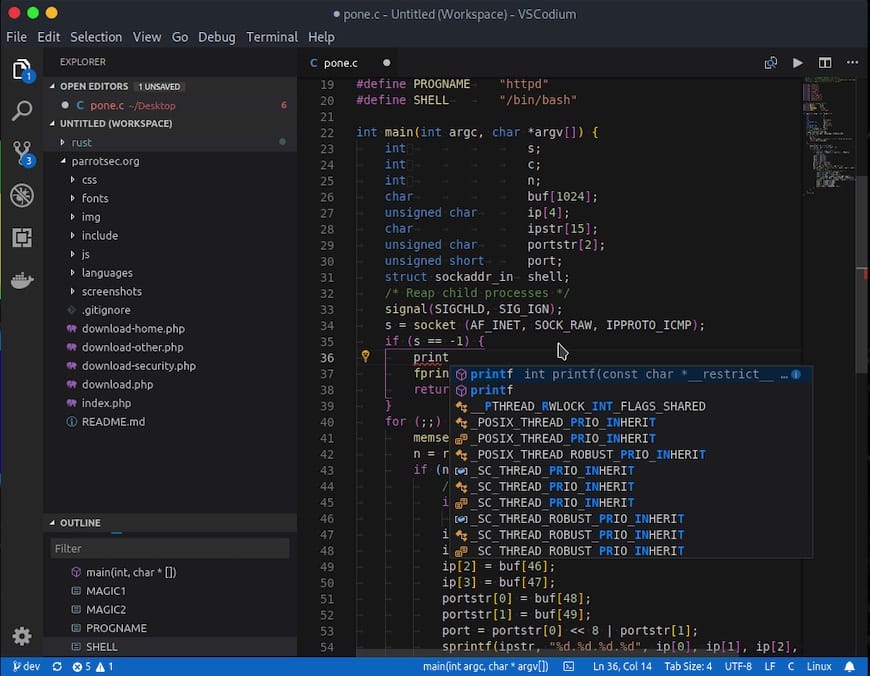
Congratulations! You have successfully installed VSCodium. Thanks for using this tutorial for installing the latest version of VSCodium on the Linux Mint system. For additional help or useful information, we recommend you check the official VSCodium website.