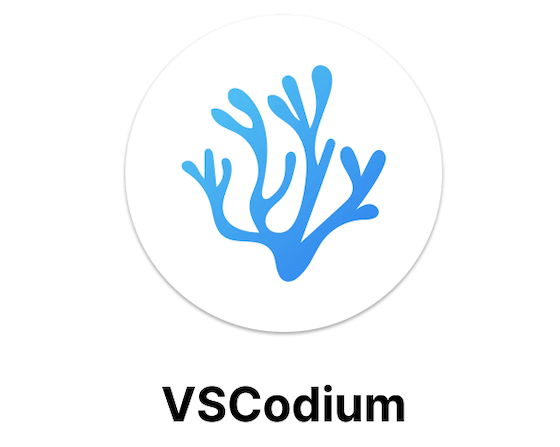
In this tutorial, we will show you how to install VSCodium on Ubuntu 20.04 LTS. For those of you who didn’t know, VSCodium is an open-source, free clone of Microsoft’s Visual Studio Code. It’s a perfect app to set up if you love the look of VSCode, but wish it were open-source. It is available not only for Windows, Mac, and as well as for Linux.
This article assumes you have at least basic knowledge of Linux, know how to use the shell, and most importantly, you host your site on your own VPS. The installation is quite simple and assumes you are running in the root account, if not you may need to add ‘sudo‘ to the commands to get root privileges. I will show you the step-by-step installation of the VSCodium on Ubuntu 20.04 (Focal Fossa). You can follow the same instructions for Ubuntu 18.04, 16.04, and any other Debian-based distribution like Linux Mint.
Prerequisites
- A server running one of the following operating systems: Ubuntu 20.04, 18.04, 16.04, and any other Debian-based distribution like Linux Mint.
- It’s recommended that you use a fresh OS install to prevent any potential issues.
- A
non-root sudo useror access to theroot user. We recommend acting as anon-root sudo user, however, as you can harm your system if you’re not careful when acting as the root.
Install VSCodium on Ubuntu 20.04 LTS Focal Fossa
Step 1. First, make sure that all your system packages are up-to-date by running the following apt commands in the terminal.
sudo apt update sudo apt upgrade sudo apt install apt-transport-https
Step 2. Installing VSCodium on Ubuntu 20.04.
Now we add the GPG key to the VSCodium software repository to Ubuntu using the following wget command:
wget -qO - https://gitlab.com/paulcarroty/vscodium-deb-rpm-repo/-/raw/master/pub.gpg | gpg --dearmor | sudo dd of=/etc/apt/trusted.gpg.d/vscodium.gpg
Next, add the software repository server for VSCodium to Ubuntu:
echo 'deb https://paulcarroty.gitlab.io/vscodium-deb-rpm-repo/debs/ vscodium main' | sudo tee --append /etc/apt/sources.list.d/vscodium.list
Once done, run the following command to install it:
sudo apt update sudo apt install codium
Step 3. Accessing VSCodium on Ubuntu.
Once successfully installed, you can launch the VSCodium application from the command line or using the Desktop launcher:
codium
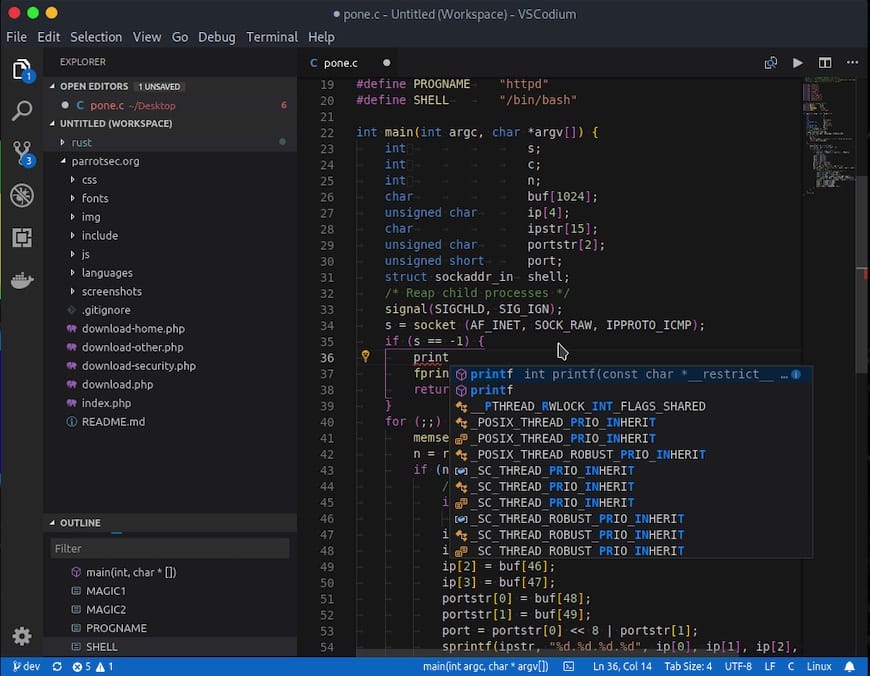
Congratulations! You have successfully installed VSCodium. Thanks for using this tutorial for installing the VSCodium on your Ubuntu 20.04 LTS Focal Fossa system. For additional help or useful information, we recommend you check the official VSCodium website.