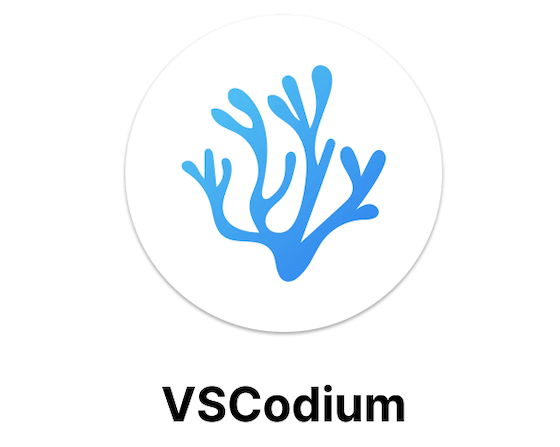
In this tutorial, we will show you how to install VSCodium on Manjaro 21. For those of you who didn’t know, VSCodium is a free and open-source fork of Microsoft’s VS code editor. The source code for this product can be found on GitHub, where it is licensed under MIT license and, therefore, will always remain free.
This article assumes you have at least basic knowledge of Linux, know how to use the shell, and most importantly, you host your site on your own VPS. The installation is quite simple and assumes you are running in the root account, if not you may need to add ‘sudo‘ to the commands to get root privileges. I will show you through the step-by-step installation of the VSCodium free and open-source fork of Microsoft’s VS code editor on a Manjaro 21.
Prerequisites
- A server or desktop running one of the following operating systems: Manjaro, or Arch Linux.
- It’s recommended that you use a fresh OS install to prevent any potential issues.
- A
non-root sudo useror access to theroot user. We recommend acting as anon-root sudo user, however, as you can harm your system if you’re not careful when acting as the root.
Install VSCodium on Manjaro 21
Step 1. Before running the tutorial below, make sure that our system is up to date:
sudo pacman -Syu sudo pacman -S --needed --noconfirm base-devel git
Step 2. Installing Yay AUR Helper on Manjaro 21.
Now we clone the Yay Git repository using the command below:
cd /opt sudo git clone https://aur.archlinux.org/yay.git
Then, change the permission from the root user to sudo user. This step is important if you don’t want to get an issue while building yay:
sudo chown -R meilana:meilana yay-git/
Finally, install Yay navigate into the cloned directory:
cd yay-git makepkg -si
Once the installation process is complete, you can check the version of yay by running:
yay --version
Step 3. Installing VSCodium on Manjaro 21.
By default, VSCodium is not available on the Manjaro 21 base repository. Now we run the following command to install VSCodium packages using Yay Helper:
yay -S vscodium-bin --noconfirm
The best way to check for updates and upgrades is to use the following command:
yay -Syu --devel --timeupdate
Step 4. Accessing VSCodium on Manjaro Linux.
Once successfully installed, you can open a VSCodium GUI of the application by following the path: Taskbar > Development > VSCodium or launching it through the terminal with the command shown below:
vscodium
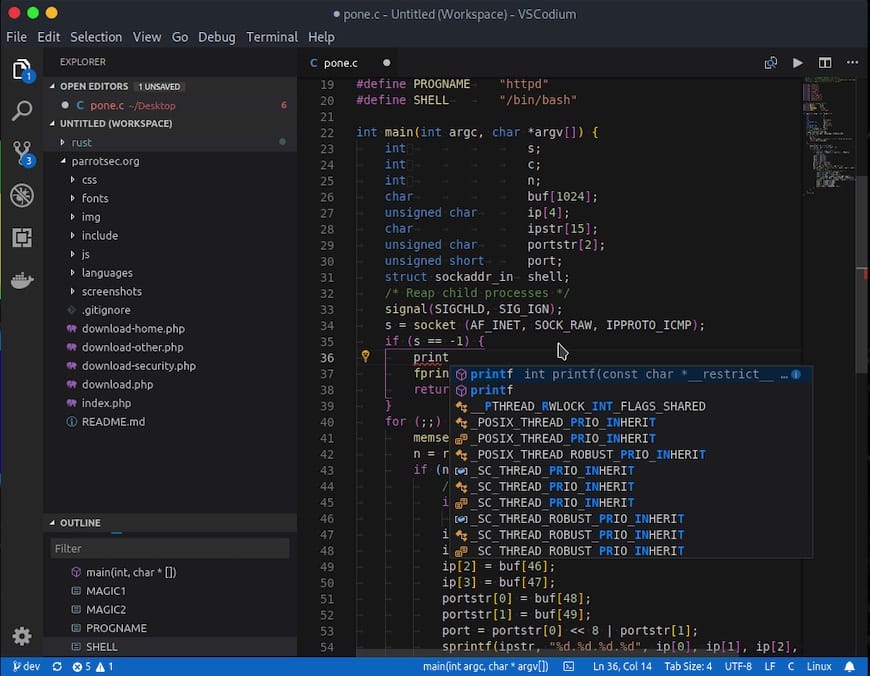
Congratulations! You have successfully installed VSCodium. Thanks for using this tutorial for installing the latest version of the VSCodium on the Manjaro 21 Pahvo system. For additional help or useful information, we recommend you check the official VSCodium website.