How To Install VSCodium on Ubuntu 22.04 LTS
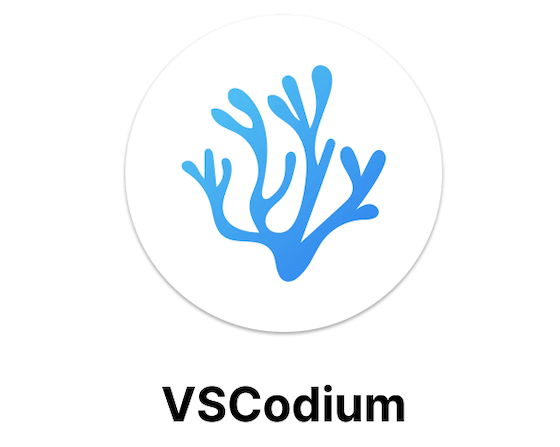
In this tutorial, we will show you how to install VSCodium on Ubuntu 22.04 LTS. For those of you who didn’t know, VSCodium is a fork of Microsoft Visual Studio Code Editor modified to have full open-source access. The source code for this product is available on GitHub under an MIT license, making it accessible to anyone who wants to use it.
This article assumes you have at least basic knowledge of Linux, know how to use the shell, and most importantly, you host your site on your own VPS. The installation is quite simple and assumes you are running in the root account, if not you may need to add ‘sudo‘ to the commands to get root privileges. I will show you the step-by-step installation of the VSCodium on Ubuntu 22.04 (Jammy Jellyfish). You can follow the same instructions for Ubuntu 22.04 and any other Debian-based distribution like Linux Mint, Elementary OS, Pop!_OS, and more as well.
Prerequisites
- A server running one of the following operating systems: Ubuntu 22.04, 20.04, and any other Debian-based distribution like Linux Mint.
- It’s recommended that you use a fresh OS install to prevent any potential issues.
- SSH access to the server (or just open Terminal if you’re on a desktop).
- A
non-root sudo useror access to theroot user. We recommend acting as anon-root sudo user, however, as you can harm your system if you’re not careful when acting as the root.
Install VSCodium on Ubuntu 22.04 LTS Jammy Jellyfish
Step 1. First, make sure that all your system packages are up-to-date by running the following apt commands in the terminal.
sudo apt update sudo apt upgrade sudo apt install wget dirmngr apt-transport-https gnupg2 software-properties-common curl
Step 2. Installing VSCodium on Ubuntu 22.04.
By default, VSCodium is not available on Ubuntu 22.04 base repository. Now we add the VSCodium repository to your Ubuntu system using the following command:
echo "deb [arch=amd64 signed-by=/usr/share/keyrings/vscodium.gpg] https://download.vscodium.com/debs vscodium main" | sudo tee /etc/apt/sources.list.d/vscodium.list
Next, import the GPG key using the following command:
curl -fSsL https://gitlab.com/paulcarroty/vscodium-deb-rpm-repo/raw/master/pub.gpg | sudo gpg --dearmor | sudo tee /usr/share/keyrings/vscodium.gpg >/dev/null
Once is done, run an APT update and install the latest version of VSCodium using the following command below:
sudo apt update sudo apt install codium
For additional resources on installing Visual Studio Code, read the post below:
Step 3. Accessing VSCodium on Ubuntu 22.04.
Once successfully installed on your Ubuntu system, run the following path on your desktop to open the path: Activities -> Show Applications -> VSCodium.Alternatively, you can open the software quickly Using the command line terminal:
codium
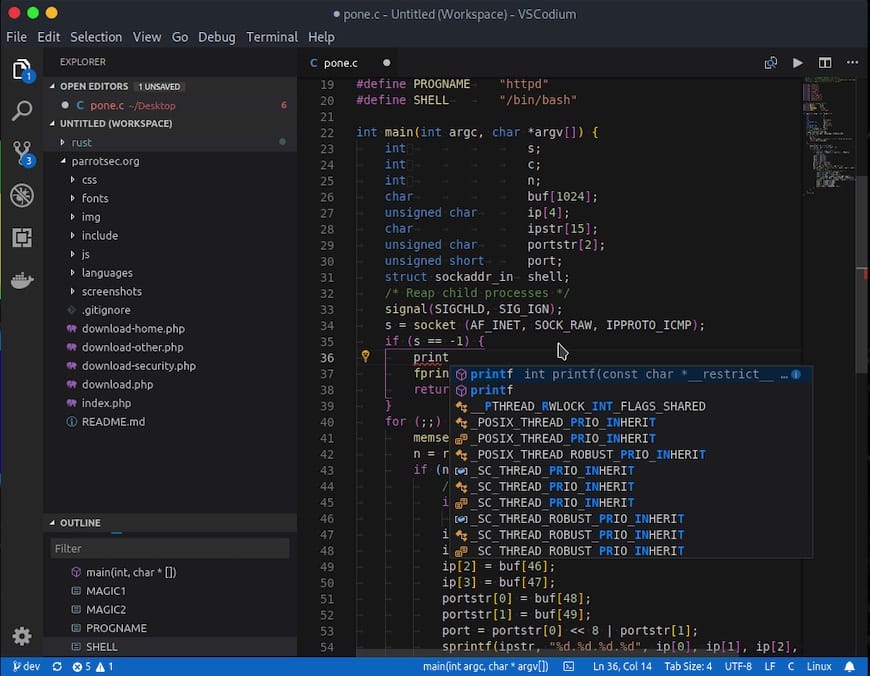
Congratulations! You have successfully installed VSCodium. Thanks for using this tutorial for installing VSCodium on Ubuntu 22.04 LTS Jammy Jellyfish system. For additional help or useful information, we recommend you check the official VSCodium website.